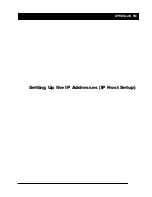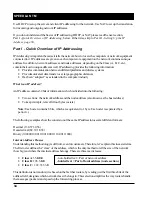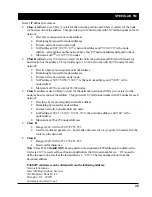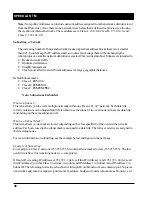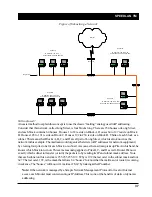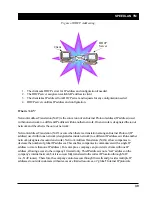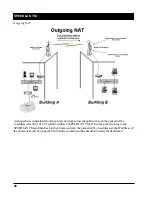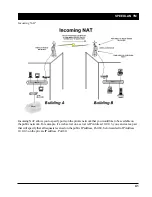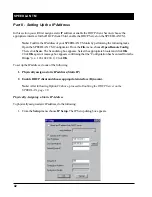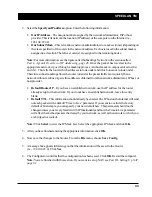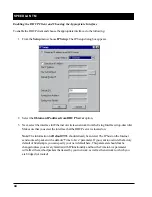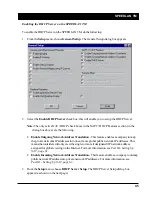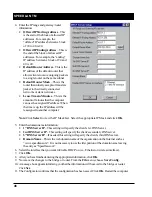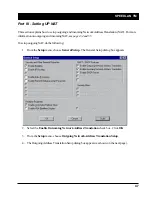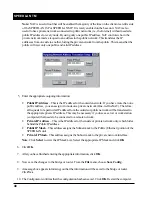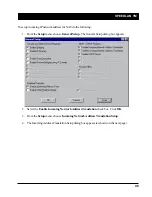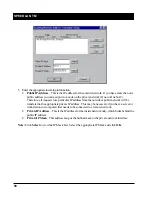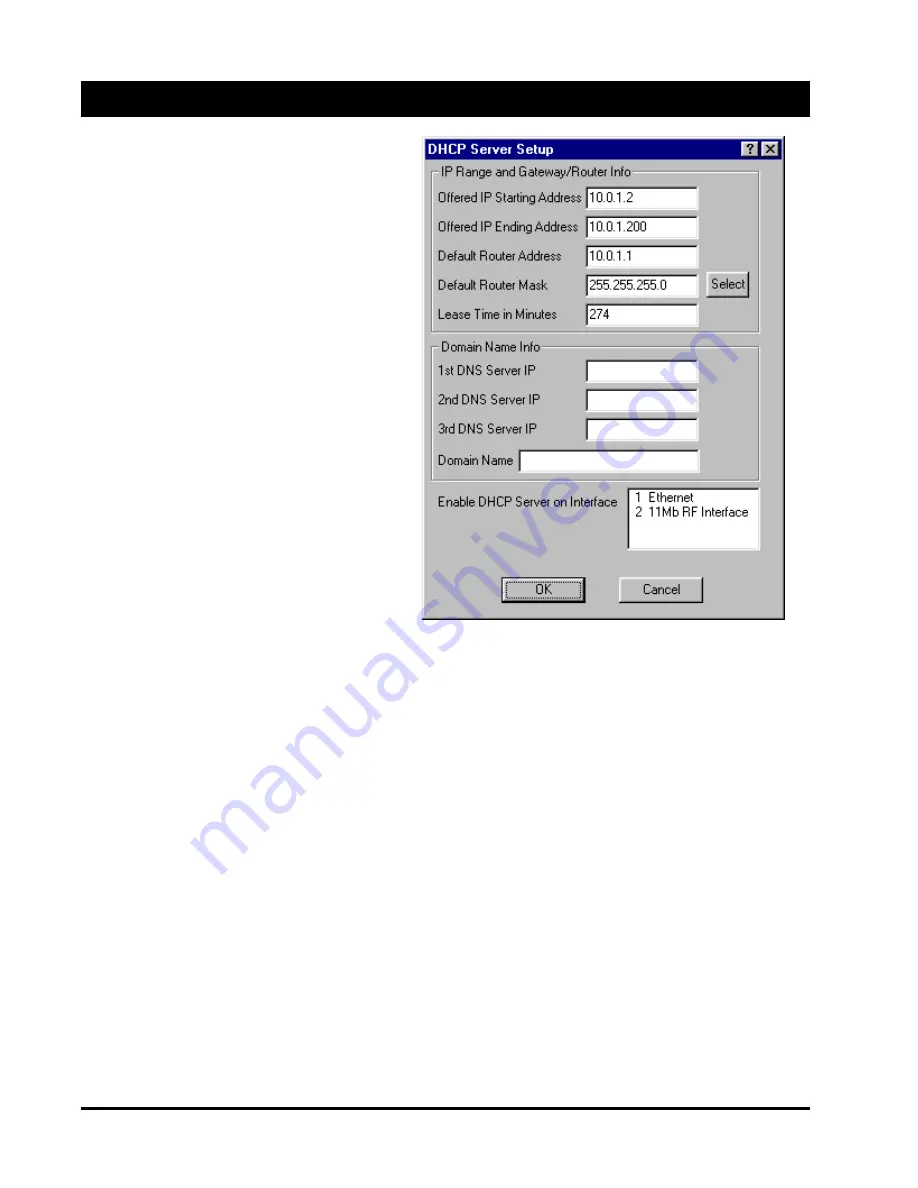
SPEEDLAN TM
46
4. Enter the IP range and gateway/router
information:
•
Offered IP Starting Address
– This
is the start of the block of allowed IP
addresses. For example, the
“offered” IP address between a block
of 20 to 40 is 20.
•
Offered IP Ending Address
– This is
the end of the block of allowed IP
addresses. For example, the “ending”
IP address between a block of 20 and
40 is 40.
•
Default Router Address
– This is the
IP address of the default router that
allows clients to move outgoing packets
to a single router on the same subnet.
•
Default Router Mask
– This is the
router that initially accepts or transfers
packet to the directly connected
networks or static networks.
•
Lease Time in Minutes
– This is the
amount of minutes that the computer
can use the assigned IP address. When
the time is up, the IP address will be
reassigned to another computer.
Note:
Click
Select
to view the IP Mask List. Select the appropriate IP Mask and click
OK
.
5. Enter the domain name information:
•
1
st
DNS Server IP
– This setting will specify the client’s 1st DNS Server.
•
2nd DNS Server IP
– This setting will specify the client’s secondary DNS server.
•
3
rd
DNS Server IP
– If needed, this setting will specify the client’s third DNS server.
•
Domain Name
– This is the web domain name of the organization on the Internet such as
“www.speedlan.com”. It is not necessary to use the first portion of the domain name leaving
the entry as “Speedlan.com”.
6. Select the interface that you want to Enable DHCP on (i.e., Ethernet or wireless interface).
7. Click
OK
.
8. After you have finished entering the appropriate information, click
OK
.
9. Now save the changes to the bridge or router. From the
File
menu, choose
Save
Config
.
10. A message box appears informing you that the information will be saved to the bridge or router.
Click
Yes
.
11. The Configurator confirms that the configuration has been saved. Click
OK
. Restart the computer.
Summary of Contents for SPEEDLAN TM 6000
Page 2: ......
Page 6: ......
Page 7: ...SPEEDLAN TM INTRODUCTION...
Page 8: ......
Page 11: ...SPEEDLAN TM 11 USING CONFIGURATOR...
Page 12: ......
Page 15: ...SPEEDLAN TM 15 CONFIGURING SPEEDLAN TM...
Page 16: ......
Page 25: ...SPEEDLAN TM BRIDGING SETUP...
Page 26: ......
Page 32: ...SPEEDLAN TM 32...
Page 33: ...SPEEDLAN TM 33 Setting Up the IP Addresses IP Host Setup...