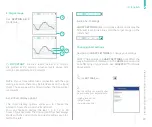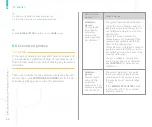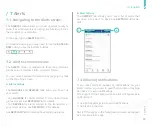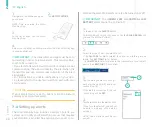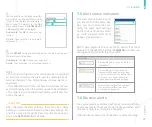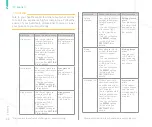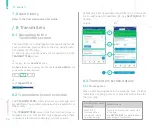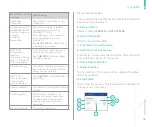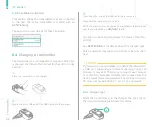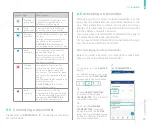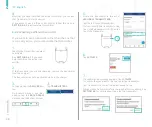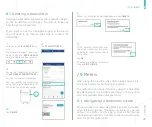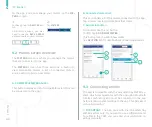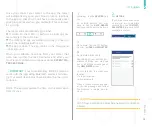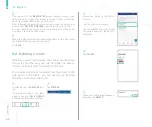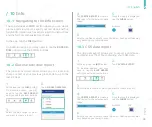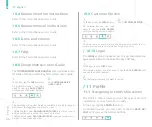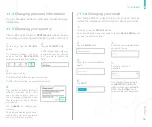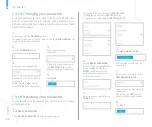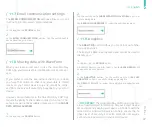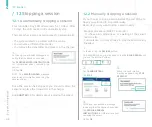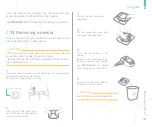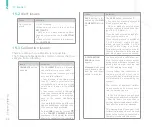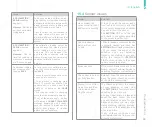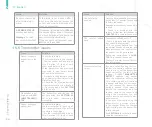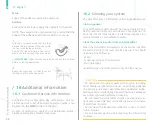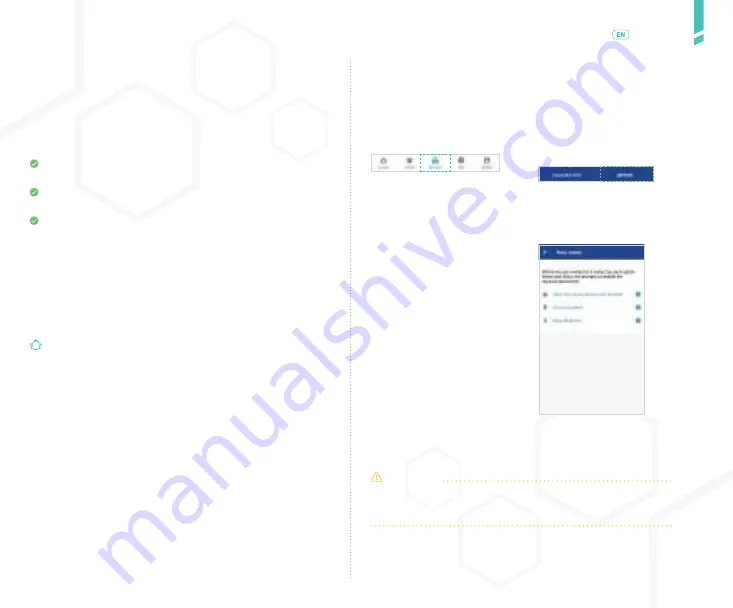
41
Met
er
s
/
English
Once you connect your meter to the app, the meter
will automatically send your blood glucose readings
to the app so that you do not have to manually enter
your glucose level when you calibrate. This is known
as
syncing.
The meter will automatically sync when:
You turn on the meter or perform a blood glucose
test and eject the test strip.
The meter and app are within 3 metres (10 feet) of
each other and Bluetooth is on.
The app is open. The app can be in the foreground
or background.
When you calibrate, readings from your meter that
were taken within the last 5 minutes and after your
most recent calibration will appear under
RECENT ME-
TER READINGS
.
NOTE: The app will update the time on the meter each
time it syncs.
IMPORTANT
: Your GlucoMen Day METER communi-
cates with the app using Bluetooth wireless technolo-
gy. Your smart device must have Bluetooth turned on to
continue.
3.
On Android: Tap the (
+
) button.
On iOS: Tap
ADD A NEW METER
.
4.
On Android devices only:
Depending on your device’s per-
mission settings, you may see
any or all of these messages on
the
NEW METER
screen:
•
Allow this app to access your
location.
•
Turn on location.
•
Allow Bluetooth.
If any of these messages appe-
ar, tap the message and follow
the prompts to enable permis-
sions.
CAUTION
All of these permissions must be enabled to connect to
a meter.
1.
In the app, tap the
DEVICES
but-
ton.
O
n Android devices, you may
need to tap the
BACK ARROW
until you see the bottom buttons.
2.
Tap
METERS
.
If you are unsure about whi-
ch meters are compatible
with the app, tap
COMPATI-
BLE METERS
to view a list of
compatible meters.
Summary of Contents for A.MENARINI diagnostics GlucoMen Day CGM
Page 1: ...User Guide...
Page 65: ......