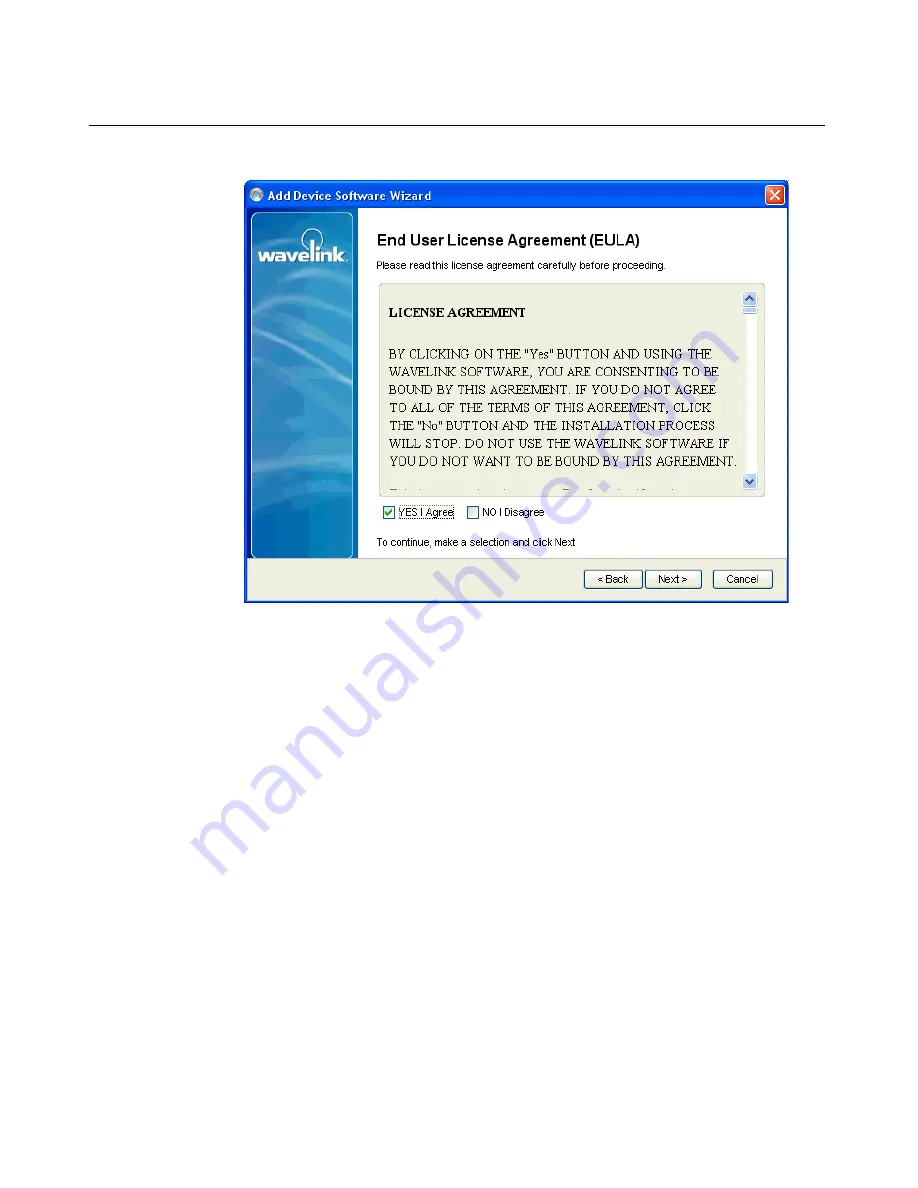Reviews:
No comments
Related manuals for Communicator wlcug1020090331

System Storage DS3000
Brand: IBM Pages: 38

Acrobat 7.0.5
Brand: Adobe Pages: 122

COLDFUSION 5-ADVANCED ADMINISTRATION
Brand: MACROMEDIA Pages: 372

Caplio Utility for Macintosh
Brand: Ricoh Pages: 19

ANTI-VIRUS LINUX CLIENT SECURITY -
Brand: F-SECURE Pages: 208

VitalQIP
Brand: Alcatel Pages: 4

ASA 5500
Brand: nordic edge Pages: 49

CLUSTER MANAGER - INSTALLATION AND
Brand: Red Hat Pages: 190

DB:ODBC
Brand: SAP Pages: 31
SataRaid
Brand: Silicon Image Pages: 36

VXA2000 Series
Brand: Juniper Pages: 14

Active Management Technology v5.0
Brand: Intel Pages: 143

Navigation app for iPhone/iPad
Brand: TomTom Pages: 84

AXD-CP4/A
Brand: AMX Pages: 3

AURORA INGEST 7
Brand: GRASS VALLEY Pages: 4

Aurora Browse
Brand: GRASS VALLEY Pages: 42

IDENTITY MANAGER 3.6.1 - STAGING BEST PRACTICES GUIDE 2010
Brand: Novell Pages: 54

ANTI-VIRUS 5.0 - FOR SAMBA SERVERS
Brand: KAPERSKY Pages: 64