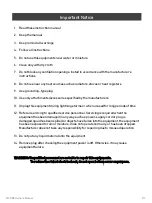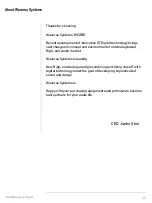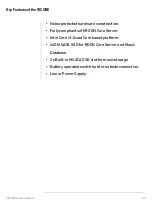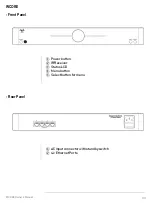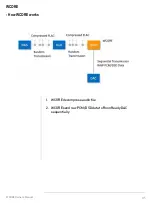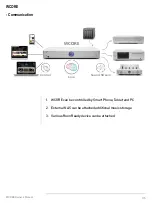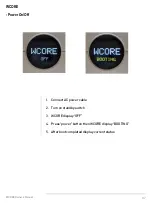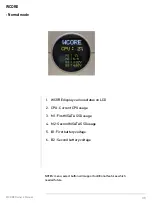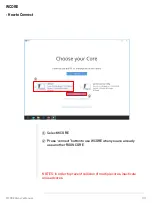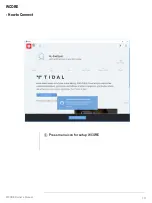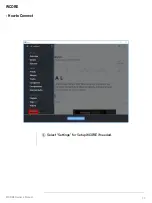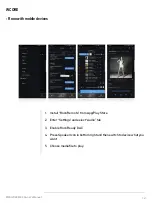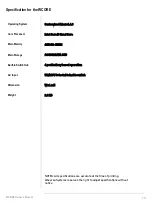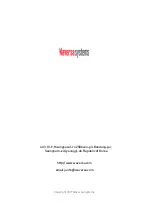Reviews:
No comments
Related manuals for WCORE

2big Network 2
Brand: LaCie Pages: 4

297-2183-912
Brand: Nortel Pages: 144

IVS-170BA
Brand: XtendLan Pages: 34

IVS-184CPW
Brand: XtendLan Pages: 51

IAS-240
Brand: Planet Networking & Communication Pages: 97

ES-6000
Brand: AirLive Pages: 221

UBox UBX4100
Brand: Lantronix Pages: 74

SIP-50
Brand: Planet Pages: 27

C7200n
Brand: TROY Group Pages: 60

R163-Z32-AAB1
Brand: Gigabyte Pages: 166

NX5760M3
Brand: Inspur Pages: 42

R282-G30
Brand: Gigabyte Pages: 109

3508NU
Brand: Galaxy Pages: 8

301417U - Big Disk Network NAS Server
Brand: LaCie Pages: 48

Turbo NAS TDS-16489U
Brand: QNAP Pages: 70

Andew Alliance OneLab+
Brand: Waters Pages: 8

Abekas MultiFlex 6000
Brand: Accom Pages: 12

ReadyNAS 1100 RNR4000
Brand: NETGEAR Pages: 111