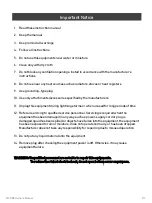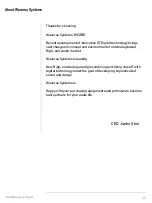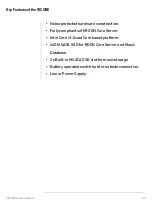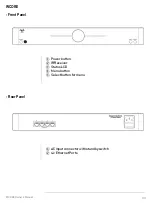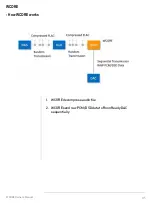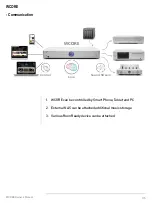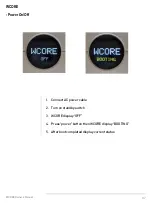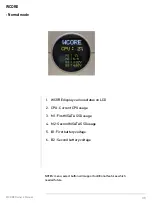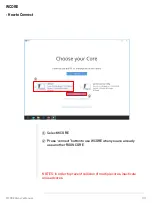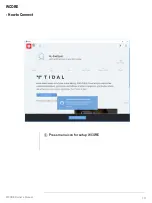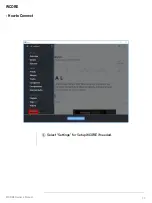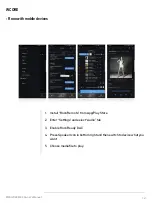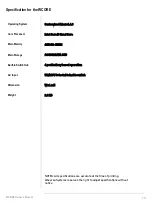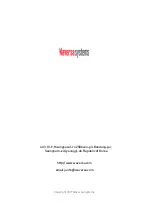- Normal mode
WCORE Owner’s Manual
08
WCORE
1. WCORE display various status on LCD
2. CPU : Current CPU usage
3. M1 : First MSATA SSD usage
4. M2 : Second MSATA SSD usage
5. B1 : First battery voltage
6. B2 : Second battery voltage
NOTES: menu, select button will support additional features which
needed future.