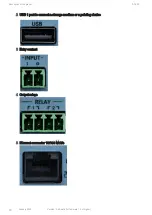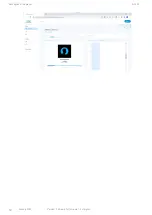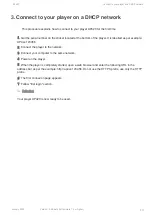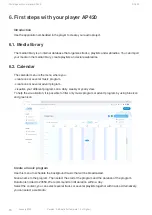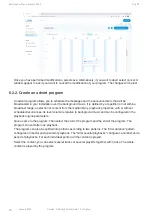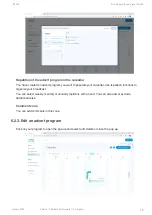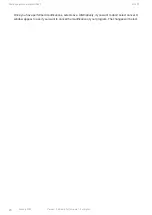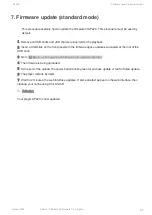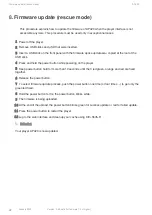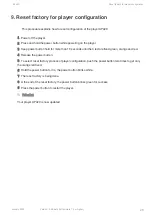Reset factory for player configuration and data
AP420
24
January 2023
Version : 0.46-beta (for firmware 1.0 or higher)
10.
Reset factory for player configuration and data
This procedure explains how to reset configuration and data of the player
.
AP420
1
Power off the player.
2
Press and hold the power button while powering on the player.
3
Keep power button hold for more than 10 seconds until the 3 led are fixed green, orange and red.
4
Release the power button.
5
To select reset factory process of player configuration, push the power button three times to get only
the red led fixed.
6
Hold the power button for 3s, the power button blinks white.
7
The reset factory is being done.
8
A the end of the reset factory, the power button blinks green for success.
9
Press the power button to restart the player.
Résultat
Your player
is now updated.
AP420