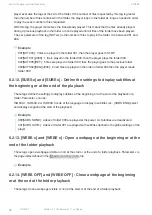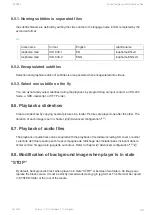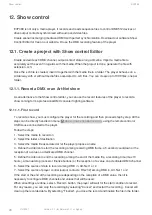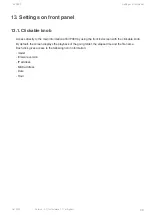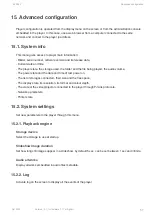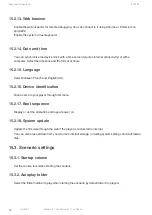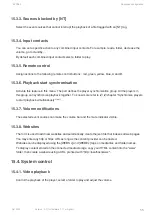Show control
EVP380
46
Oct 2021
Version : 2.1 (for firmware 1.11 or higher)
12.
Show control
EVP380 is not only a media player, it records and reads sequence files to control DMX512 devices or
drive output contacts synchronized with audio and video files.
Create scenarios merging media and DMX with perfect synchronization. Download our software Show
Control Editor for free on our website. Or use the DMX recording feature of the player.
12.1. Create a project with Show control Editor
Create and edit each DMX channel, output contact state along a timeline. Import a media file to
accurately set the event in regards with the media. When the project is done, generate the file with
extension .sc3.
Once the .sc3 file is created, insert it together with the media file in a folder. The player behaves an a
similar way with or without media files associated to .sc3 files. You can create up to 1000 files, one per
folder.
12.1.1. Record a DMX or an Art-Net show
As an alternative to the Show control editor, you can use the record features of the player to record a
show coming form a professional DMX console if lighting software.
12.1.1.1. First record
To record a show, you must configure the player for the recording and then proceed step by step. All the
steps can be directly handled in menu
using the remote control or
Show control>Recording
USB mouse connected to the player.
Follow the steps:
1 - Select the media to record on
2 - Select the folder of destination
3 - Select the media file associated or let the player propose a name
4 - Define the criterion to start the recording among receiving DMX frame, a 5 second countdown or the
reception of a value on a dedicated DMX channel
5 - Define the criterion to end the recording among the end of the media file, a recording time (max 10
hours), a manual stop (cancel or finalize buttons) or the reception of a value on a dedicated DMX channel
6 - Select the source of data to record among DMX in, Art-Net 1 or 2
7 - Select the source of player control (output contacts, RS-232) among DMX in, Art-Net 1 or 2
If the start or the end of the recording are depending on the reception of a DMX value, then it is
necessary to configure DMX channels and values that will be used.
When all settings are done, select «Record» button, the player will wait for the start condition to record.
For any reason, you can stop the recording by selecting "Cancel" and restart the recording . Cancel will
clean up the recorded data. By selecting "Finalize", you close the record and finalize the file in the folder.