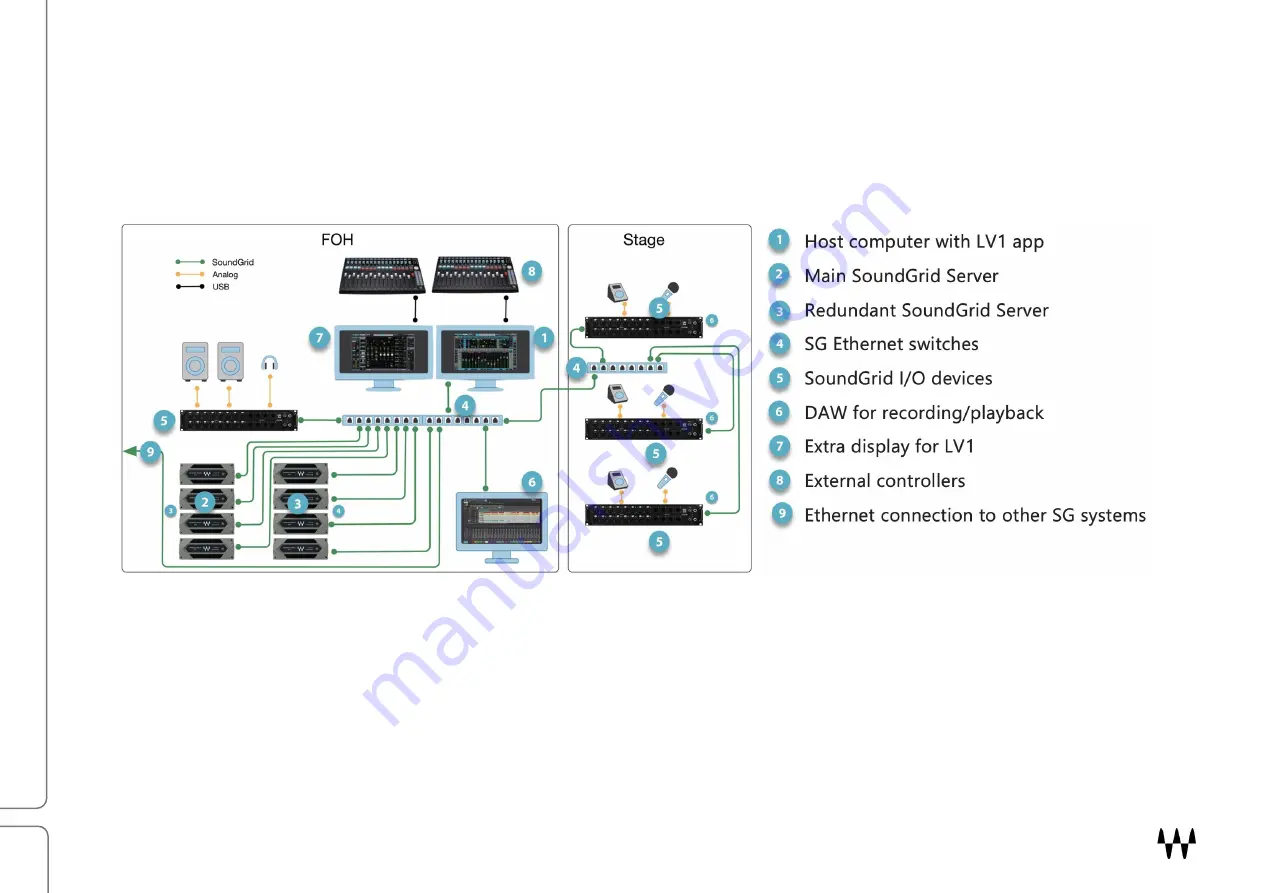
IONIC 16 / User Guide
8
E
XPAND YOUR SYSTEM
You can assign up to 16 I/O devices to an LV1 system, depending on the number of channels per devic e, as well as
your LV1 license. You can also add up to eight servers (max: four active servers and four redundant servers). Note
that in this example there is an additional Ethernet switch onstage.
However large the system, basic hardware connections are always the same.
Summary of Contents for IONIC 16
Page 1: ......









































