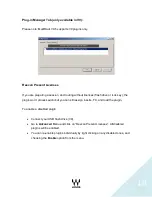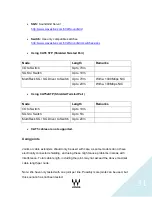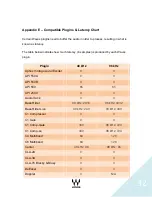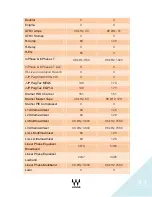19
Inventory Window
The Inventory window lists all of the SoundGrid Components on your network and lets
you select, assign, and update the devices you are using. The Device column lists all
available Components: I/O card, MultiRack (the processing device) and SG Servers
(MultiRack’s processing engine).
Please remember:
-
A
device isn’t usable until it is assigned.
-
Devices might be listed in the inventory window even if they are not connected or
recognized. (Previously connected and assigned information is saved to a
preference file.)
It is important to pay attention to th
e “Status” column. There are three possible modes:
-
On:
Connected and available to be assigned.
-
In Use
: A different MultiRack SoundGrid or Driver is connected to the same
Network and is controlling this Device. The Current MultiRack SoundGrid will not
be able to use this particular device.
-
N/A:
The device was originally assigned but it is currently not connected or
recognized..
Incompatible:
This message will appear if the I/O or Server firmware version doesn’t
match the version of MRSG installed, which will require you to click
the “Update” button
on the same Device Line.
Sample Rate
: This field displays the sample rate. The MultiRack SoundGrid is slaved to
the console’s sample rate at all times, and this field cannot be edited. This information is
derived through the DiGiCo I/O. If the I/O is faulty or neither connected, recognized, or
assigned, the Sample Rate info will display N/A.
Network Latency:
The range is 40 / 56 / 80 /96., This value sets the buffering delay
used by the processing SG Server. For correct latency setting per server
See a list of
Waves-qualified Servers in Appendix A
– Servers
.
Plugins can introduce and add latency to the overall system latency. A plugin latency
chart can be viewed in
Appendix E
– Compatible Plugins & Latency Chart.