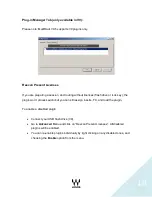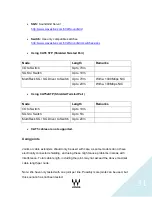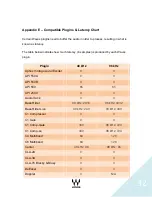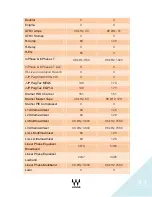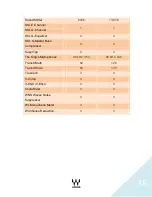21
Answer
:
This happens when a USB device is connected while enabling ReadyOn. Hold the
space bar
upon start up, then choose "
Delete restoration data and proceed to
System Boot Menu
" (this will disable ReadyOn, and you will need to enable it again
correctly).
Question:
The new hardware w
izard doesn’t appear when I plug in my iLok or USB Flash Drive.
Answer:
The new hardware wizard doesn't load because ReadyOn is already enabled.
Question:
The installer won't launch or freezes during the installation process.
Answer:
Make Sure ReadyOn is disabled. Try a different USB Flash Drive (your current drive
might be defective). If the problem persists, the file might be corrupted. In such case,
please try to download the file again from:
http://www.waves.com/downloads/digico#v9
.
Question:
When clicking on Update for the DiGiCo I/O, an Error message appears saying "
Could
not find the appropriate Firmware Updater file
".
Answer:
You probably have a very old MultiRack SoundGrid version installed on this console (V7-
SGV1, V8-SG2.0) and will need to download a Firmware Updater Tool.
Instructions for downloading the Firmware Updater Tool:
1. Go to the
Waves For DiGiCo downloads page
-> Version 8 tab.
2. Download the
Firmware Updater Tools required for V1-to-V2.5 Upgrade
.
Choose between SD7 and all other models.
3. Copy this file to your SD console via a USB Flash Drive.
Technical Note:
No
need to disable the ReadyOn for this process.
4. Run
digico-firmware-updater-for-sdx-type.zip
file on your console and follow
the instructions.
If this is an SD7 console, repeat the process for the second Engine.