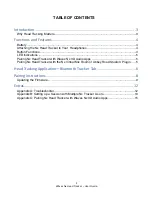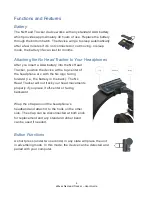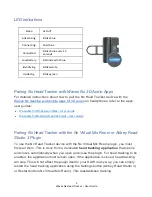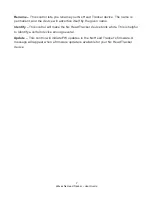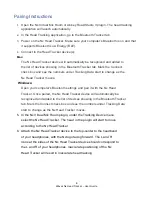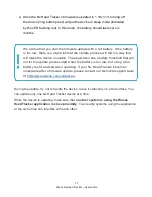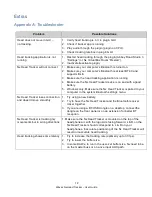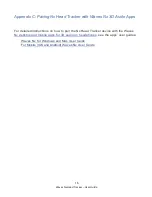10
Waves Nx Head Tracker – User Guide
c) The Nx Head Tracker device will restart. A green light indicates that
the device is in update mode. The Waves Head Tracker application
will automatically connect to the device and start updating the
firmware. The update will require a few minutes. A dialog box will
indicate that the update has finished successfully.
d) The Nx Head Tracker device will then automatically restart. Its LED
will turn blue.
e) You will now need to reconnect the device by repeating the same
actions as in Step 1 (above). Once the device is reconnected, the
firmware version number changes to 1.19v1.13.
Windows
a) Press
Update
.
b) Press
OK
to proceed to the firmware update.
c) Press
OK
to open the Bluetooth Settings menu. The Nx Head Tracker
device will restart automatically. Its light will be green, indicating that
the device is in update mode. It will be advertising by the name “Nx
Update.”
d) Pair the "Nx Update” device through the Bluetooth Settings menu.
e) Once the “Nx Update” device is paired, the Waves Head Tracker
application will start updating the firmware. The update will require a
few minutes to complete. A dialog box will indicate that the update has
finished successfully.
f) Return to the Bluetooth Settings menu and un-pair both the “Nx
Update” and the “Nx Tracker” devices.
g) Restart the Nx Head Tracker device by pressing the power button
(using a long press to turn off, or a short press to power back on).
h) Once again, pair the Nx Head Tracker device in the Bluetooth Settings
menu. Once this is done, you will see the firmware version change to
1.19v1.13.
Summary of Contents for Nx
Page 1: ...Nx Head Tracker User Guide...