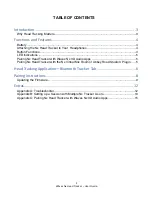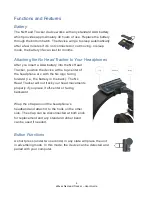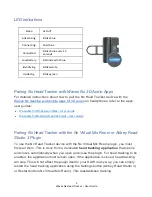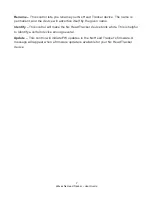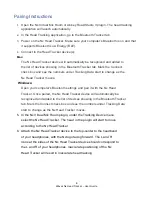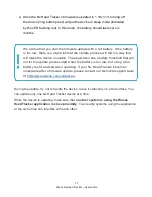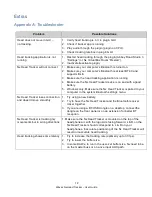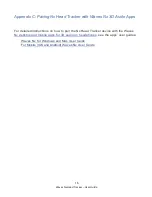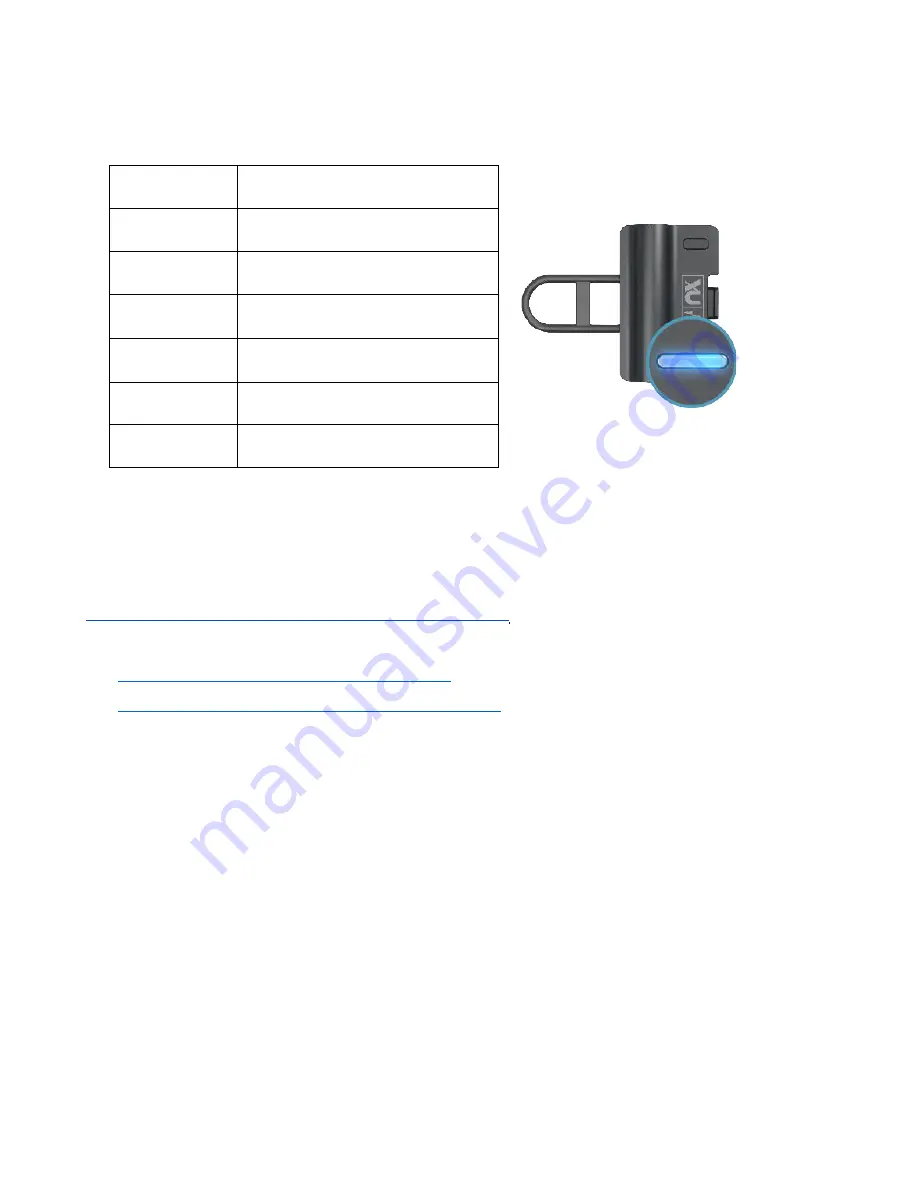
5
Waves Nx Head Tracker – User Guide
LED Indications
Pairing Nx Head Tracker with Waves Nx 3D Audio Apps
For detailed instructions about how to pair the Nx Head Tracker device with the
Waves Nx desktop and mobile apps for 3D audio
on headphones, refer to the apps’
user guides:
•
Waves Nx for Windows and Mac – User Guide
•
Waves Nx for Mobile (iOS and Android) – User
Pairing Nx Head Tracker with the Nx Virtual Mix Room or Abbey Road
Studio 3 Plugin
To use the Nx Head Tracker device with the Nx Virtual Mix Room plugin, you must
first pair them. This is done from a dedicated
head tracking application
that opens
and closes automatically when you open and close the plugin. For head tracking to be
enabled, the application must remain open. If the application is closed, head tracking
will stop. This will not affect the plugin itself or your DAW in any way; you can simply
restart the head tracking application using the Settings button (Abbey Road Studio 3)
or Restart button (Nx Virtual Mix Room). This reestablishes tracking.
Sleep
LED off
Advertising
Blinks blue
Connecting
Solid blue
Connected
Blinks blue every 15
seconds
Low Battery
Red instead of blue
Identifying
Blinks white
Updating
Blinks green
Summary of Contents for Nx
Page 1: ...Nx Head Tracker User Guide...