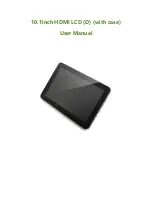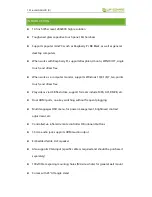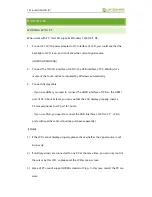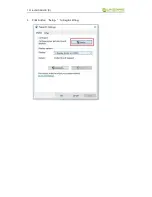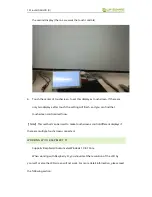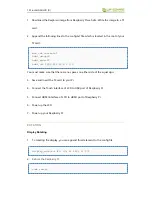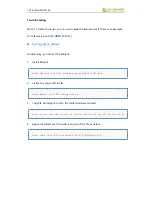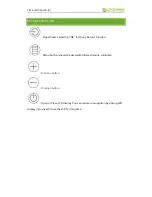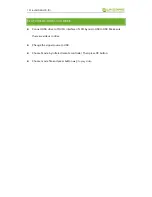Reviews:
No comments
Related manuals for 10.1inch HDMI LCD (D)

ARTTS-0822-B
Brand: Bauhn Pages: 20

QN-101HX
Brand: Q-NOTE Pages: 26

INFINEA TAB Series
Brand: Infinite Peripherals Pages: 27

G056F
Brand: Sound LAB Pages: 9

SM-T813
Brand: Samsung Pages: 2

SM-T817T
Brand: Samsung Pages: 29

SM-T805C
Brand: Samsung Pages: 38

SM-T835C
Brand: Samsung Pages: 89

SM-T817A
Brand: Samsung Pages: 108

SM-T810
Brand: Samsung Pages: 114

SM-T818W
Brand: Samsung Pages: 124

SM-T807T
Brand: Samsung Pages: 117

SM-T825C
Brand: Samsung Pages: 139

SM-T815C
Brand: Samsung Pages: 132

SM-T825
Brand: Samsung Pages: 147

SM-T820
Brand: Samsung Pages: 161

SM-T837R4
Brand: Samsung Pages: 217

SM-T837P
Brand: Samsung Pages: 217