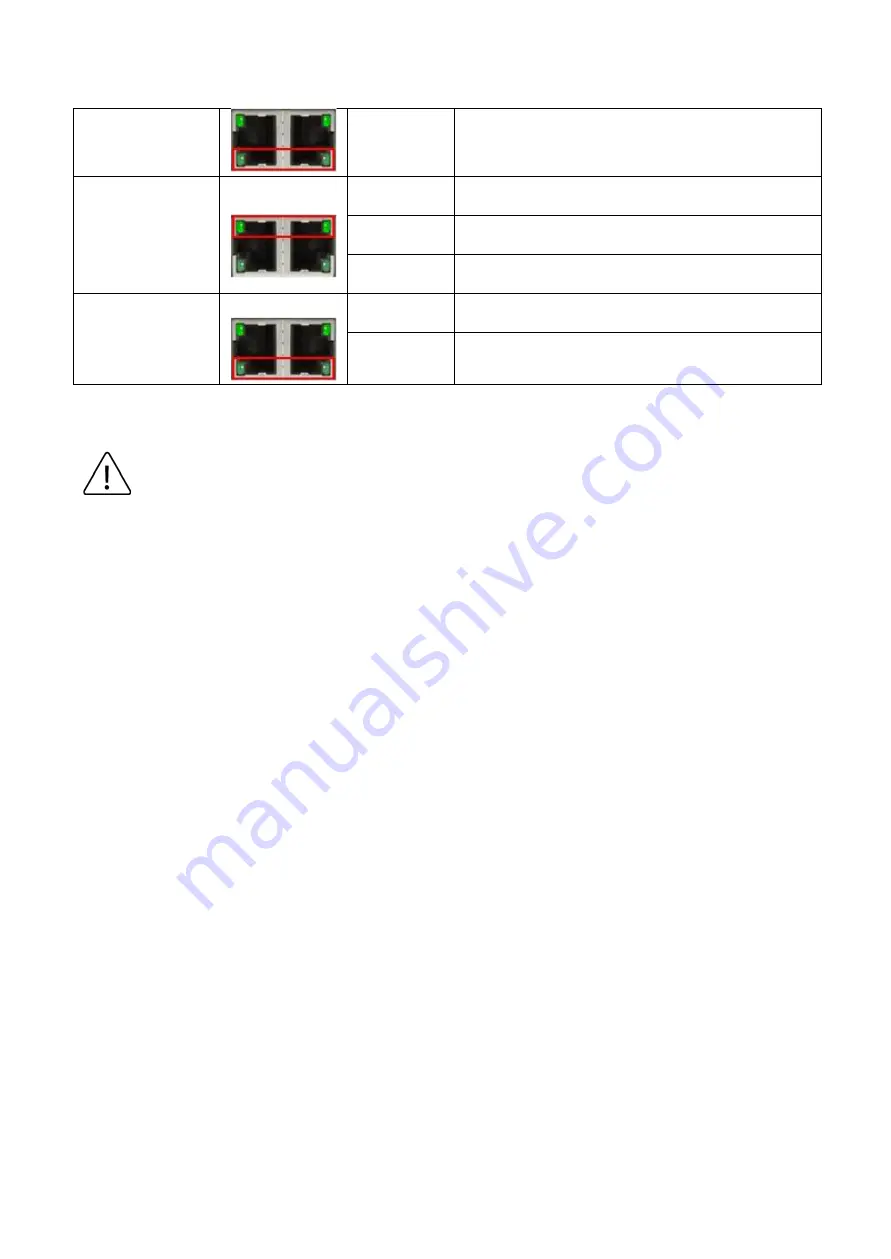
6
Off
Not connected to network
10/100
(LAN Port 1-8)
Green
On
Connected to network with 10/100Mbps
Flashing
Networking is active
Off
Not connected to network
PoE
(LAN Port 1-8)
Green
On
Supplying power to the powered-device
Off
Not connected to a Powered Device
Table 2.1: LED Indictors forWSIL-1204-GT2-SFP2 Series
Caution:
"P1/P2" is the abbreviation for "Power 1/Power 2", "L" is for "Link", and "A" is for
"Activity".







































