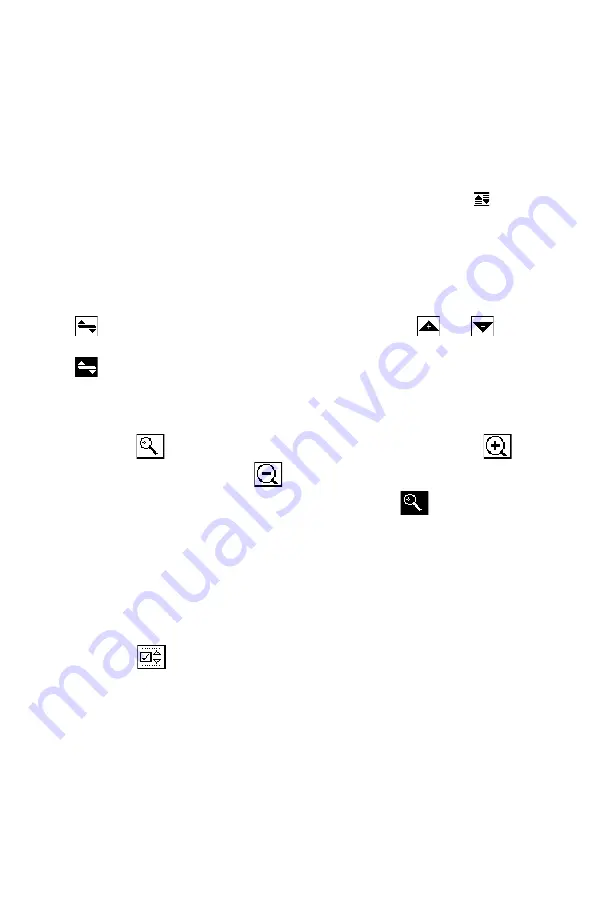
36
ADJUSTING THE REFERENCE LEVEL
The reference level setting is displayed above the graph. This is
the level at the very top line. You can adjust the reference level
using the up and down arrows. When you press the SHIFT +
keys, your microStealth automatically sets the optimum reference
level for you.
ADJUSTING THE SCALE
The scale setting is displayed above the graph. You can adjust the
scale to provide the best view of the carrier levels by pressing the
soft key. A new set of soft keys appear. Use the
and
soft keys to increment and decrement the scale value. Press the
soft key when you have finished.
ZOOMING IN AND OUT
To zoom in on or out from the channel selected by the marker,
press the
soft key. A new set of soft keys appear. Use the
soft key to zoom in and the
soft key zoom out. The magnifica-
tion factor is displayed above the graph. Press the
soft key
when you have finished.
CHECKING LIMITS
You can verify that the carrier levels are within limits. First, you
need to tell microStealth which test point you are at. This deter-
mines which set of limits are used.
Press the
soft key to access the limits submenu. A new set of
soft keys appear.
Summary of Contents for MS1200
Page 6: ...6 1 2 5 3 6 4 7 7 ...
Page 44: ...44 ...
Page 48: ...48 ...
Page 52: ...52 ...
Page 54: ...54 CABLE SPECIFICATIONS MICROSTEALTH TO PC MICROSTEALTH TO PRINTER STANDARD ...
Page 55: ...55 MICROSTEALTH TO MICROSTEALTH MICROSTEALTH TO PRINTER CITIZEN ...




































