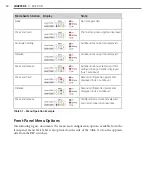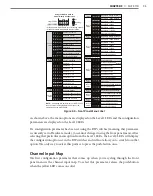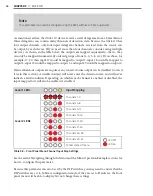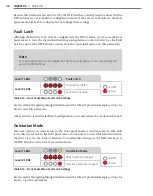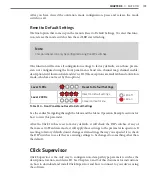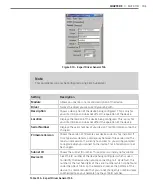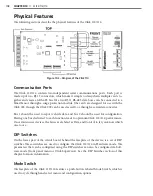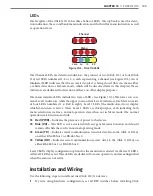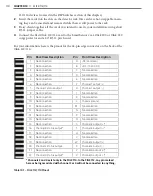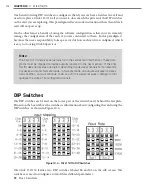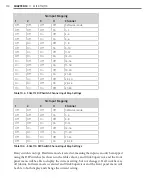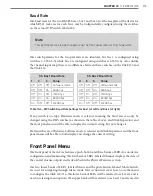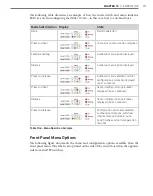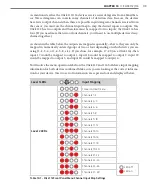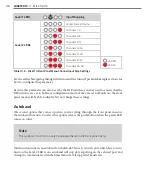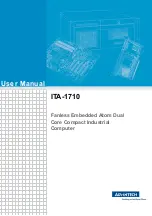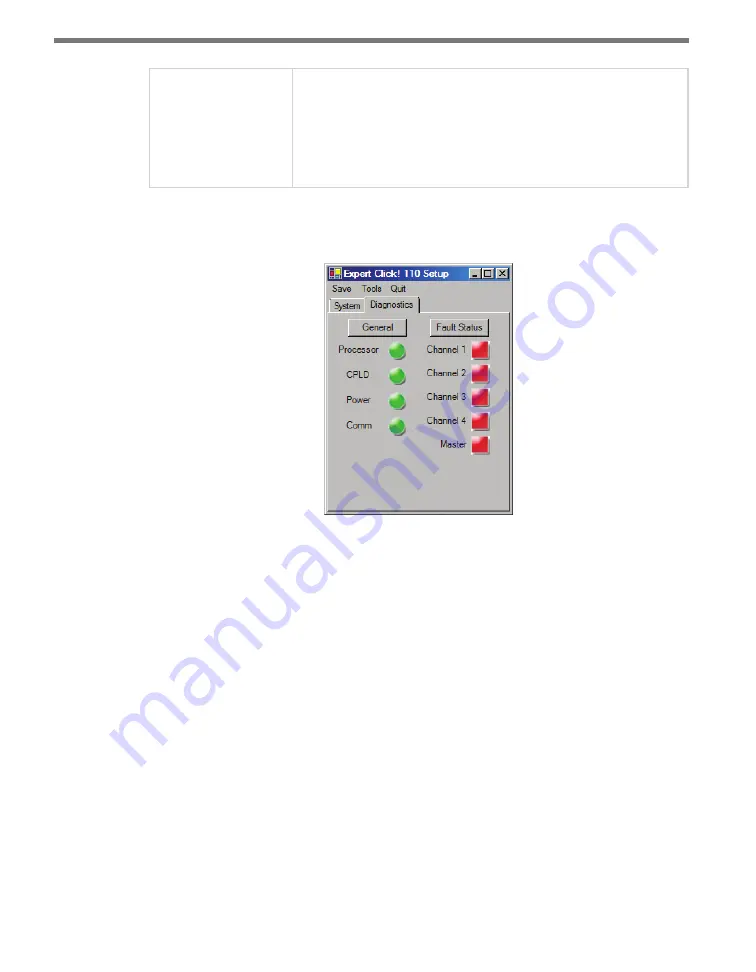
CHAPTER 9
• CLICK 110
105
Outstation Mode
Lets you view which brand of outstation, Peek or Siemens, the
device is currently set to work with. See Outstation Mode in the DIP
Switches section of this chapter for more information.
Outstation mode can only be configured using the DIP switches, so
this parameter will always be grayed out, allowing you to view but not
change this parameter.
Table 9.16 – Expert Driver Settings Tab
Under the
Diagnostics
tab, you can run diagnostics on your device (see Figure 9.12).
Figure 9.12 – Expert Driver Diagnostics Tab
Click the
General
button to run diagnostics on the items listed below the button. If a prob-
lem is detected, the program will display a red square next to the item in question. If no
problems are detected, a green circle will appear.
Click
Fault Status
to check whether any of the channels are indicating a fault condition. If
a fault status is detected, a red square will be displayed next to the channel with the fault, as
well as next to Master. If no problems are detected, a green circle will appear.
Once you have finished, use the menu bar at the top of the screen to save your settings,
return to the Select Driver screen, and more.
˽
The Save menu allows you to save your settings. Select
Save to File
to save your settings
to a file. Selecting this will open a directory box, allowing you to name your settings
file. This file will always be saved in the Wavetronix folder created when you installed
Click Supervisor, under Wavetronix > ClickHome > Drivers > 110 > User. You can also
select
Save to Device
to save your settings to your Click 110.
Summary of Contents for Click 100
Page 1: ...Click 100 400 Series USER GUIDE...
Page 11: ......
Page 17: ......
Page 27: ......
Page 41: ......
Page 43: ......
Page 79: ......
Page 129: ......
Page 145: ......
Page 161: ......
Page 175: ......
Page 183: ......
Page 187: ......
Page 207: ......
Page 219: ......
Page 225: ......
Page 245: ......
Page 259: ......
Page 260: ...www wavetronix com...