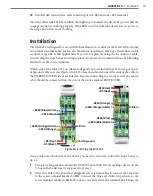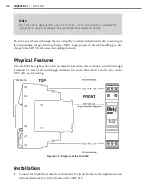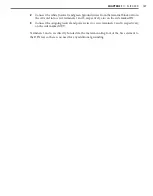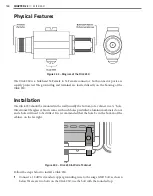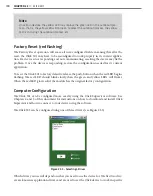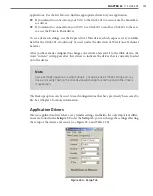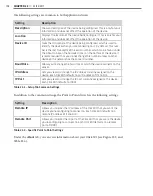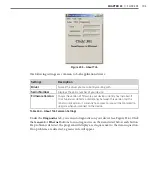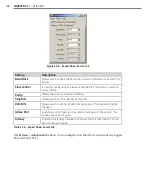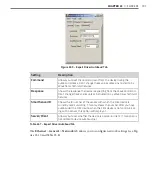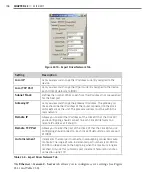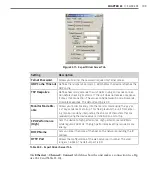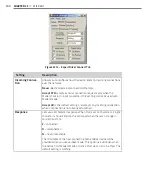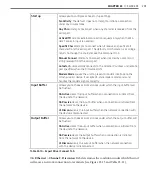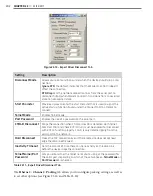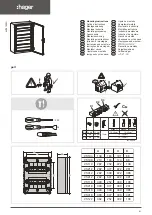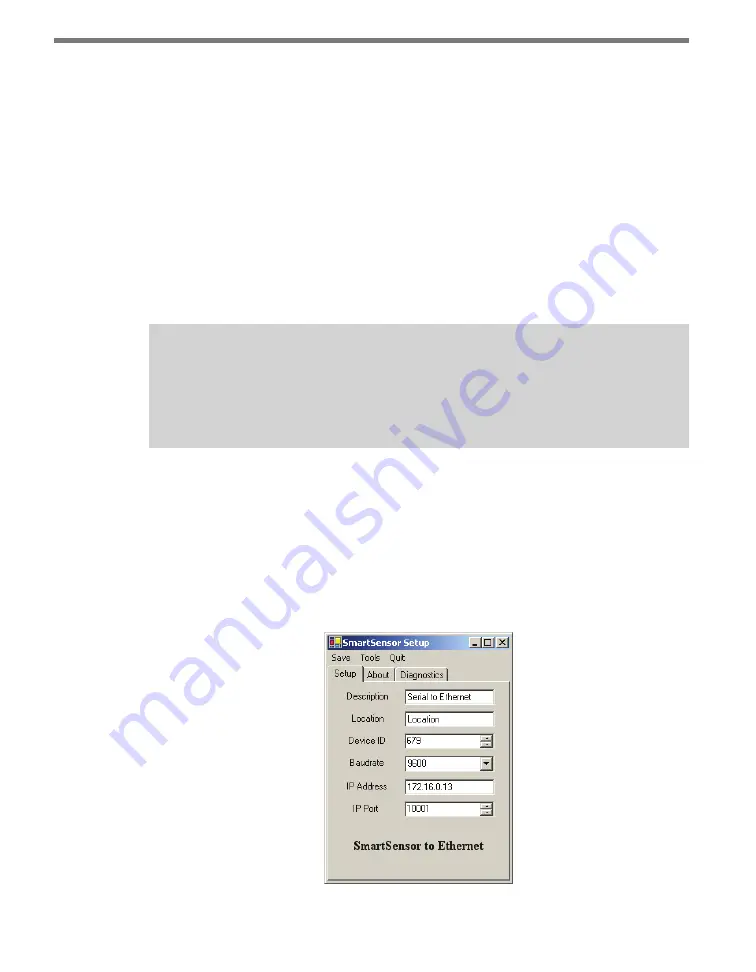
CHAPTER 23
• CLICK 301
191
applications. Use the list below to find the appropriate driver for your application.
˽
If you intend to connect from your TOC to the Click 301 to a sensor, use the SmartSen-
sor driver.
˽
If you intend to connect from your TOC to a Click 301 to another Click 301 to the sen-
sor, use the Point to Point driver.
To see advanced settings, use the Expert driver. This driver, which exposes every available
field for the Click 301, should only be used under the direction of Wavetronix Technical
Services.
After you have made configuration changes on a driver and saved it to the Click device, the
word “current” will appear after that driver to indicate the driver that is currently loaded
onto the device.
Note
Some settings appear on multiple drivers. Changing one of those settings on any
driver and saving them to the Click device will change that setting on all other drivers
it appears on.
The Backups option can be used to read configurations that have previously been saved to
file. See Chapter 5 for more information.
Application Drivers
The two application drivers have very similar settings and fields; the only important differ-
ences are found in the
Setup
tab. Under the
Setup
tab, you can change the settings affecting
the setup of the device and sensor (see Figure 23.4 and Table 23.2).
Figure 23.4 – Setup Tab
Summary of Contents for Click 100
Page 1: ...Click 100 400 Series USER GUIDE...
Page 11: ......
Page 17: ......
Page 27: ......
Page 41: ......
Page 43: ......
Page 79: ......
Page 129: ......
Page 145: ......
Page 161: ......
Page 175: ......
Page 183: ......
Page 187: ......
Page 207: ......
Page 219: ......
Page 225: ......
Page 245: ......
Page 259: ......
Page 260: ...www wavetronix com...