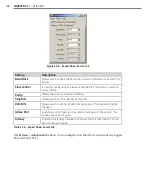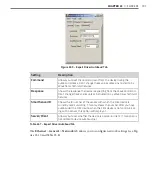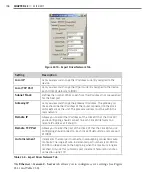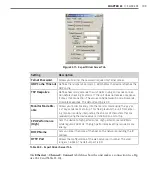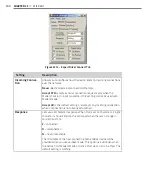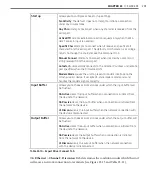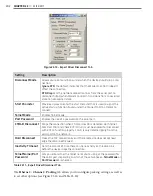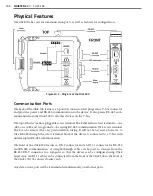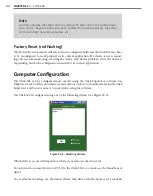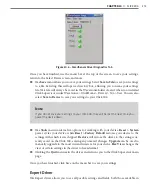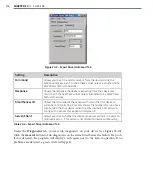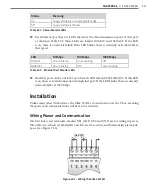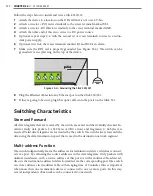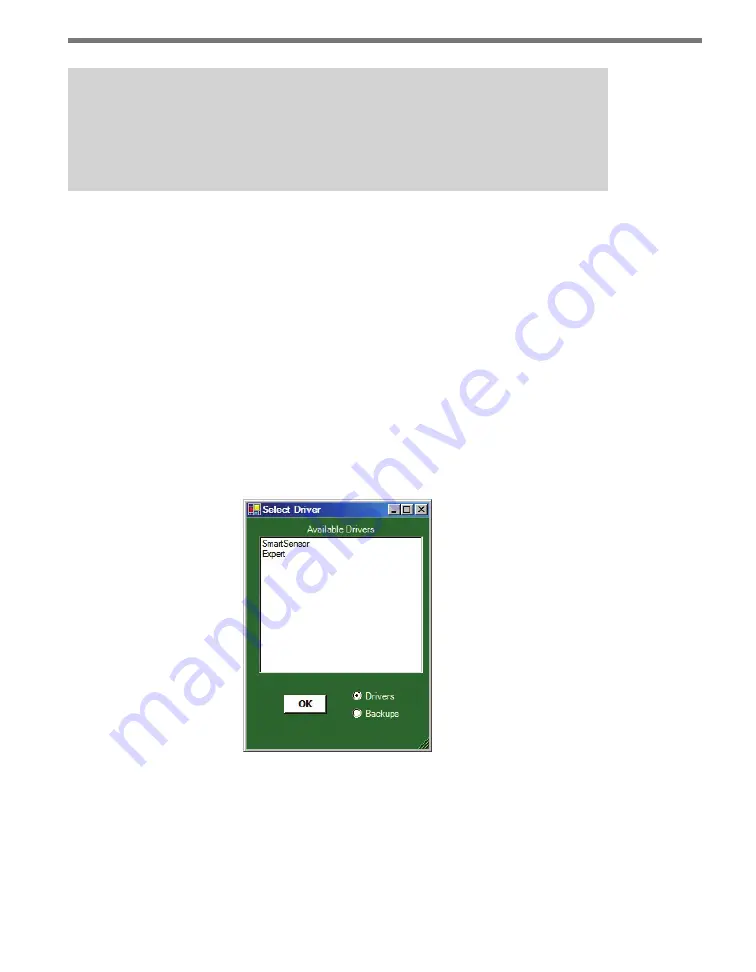
210
CHAPTER 24
•
CLICK 304
Note
On certain devices, the yellow LED may replace the green LED in the autobaud pro-
cess—that is, the yellow LED will come on to select the autobaud process, the yellow
LED is on during the autobaud process, etc.
Factory Reset (red flashing)
The Factory Reset operation will erase all user-configured fields and the Click 304 may have
to be reconfigured to work properly in its current application. If a device is not respond-
ing and not communicating, resetting the device may fix the problem. Once the device is
responding, restore the configuration needed for its current application.
Computer Configuration
The Click 304 can be configured more exactly using the Click Supervisor software. See
Chapters 4 and 5 of this document for instructions on how to download and install Click
Supervisor and how to connect to your device using the software.
The Click 304 is configured using one of the following drivers (see Figure 24.3):
Figure 24.3 – Selecting a Driver
Which driver you use will depend on what you need to use the device for.
If you intend to connect from your TOC to the Click 304 to a sensor, use the SmartSensor
driver.
To see advanced settings, use the Expert driver. This driver, which exposes every available
Summary of Contents for Click 100
Page 1: ...Click 100 400 Series USER GUIDE...
Page 11: ......
Page 17: ......
Page 27: ......
Page 41: ......
Page 43: ......
Page 79: ......
Page 129: ......
Page 145: ......
Page 161: ......
Page 175: ......
Page 183: ......
Page 187: ......
Page 207: ......
Page 219: ......
Page 225: ......
Page 245: ......
Page 259: ......
Page 260: ...www wavetronix com...