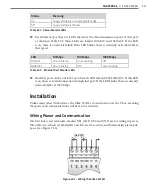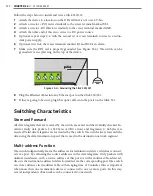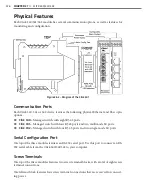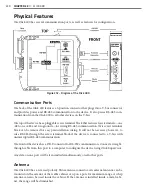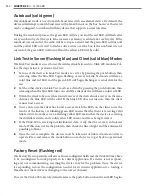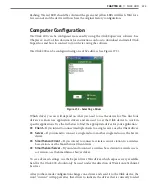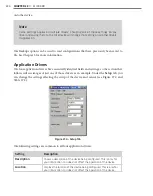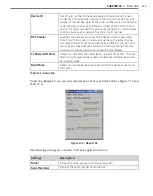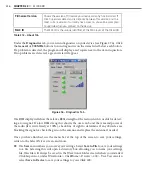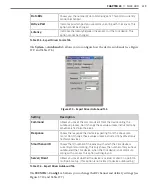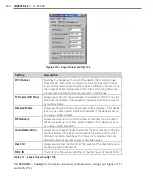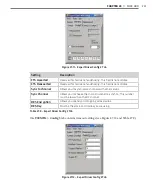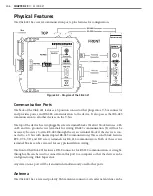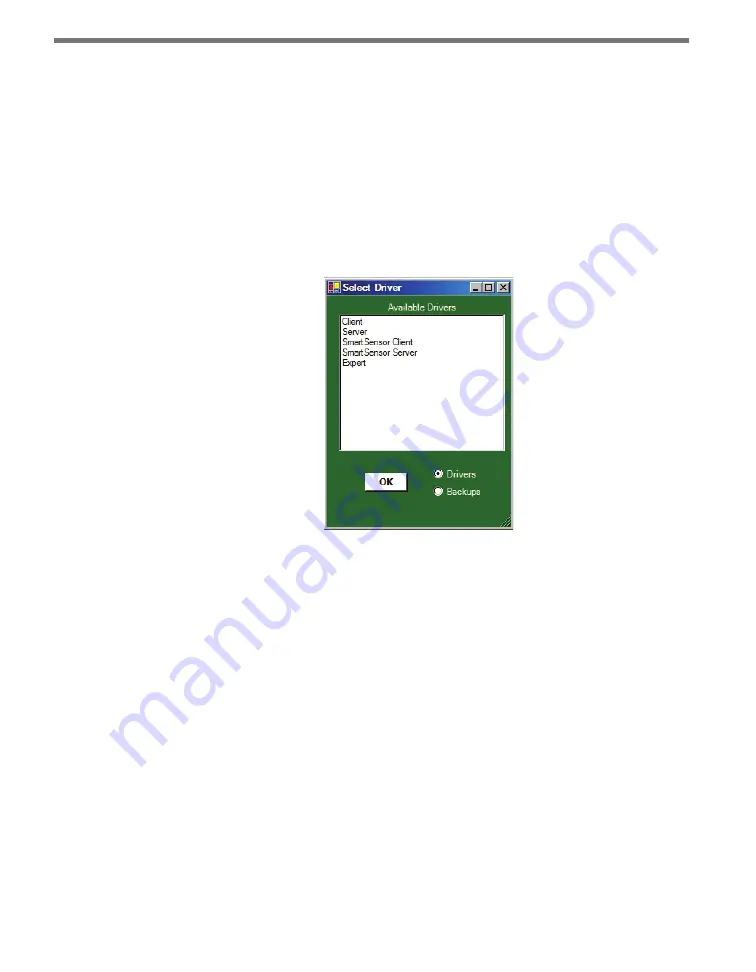
CHAPTER 28
• CLICK 400 233
flashing. The red LED should be solid and the green and yellow LEDs will flash. Wait for a
few seconds and the device will now have the original factory configuration.
Computer Configuration
The Click 400 can be configured more exactly using the Click Supervisor software. See
Chapters 4 and 5 of this document for instructions on how to download and install Click
Supervisor and how to connect to your device using the software.
The Click 400 can be configured using one of five drivers (see Figure 27.3).
Figure 27.3 – Selecting a Driver
Which driver you use will depend on what you need to use the device for. The first four
drivers are known as application drivers and are used to set the Click device to work in
specific applications. Use the list below to find the appropriate driver for your application:
˽
Client –
If you intend to connect multiple clients to a single server, use the Client driver.
˽
Server –
If you intend to connect a single radio to another single radio, use the Server
driver.
˽
SmartSensor Client –
If you intend to connect a wireless sensor station to a wireless
base station, use the SmartSensor Client driver.
˽
SmartSensor Server –
If you intend to connect a wireless base station to a wireless sen-
sor station, use the SmartSensor Server driver.
To see advanced settings, use the Expert driver. This driver, which exposes every available
field for the Click 400, should only be used under the direction of Wavetronix Technical
Services.
After you have made configuration changes on a driver and saved it to the Click device, the
word “current” will appear after that driver to indicate the driver that is currently loaded
Summary of Contents for Click 100
Page 1: ...Click 100 400 Series USER GUIDE...
Page 11: ......
Page 17: ......
Page 27: ......
Page 41: ......
Page 43: ......
Page 79: ......
Page 129: ......
Page 145: ......
Page 161: ......
Page 175: ......
Page 183: ......
Page 187: ......
Page 207: ......
Page 219: ......
Page 225: ......
Page 245: ......
Page 259: ......
Page 260: ...www wavetronix com...