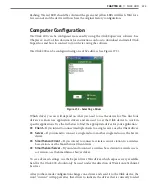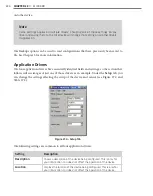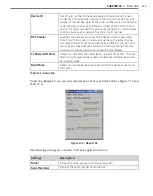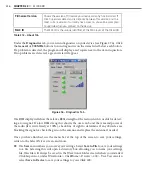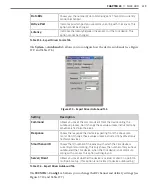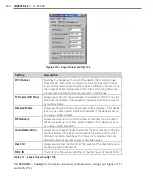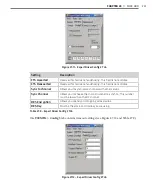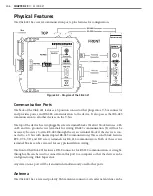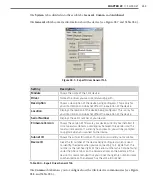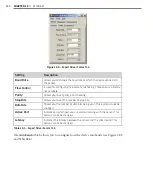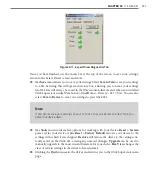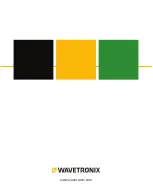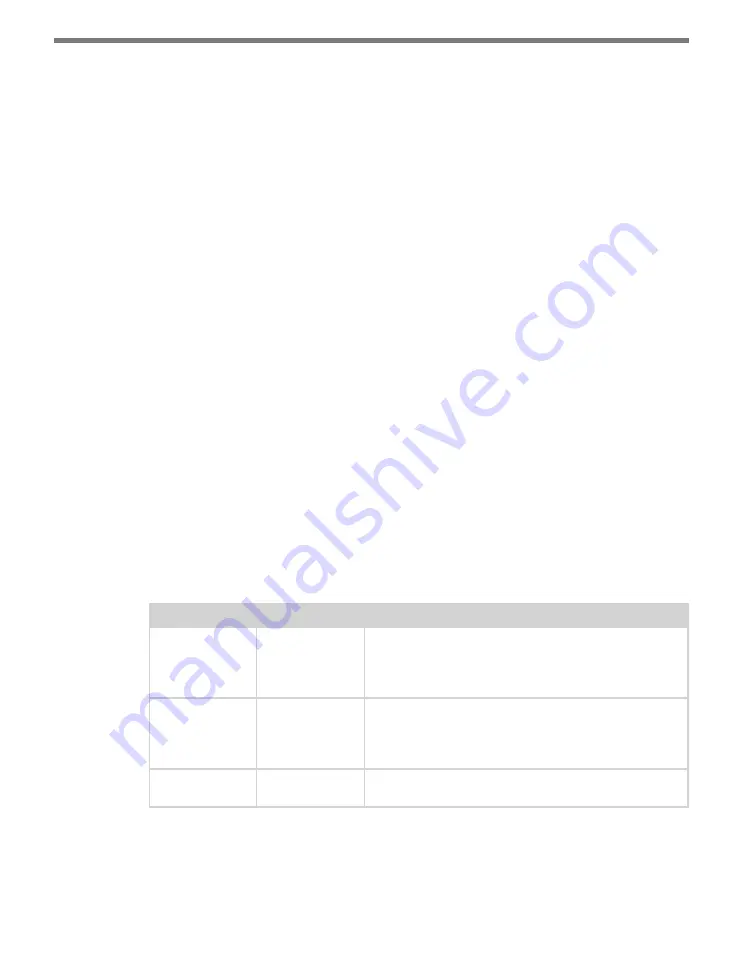
CHAPTER 29
• CLICK 421 247
mounted on the exterior of the traffic cabinet or up on a pole for maximum range. A whip
antenna can also be used inside the cabinet. If the antenna is installed inside a metal cabi-
net, the range will be diminished.
Configuration Features
The other three LEDs are activity indicators.
˽
PWR (red) lights up when the device has power.
˽
Bluetooth Link (blue) lights up when a link is successfully made over Bluetooth to an
external device.
˽
TD (green) lights up when the device is transmitting data.
˽
RD (yellow) lights up when the device is receiving data.
The LEDs are also used to indicate operation modes, which will be discussed later in the
On-device Configuration section of this chapter.
The front also has a push-button labeled Mode Switch, which is used to cycle the Click 421
through operation modes. This will be discussed later in the On-device Configuration sec-
tion.
On-device Configuration
The Click 421 can be configured using the push-button on the lower part of the faceplate.
Press and hold the push-button to cycle through the different operation modes; release the
button when the desired mode is reached. A quick press and release of the push-button will
exit out of any mode and return the unit back to normal operation. Table 28.1 and the fol-
lowing sections describe the different operating modes.
Mode
LED
Definition
Autobaud
Green (solid)
To autobaud the Click 421, press the push-button, then
release when the green LED turns on. The Click 421 is
autobauding when the green LED is on and the red LED
is blinking.
Link Test (Server) Blue (flashing)
To set the Click 421 in Link Test mode as a server, press
the push-button, then release when the blue LED is
blinking. The Click 421 is transmitting data if the red LED
comes on and the green LED blinks.
Reset
Red (flashing)
To reset the Click 421 to factory defaults, press the push-
button, then release when the red LED is blinking.
Table 28.1 – Click 421 Operation Mode Definitions
Autobaud (green solid)
The Autobaud mode is used to match baud rates with an external device. By default, the
Summary of Contents for Click 100
Page 1: ...Click 100 400 Series USER GUIDE...
Page 11: ......
Page 17: ......
Page 27: ......
Page 41: ......
Page 43: ......
Page 79: ......
Page 129: ......
Page 145: ......
Page 161: ......
Page 175: ......
Page 183: ......
Page 187: ......
Page 207: ......
Page 219: ......
Page 225: ......
Page 245: ......
Page 259: ......
Page 260: ...www wavetronix com...