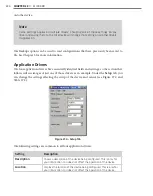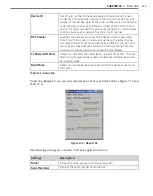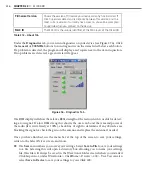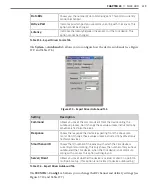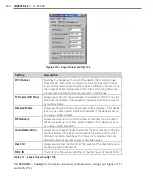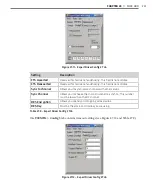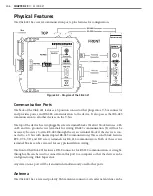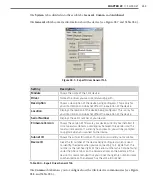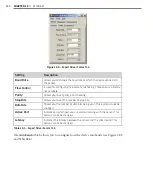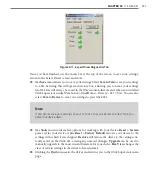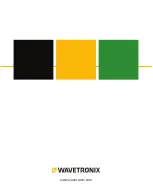248
CHAPTER 29
•
CLICK 421
module will attempt to match baud rates with a SmartSensor on the bus; however, the de-
vice can be configured to autobaud with any device that supports a serial interface.
During the autobaud process, the green LED will stay on and the red LED will flash after
every autobaud cycle (the cycle time increases as latency is added after each cycle). If the
autobaud was successful, the red LED will turn off and the green and yellow LEDs will flash;
if the autobaud is not successful after a few minutes of trying, the yellow LED will come on.
Link Test in Server Mode (blue flashing)
In Server mode, the Click 421 performs a link test, pushing a series of characters—the
alphabet—to a connected Bluetooth device. Follow the steps below to perform a link test:
Note
Before you perform a link test, you must use your handheld computer, laptop or other
external device to establish a connection with the Click 421.
1
Press the push-button on the faceplate of the device, then release when the blue LED
blinks. While the link test is running, the red LED will glow solid and the green LED
will blink.
2
Watch the LEDs. The blue LED will come on to indicate that there is a connection to
the external Bluetooth device you are connected to. If the connection is no longer valid,
the blue LED will never come on and the device LEDs will remain in the state outlined
in step 1.
3
To check if the data being pushed to the laptop or handheld is good, open a termi-
nal emulation program such as HyperTerminal and connect to the Bluetooth signal.
Observe the data being received. It should be the alphabet repeated continuously; if
nothing comes or any letters are missing, the data is not being received or is corrupted.
4
To stop the link test and return the Click 421 to normal operation, press the push-
button once.
Factory Reset (red flashing)
The Factory Reset operation will erase all user-configured fields, meaning that after the
reset, the Click 421 may have to be reconfigured to work properly in its current applica-
tion. If a device is not responding and not communicating, resetting the device may fix the
problem. Once the device is responding, restore the configuration needed for its current
application.
To reset the Click 421 to factory defaults, release the push-button when the red LED begins
flashing. The red LED should blink slowly, then the green and yellow LEDs will flicker.
When the red LED glows solid, the module has the original factory configuration.
Summary of Contents for Click 100
Page 1: ...Click 100 400 Series USER GUIDE...
Page 11: ......
Page 17: ......
Page 27: ......
Page 41: ......
Page 43: ......
Page 79: ......
Page 129: ......
Page 145: ......
Page 161: ......
Page 175: ......
Page 183: ......
Page 187: ......
Page 207: ......
Page 219: ......
Page 225: ......
Page 245: ......
Page 259: ......
Page 260: ...www wavetronix com...