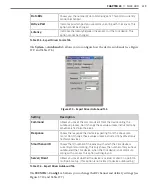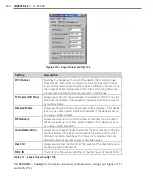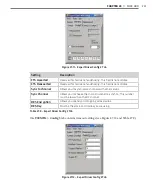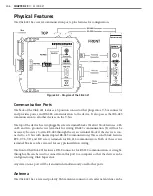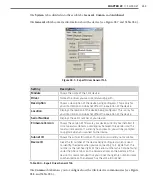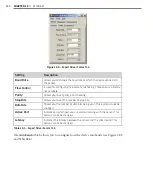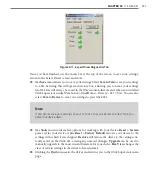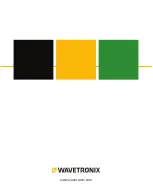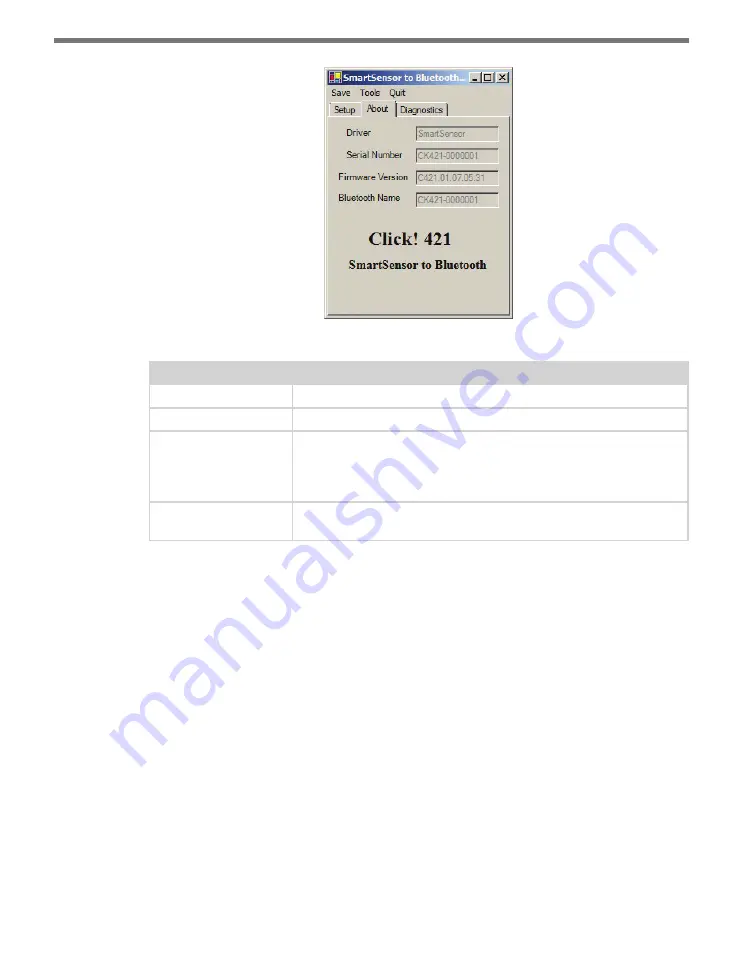
CHAPTER 29
• CLICK 421
251
Figure 28.5 – SmartSensor Driver About Tab
Setting
Description
Driver
Names the driver you are currently working with.
Serial Number
Displays the serial number of your device.
Firmware Version
Shows the version of firmware your device currently has installed. If
Click Supervisor detects a discrepancy between this version and the
most current version it currently has access to, you will be prompted
to upgrade when you connect to the device.
Bluetooth Name
Shows the name of the device, which is broadcast with the Bluetooth
signal. This name can be changed in the Expert driver.
Table 28.3 – SmartSensor Driver About Tab
Under the
Diagnostics
tab, you can run diagnostics on your device (see Figure 28.6). Click
the
General
or
Bluetooth
buttons to run diagnostics on the items listed below each button.
If a problem is detected, the program will display a red square next to the item in question.
If no problems are detected, a green circle will appear.
Summary of Contents for Click 100
Page 1: ...Click 100 400 Series USER GUIDE...
Page 11: ......
Page 17: ......
Page 27: ......
Page 41: ......
Page 43: ......
Page 79: ......
Page 129: ......
Page 145: ......
Page 161: ......
Page 175: ......
Page 183: ......
Page 187: ......
Page 207: ......
Page 219: ......
Page 225: ......
Page 245: ......
Page 259: ......
Page 260: ...www wavetronix com...