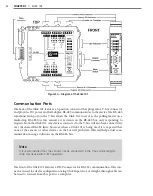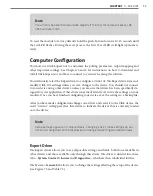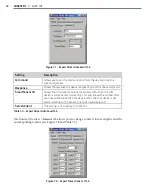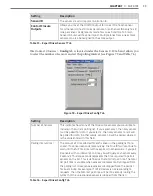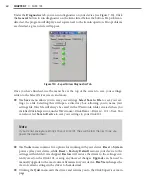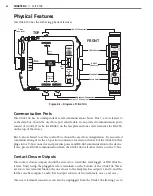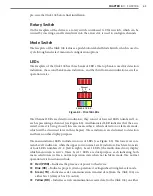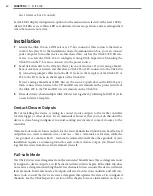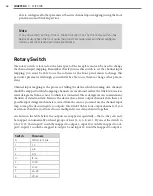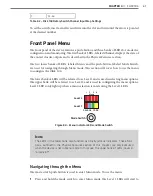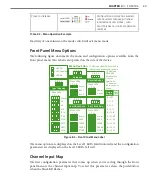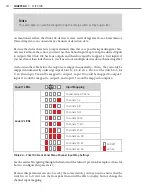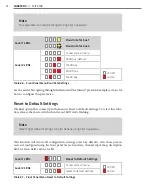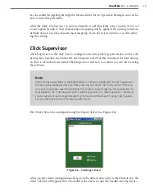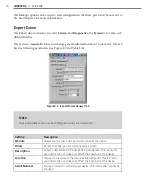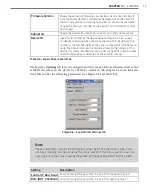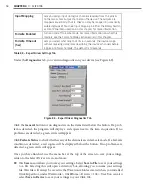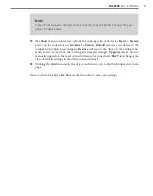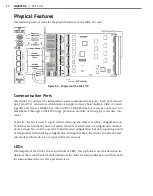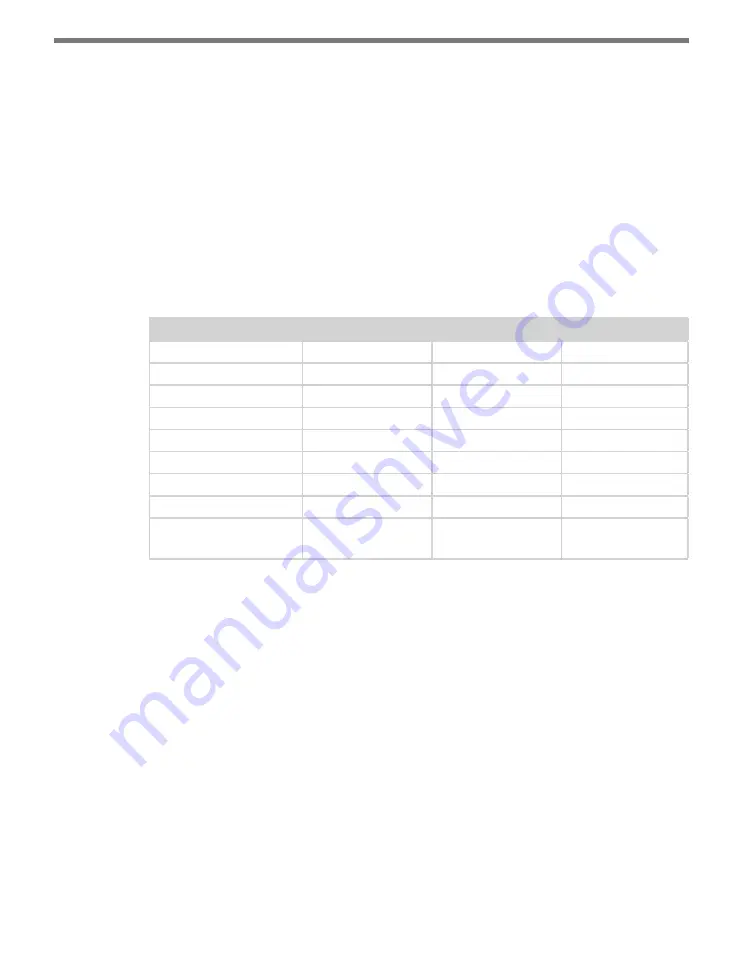
CHAPTER 4
• CLICK 104
65
change the amount of time that must elapse without the device receiving a pertinent data-
gram before the device enters fail-safe mode.
Configuration
The Click 104 can be configured in three ways: the rotary switch (which can only change
one parameter), the front panel menu, and Click Supervisor.
These three configuration methods can configure different sets of parameters; some of these
parameters can be set using multiple configuration methods, and some of them can only be
set using one particular method. Table 8.1 lists how each parameter may be accessed and
configured.
Rotary Switch
Front Panel Menu Click Supervisor
Baud Rate
No
Yes
Yes
Channel Input Map
Yes
Yes
Yes
Autobaud
No
Yes
No
Reset to Default
No
Yes
Yes
Description
No
No
Yes
Location
No
No
Yes
Device ID
No
No
Yes
Fail-safe Settings
No
No
Yes
To use this
configuration option:
Hardware mode
Software mode
Software mode
Table 8.1 – Click 104 Configuration Options
Configuration Modes
The final row on the table refers to configuration modes. Hardware mode means a par-
ticular parameter is set by the rotary switch; Software mode means that parameter is set by
either the front panel menu or Click Supervisor. However, this is only applicable for channel
input mapping, since that is the only parameter that can be set by the rotary switch.
The position of the rotary switch determines whether the device is in Hardware or Software
mode:
˽
If the switch is set to 0, the device is in Software mode. This means that all parameters
are set by the front panel menu or Click Supervisor.
˽
If the switch is set to any other number, the device is in Hardware mode, meaning that
the channel input mapping is set by the rotary switch. If this is set, you will not be able
to change the channel input mapping any other way; in Click Supervisor the option
will be grayed out, and the front panel menu will only allow to view, not change, this
setting. However, even when the rotary switch is set in Hardware mode, you will still be
Summary of Contents for Click 100
Page 1: ...Click 100 400 Series USER GUIDE...
Page 11: ......
Page 17: ......
Page 27: ......
Page 41: ......
Page 43: ......
Page 79: ......
Page 129: ......
Page 145: ......
Page 161: ......
Page 175: ......
Page 183: ......
Page 187: ......
Page 207: ......
Page 219: ......
Page 225: ......
Page 245: ......
Page 259: ......
Page 260: ...www wavetronix com...