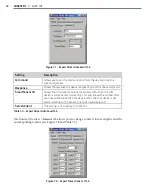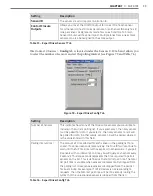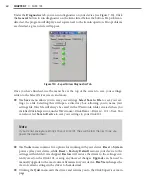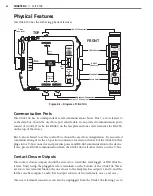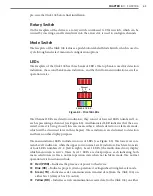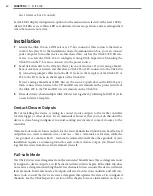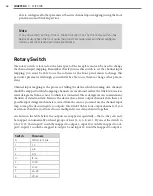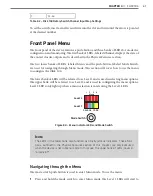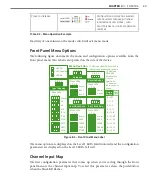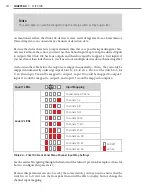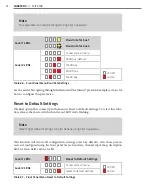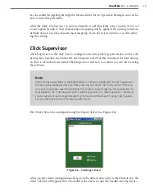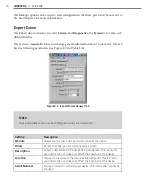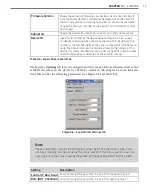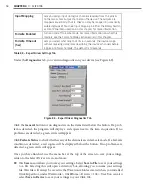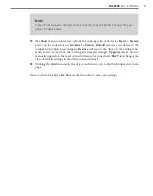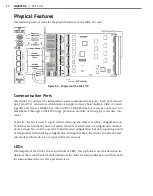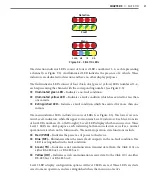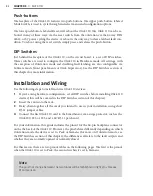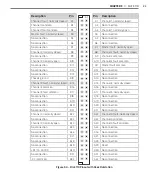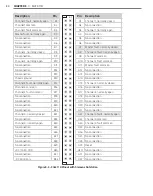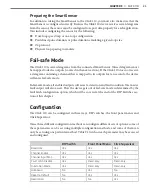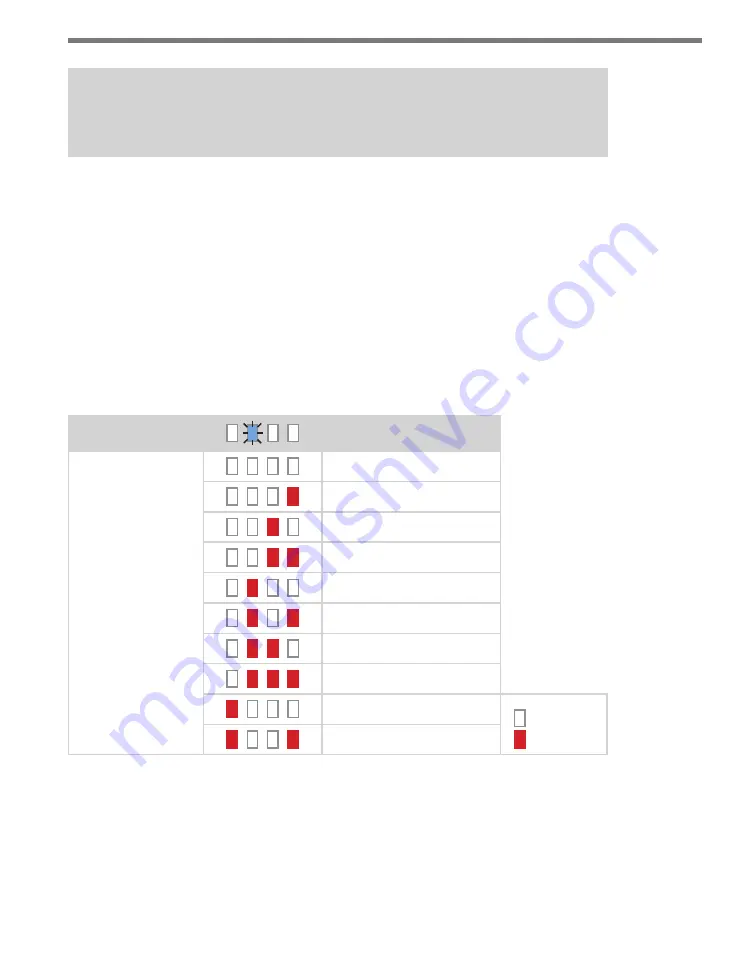
70
CHAPTER 4
•
CLICK 104
Note
This parameter can also be changed using the rotary switch or Click Supervisor.
As mentioned earlier, the Click 104 devices receive serial datagrams from a SmartSensor.
These datagrams can contain many channels of detection data.
Because the devices have fewer output channels than there are possible input datagram chan-
nels received from the sensor, you must use the channel input map to map the desired inputs
to outputs. The Click 104 has four outputs and therefore must be mapped to four inputs; if
you need more than four channels, you’ll need to use multiple devices daisy-chained together.
As shown in the table below, the outputs are mapped sequentially—that is, they can only be
mapped in numerically ordered groups of four (1–4, 5–8, etc.). If you set the switch to 3, for
9–12, then input 9 would be mapped to output 1, input 10 would be mapped to output 2,
input 11 would be mapped to output 3, and input 12 would be mapped to output 4.
Level 1 LEDs
Input Mapping
Level 2 LEDs
Cancel and exit menu
Channels 1–4
Channels 5–8
Channels 9–12
Channels 13–16
Channels 17–20
Channels 21–24
Channels 25–28
Channels 29–32
LED off
LED on
Channels 33–36
Table 8.4 – Click 104 Front Panel Menu Channel Input Map Settings
See the earlier Navigating through the Menu and the Menu Operation Example sections for
how to configure this parameter.
Because this parameter can also be set by the rotary switch, you may need to ensure that the
switch is set to 0; if it’s not, the front panel menu will be able to display but not change the
channel input mapping.
Summary of Contents for Click 100
Page 1: ...Click 100 400 Series USER GUIDE...
Page 11: ......
Page 17: ......
Page 27: ......
Page 41: ......
Page 43: ......
Page 79: ......
Page 129: ......
Page 145: ......
Page 161: ......
Page 175: ......
Page 183: ......
Page 187: ......
Page 207: ......
Page 219: ......
Page 225: ......
Page 245: ......
Page 259: ......
Page 260: ...www wavetronix com...