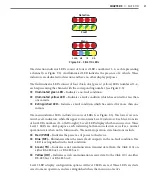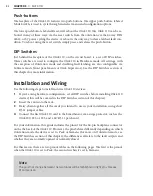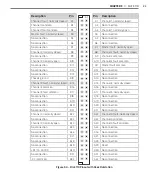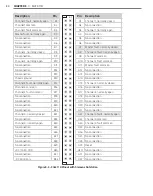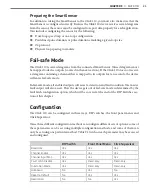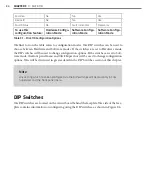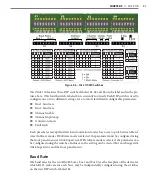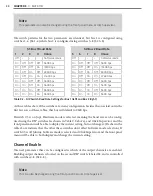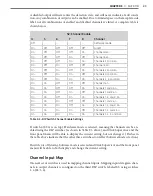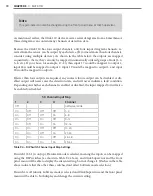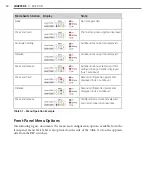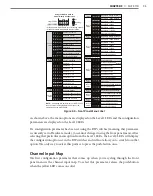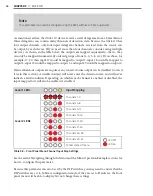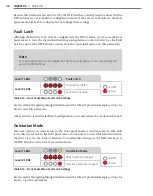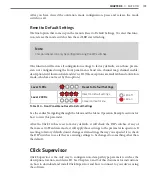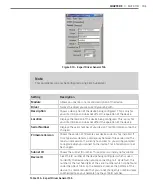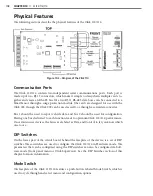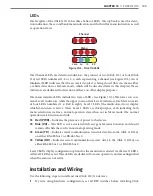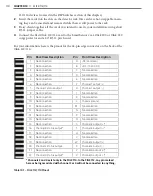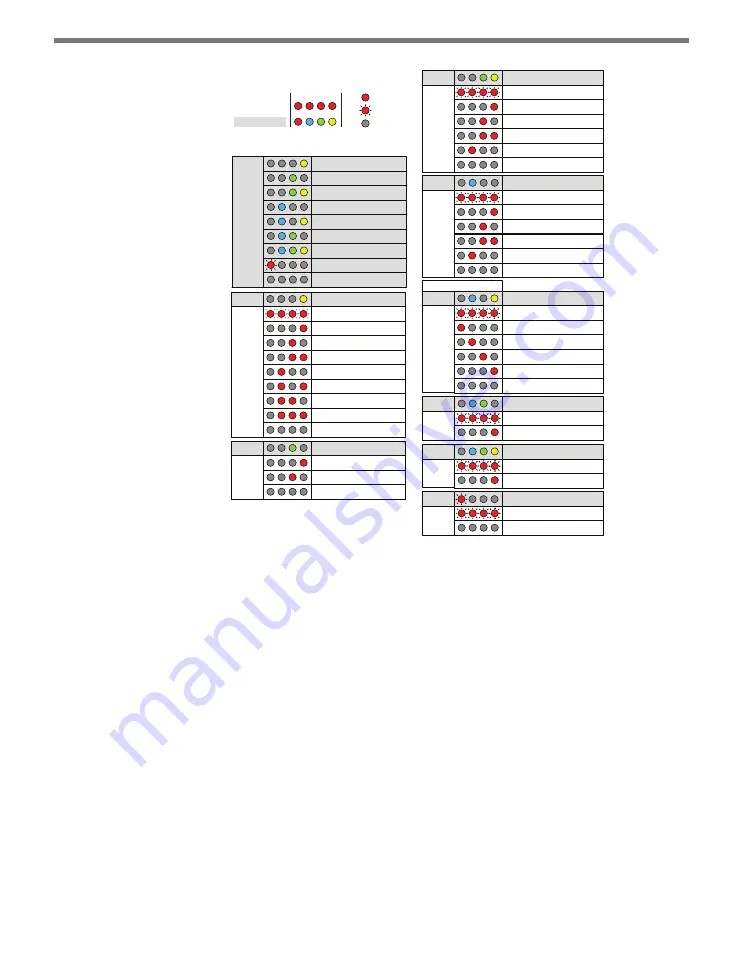
CHAPTER 9
• CLICK 110
95
Level 1
LEDs
Autobaud Settings
Perform Autobaud on Bus 1
Perform Autobaud on Bus 2
Cancel and Exit Menu
Level 2
LEDs
Level 1
LEDs
Fault Latch
Fault Latch Enabled (default)
Fault Latch Disabled
Level 2
LEDs
Level 1
LEDs
Outstation Support
Settings
Peek Outstation Support (default)
Siemens Outstation Support
Level 2
LEDs
Level 1
LEDs
Reset to Default Settings
Cancel and Exit Menu
Reset to Default Settings
Level 2
LEDs
Baud Rate Setting for Bus 1
Level 1
LEDs
Baud Rate = 9600 (default)
Baud Rate = 57600
Baud Rate = 19200
Baud Rate = 115200
Baud Rate = 38400
Cancel and Exit Menu
Level 2
LEDs
Baud Rate Setting for Bus 2
Level 1
LEDs
Baud Rate = 9600 (default)
Baud Rate = 57600
Baud Rate = 19200
Baud Rate = 115200
Baud Rate = 38400
Cancel and Exit Menu
Level 2
LEDs
Channel Enable
Level 1
LEDs
All Channels Disabled (default)
Enable Channel 3
Enable Channel 1
Enable Channel 4
Enable Channel 2
Channel: 1 2 3 4
Cancel and Exit Menu
Level 2
LEDs
Level 1
LEDs
Channel Input Map
Channels 25 - 28
Channels 29 - 32
Cancel and Exit Menu
Channels 21 - 24
Channels 17 - 20
Channels 13 - 16
Channels 1 - 4
Channels 5 - 8
Channels 9 - 12
Level 1
LEDs
Channel Input Map
Reset to Default Settings
Cancel and Exit Menu
Outstation Support
Settings
Fault Latch
Channel Enable
Autobaud Settings
Baud Rate Setting for Bus 1
Baud Rate Setting for Bus 2
• Press and hold Mode Switch to cycle through options
• Press and release Mode Switch to select option
NOTE:
If a settings DIP switch is not set to SW Config,
then the current setting is displayed but cannot be
modified using the Mode Switch.
On
Blinking
Off
Level 1 LEDs
Level 2 LEDs
Menu
1 2 3 4
Using the Mode Switch to
View or Modify Configuration
Figure 9.8 – Front Panel Menu Label
As shown above, the menu options are displayed on the Level 1 LEDs and the configuration
parameters are displayed on the Level 2 LEDs.
If a configuration parameter has been set using the DIP switches (meaning that parameter
is currently set to Hardware mode), you cannot change it using the front panel menu. After
selecting that particular menu option from the Level 1 LEDs, the Level 2 LEDs will display
the configuration option set in the DIP switches and will not allow you to switch from that
option. The only way to exit at this point is to press the push-button once.
Channel Input Map
The first configuration parameter that comes up when you’re cycling through the front
panel menu is the channel input map. To select this parameter, release the push-button
when the yellow LED comes on solid.
Summary of Contents for Click 100
Page 1: ...Click 100 400 Series USER GUIDE...
Page 11: ......
Page 17: ......
Page 27: ......
Page 41: ......
Page 43: ......
Page 79: ......
Page 129: ......
Page 145: ......
Page 161: ......
Page 175: ......
Page 183: ......
Page 187: ......
Page 207: ......
Page 219: ......
Page 225: ......
Page 245: ......
Page 259: ......
Page 260: ...www wavetronix com...