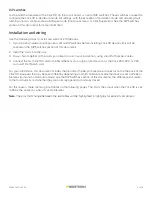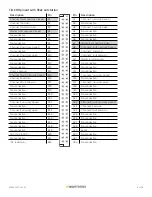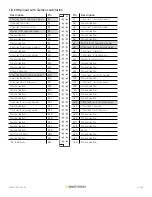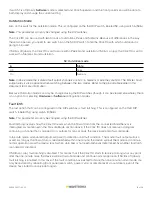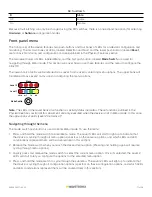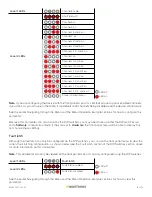1 of 20
WX-501-0517 • 05.22
Using the Click 110
The Click 110 is used to report vehicle data to a MIDAS outstation when used with Wavetronix SmartSensors.
This card plugs directly into an outstation and reports four channels of detection. Because the Click 110 has two
independent serial buses, it can be configured without interfering with data reporting.
Physical features
The following sections describe the physical features of the Click 110 card.
Mode Switch
LED
Indicators
Channel
Indicators
RS-485
Connectors
Bus 2
Reset
Switch
RS-485
Connectors
Bus 1
Detection
Indicators
Rack Connector
DIP Switches
Click 110
4 Contact Closures
www.wavetronix.com
PWR MF TD RD
Detection
Fault
1
2
3
4
1
2
3
4
Menu
Mode
Switch
Reset
R
S-485 Bu
s 1
R
S-485 Bu
s 2
On
O
ff
On
O
ff
On
O
ff
On
O
ff
Baud Rates
0 = Of
f
1 = On
* = Don’t
Care
1
2
3
4
5
6
7
8
1
2
3
4
5
6
7
8
1
2
3
4
5
6
7
8
1
2
3
4
5
6
7
8
Bus 1
Bus 2
Channel
Enable
Channel
Input Map
Fault
Latch
S3
S4
S6
S1
On
O
ff
S4: Fault
Latch
8
State
0
Enabl
e
1
Disable
S4: Channel Input Map
1
2
3
4
Channel
0
*
*
*
SW
Confi
g
1
0
0
0
1
- 4
1
0
0
1
5
- 8
1
0
1
0
9
- 12
1
0
1
1
13 - 16
1
1
0
0
17 - 20
1
1
0
1
21 - 24
1
1
1
0
25 - 28
1
1
1
1
29 - 32
S3: Channel Enable
4
5
6
7
8
Channel
0
*
*
*
*
SW
Confi
g
*
1
*
*
*
1
*
*
1
*
*
2
*
*
*
1
*
3
*
*
*
*
1
4
S1: Bus 2 Baud Rate
5
6
7
8
Value
0
*
*
*
SW
Confi
g
1
0
0
0
9600
1
0
0
1
19200
1
0
1
0
38400
1
0
1
1
57600
1
1
0
0
115200
1
1
0
1
9600
1
1
1
0
9600
1
1
1
1
9600
S1: Bus 1 Baud Rate
1
2
3
4
Value
0
*
*
*
SW
Confi
g
1
0
0
0
9600
1
0
0
1
19200
1
0
1
0
38400
1
0
1
1
57600
1
1
0
0
115200
1
1
0
1
9600
1
1
1
0
9600
1
1
1
1
9600
Default = 9600 Baud
Default = 9600 Baud
Default = All Channels
Disabled
Default = Channels 1 - 4
Default = Enable
Communication ports
The Click 110 contains two independent serial communications ports. Each port is made up of two RJ-11
connectors, which make it simple to daisy-chain multiple Click 110 cards together and create a RS-485 bus. The
two RJ-11 RS-485 data buses can be connected to a SmartSensor through a Click 200 surge protection module, or
through a serial data converter.
Typically, one bus is used to report vehicle data, and the other is used for configuration. As both buses are
identical it does not matter which is used for data or configuration. Alternatively, a single bus could be used for
both data and configuration, but data reporting would be temporarily halted during configuration. During this time,
the Click 110 will enter fail-safe mode if vehicle data is not reported for ten seconds.
0517