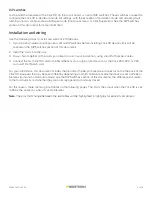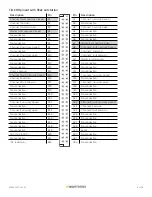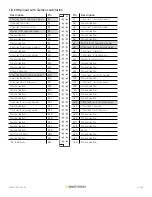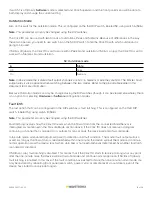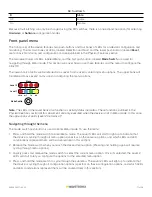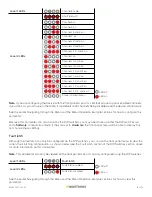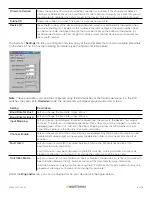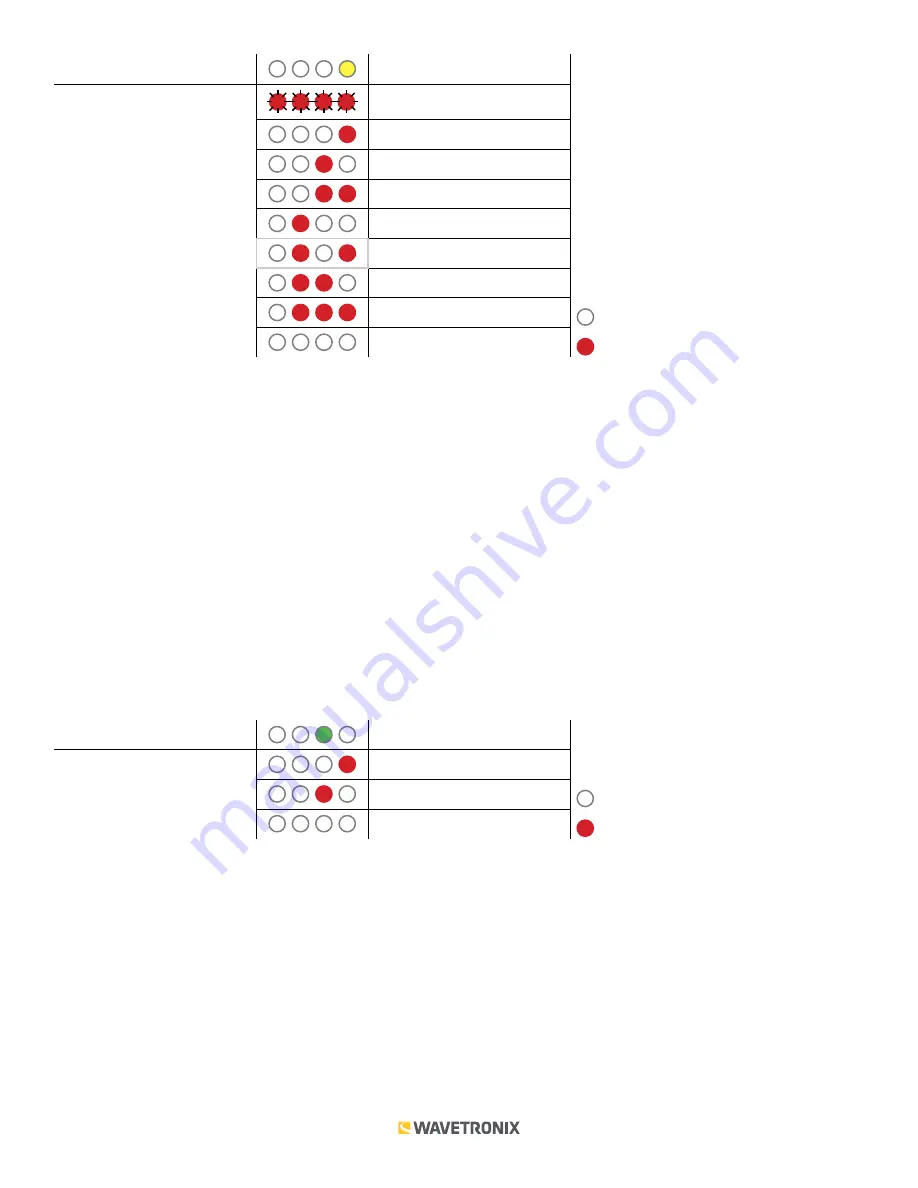
14 of 20
WX-501-0517 • 05.22
Level 1 LEDs
Input Mapping
Level 2 LEDs
Channels 1–4
Channels 5–8
Channels 9–12
Channels 13–16
Channels 17–20
Channels 21–24
Channels 25–28
Channels 29–32
LED off
Cancel and exit menu
LED on
See the earlier Navigating through the Menu and the Menu Operation Example sections for how to configure this
parameter.
Because this parameter can also be set by the DIP switches, you may need to ensure that the DIP switches are
set to
Software
configuration mode; if they are set to
Hardware
, the front panel menu will be able to display but
not change these settings.
Autobaud
The second option that comes up when you’re cycling through the front panel menu is the autobaud function. This
option is indicated by the green LED coming on solid.
Note.
The autobaud function can only be accessed here, on the front panel menu.
This function initiates an autobaud on the RS-485 buses (you will select which bus to autobaud on the Level
2 LEDs). An autobaud will stop data reporting on the selected port and attempt to communicate with the
SmartSensor at all supported baud rates.
Level 1 LEDs
Autobaud
Level 2 LEDs
Autobaud on bus 1
Autobaud on bus 2
LED off
Cancel and exit menu
LED on
See the earlier Navigating through the Menu and the Menu Operation Example sections for how to configure this
parameter.
As each baud rate is attempted, the Level 2 LEDs will sequence with a single LED illuminated from LED 1–4.
If the Click 110 is successful in communicating with a SmartSensor, it will display the baud rate found, using the
same Level 2 LED system used in selecting the baud rate (covered in the Baud Rate section of this document and
the table below). After a short time of displaying the autobaud results, the menu will return to normal operation.
If the autobaud fails, all four Level 2 LEDs will flash once, and then the menu will return to normal operation.
Note.
If the baud rate of either of the RS-485 buses was configured using the DIP switches (so that parameter is