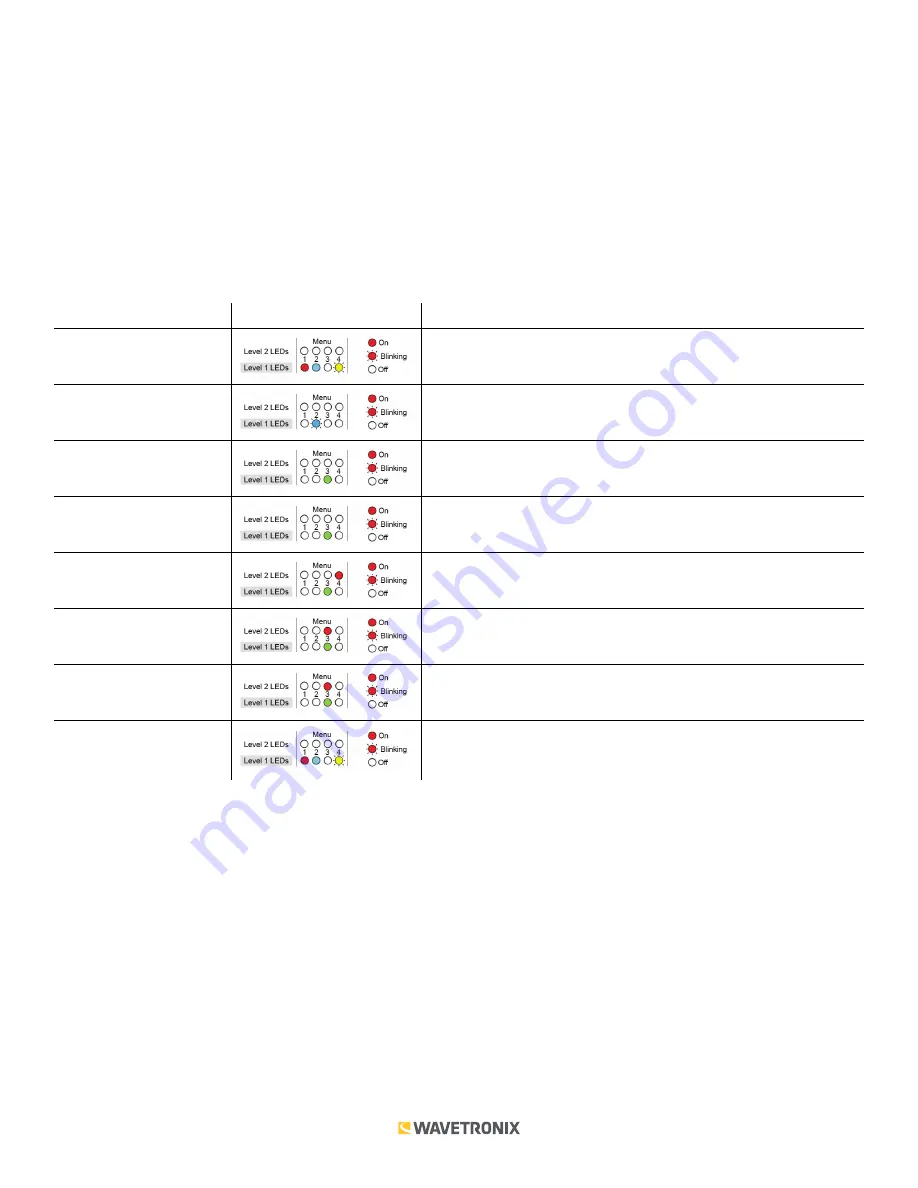
8 of 15
WX-501-0518 • 01.22
4. Press and hold the mode switch to cycle through the submenu. The Level 2 LEDs will light to indicate that the
device is cycling though all configuration options (specifics on these configuration options, and which LEDs
and LED combinations represent them, will be covered later in this section).
5. Release the mode switch once the desired configuration option is reached.
6. Quickly press and release the mode switch to select the current configuration option. The device will exit Menu
mode, and either the selected function will run or the selected configuration will be set and saved to the device.
Inactivity of one minute on the mode switch will exit menu mode.
The following table illustrates an example of how the mode switch and menu indicator LEDs are used in
configuring the Click 112/114—in this case, how to autobaud bus 2.
Mode Switch Action
Display
State
None
Normal operation
Press and hold
Channel map menu option displayed
Continue holding
Autobaud menu option displayed
Release
Autobaud menu option displayed
Press and release
Autobaud menu selected and first configuration parameter
displayed (bus 1 autobaud)
Press and hold
Second configuration parameter displayed (bus 2 autobaud)
Release
Second configuration parameter displayed (bus 2 autobaud)
Press and release
Configuration parameter selected; autobaud commences (will
show intermediate LED states); autobaud finishes and normal
operation resumes
Front Panel Menu Options
The following figure documents the menu and configuration options available from the front panel menu. This
label is also printed on the side of the circuit board (on the opposite side from the DIP switches).

































