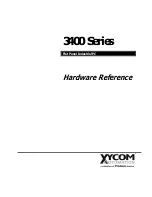WX-500-0183
© 2018 Wavetronix LLC. All rights reserved. Protected in the US by patents viewable at www.wavetronix.com/en/legal. Protected by Canadian Patent Nos. 2461411; 2434756;
2512689; and European Patent Nos. 1435036; 1438702; 1611458. Other US and international patents pending. Wavetronix, SmartSensor, Click, Command and all associated logos
are trademarks of Wavetronix LLC. All other product or brand names as they appear are trademarks or registered trademarks of their respective holders. Product specifications are
subject to change without notice. This material is provided for informational purposes only; Wavetronix assumes no liability related to its use.
9
Verify the connection
To verify the serial connection on the Click 304:
1
Connect a straight-through cable between the DB-9 connector on the front of the Click 304 and your
computer.
2
Follow the steps in Part 6 of this document to make a connection to the Click 304 using Click Super-
visor. If you can talk to the device while physically connected to it, the serial connection is working
properly.