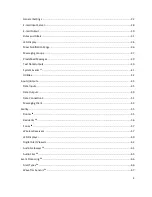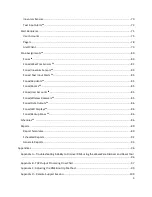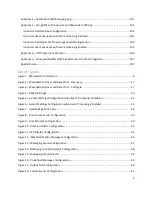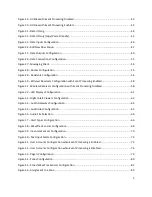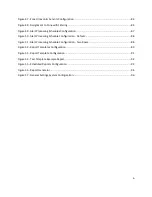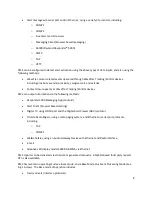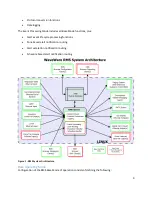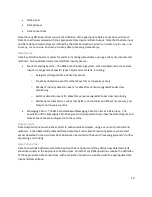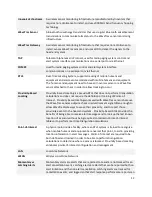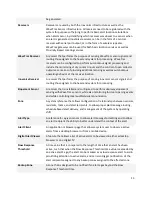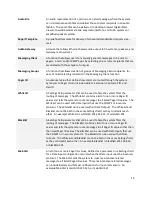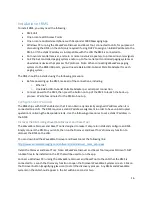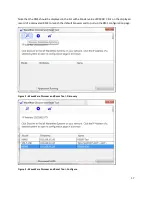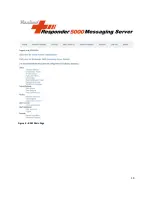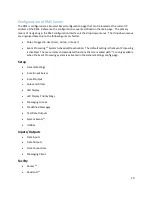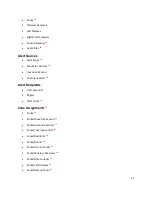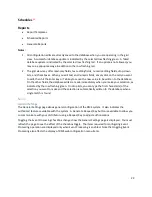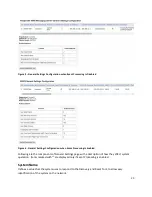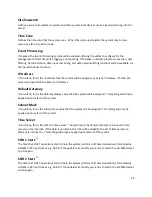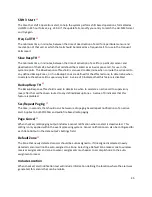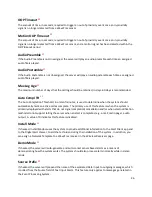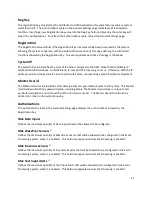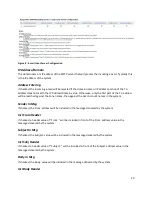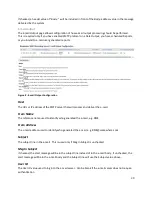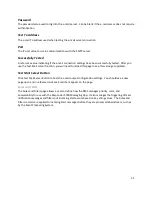16
Installation of RMS
To install RMS, you may need the following:
•
RMS Unit
•
One or more WiFi Access Points
•
One or more Android smartphones with Responder 5000 Messaging App
•
Windows PC running the WaveWare Discover and Reset Tool, connected to LAN, for purposes of
discovering the RMS on the LAN (only required if using DHCP to assign an initial IP address to the
RMS, or if the static IP address is incompatible with the LAN the RMS is connected to.
•
An Inovonics central receiver, and zero or more Inovonics repeaters, to process Inovonics signals
•
An Ethernet controlled paging system and/or up to four serial port controlled paging systems or
downstream devices that process TAP protocol. Note: When connecting WaveWare paging
systems to the RMS USB ports, you will need a Belkin USB-to-Serial Portable Adapter for each
paging system.
The RMS should be installed using the following procedure:
•
Before powering up the RMS, make all of the connections, including:
o
Ethernet
o
One Belkin USB-to-Serial Portable Adapter per serial port connection
•
Connect power to the RMS, then press the button on top of the RMS to launch the boot-up
process. Wait a few minutes for the RMS to boot up.
Configure Static IP Address
The RMS ships with DHCP enabled, so that it can obtain a dynamically assigned IP address when it is
connected to a LAN. The RMS requires a static IP address assignment in order to have uninterrupted
operation monitoring the Responder alerts. Use the following procedures to set a static IP address in
the RMS.
Discover the RMS Using WaveWare Discover and Reset Tool
The WaveWare Discover and Reset Tool is designed to make it simple to install and configure an RMS.
Simply connect the RMS to your LAN, then run the Discover and Reset Tool’s Discovery function to
discover the RMS on the LAN.
You can download the WaveWare Discover and Reset tool at the following link:
http://www.wirelessmessaging.com/software/misc/discover_reset_setup.exe
Install the Discover and Reset Tool. Note: WaveWare Discover and Reset Tool requires Microsoft .NET
runtime files to be installed on the PC that will be used to run the app.
Connect a Windows PC running the WaveWare Discover and Reset Tool to the LAN that the RMS is
connected to. Launch the Discovery function to open the Discover WaveWare Systems screen. Click on
the Discover button (magnifying glass icon) to start the discovery process. Any RMSs and WaveWare
systems on the LAN should appear in the list within a second or two.