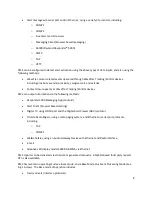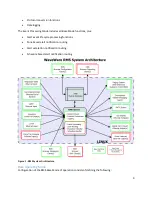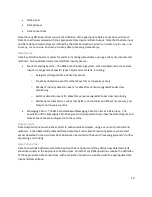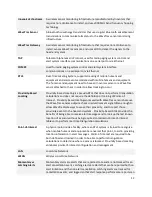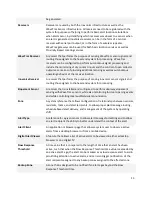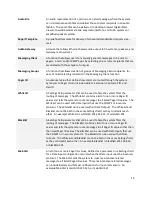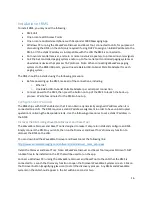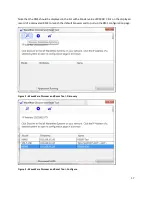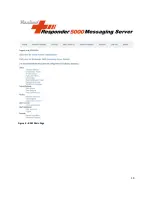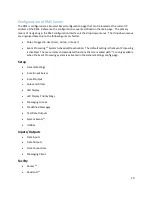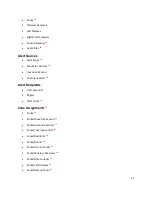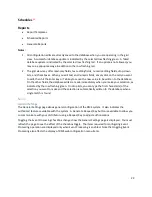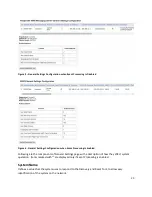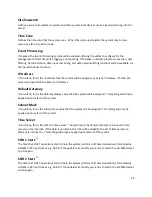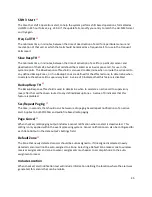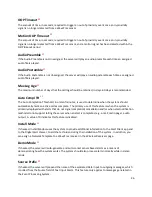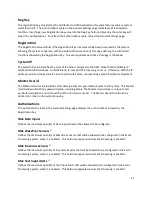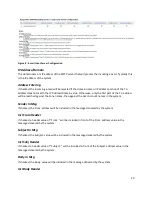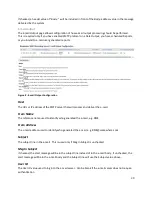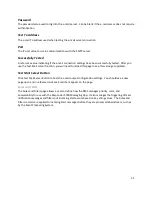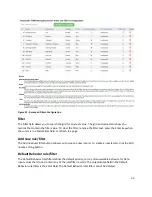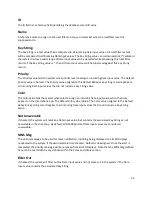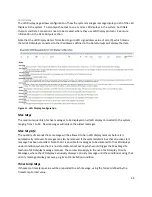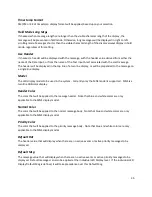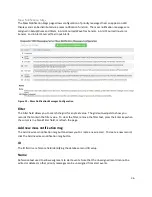22
Schedules
EP
Reports
•
Report Templates
•
Scheduled Reports
•
Generate Reports
Notes:
1.
All configuration edits are directly saved to the database when you are operating in the grid
view. A successful database update is indicated by the selected row flashing green. A failed
database update is indicated by the selected row flashing red. If an update is not allowed, you
may see a popup message in addition to the row flashing red.
2.
The grid view may offer read-only fields, text editing fields, numeric editing fields, drop-down
lists, and checkboxes. When you edit text and numeric fields, simply click on the cell you want
to edit, then hit the Enter key or Tab key to cause the new value to be written to the database.
On the other fields, the database edits are made immediately when you make your selection, as
indicated by the row flashing green. On drop lists, you can type the first character(s) of the
selection you want to make and the selection is automatically written to the database when a
single match is found.
Setup
General Settings
The General Settings page allows general configuration of the RMS system. It also indicates the
authorized features available with the system. A Generate Request Key button is available to allow you
to communicate with your distributor using a Request Key to adjust authorizations.
Toggling the Event Processing checkbox changes how the General Settings page is displayed. You must
refresh the page to see the effect of the checkbox toggle. The items required for configuring Event
Processing operation are displayed only when Event Processing is enabled. Note that toggling Event
Processing also affects the display of RMS web configuration menu items.