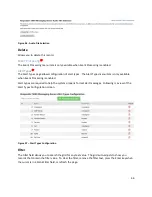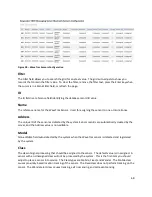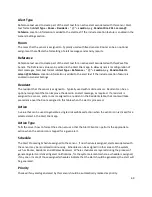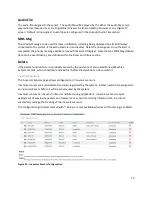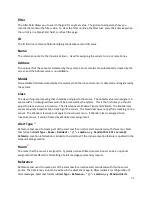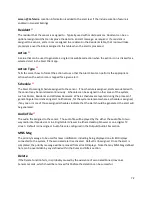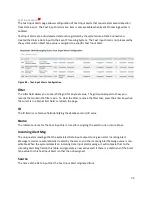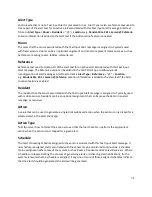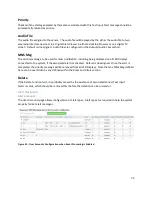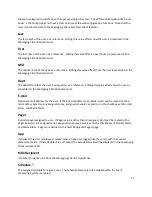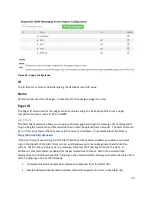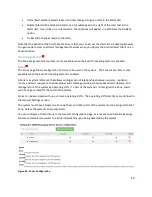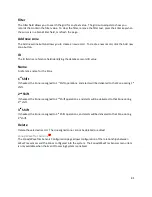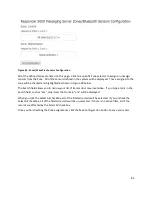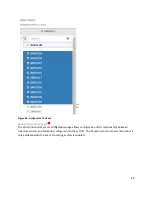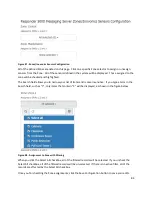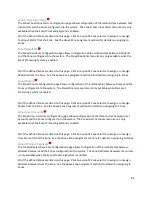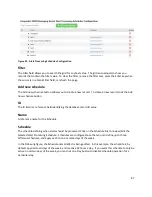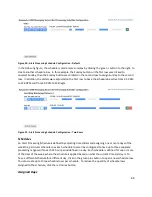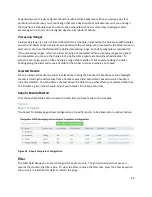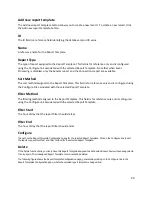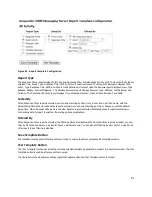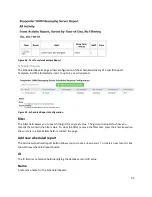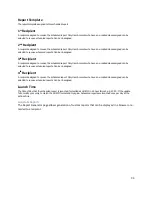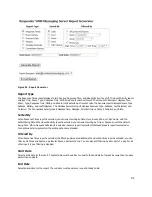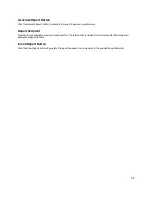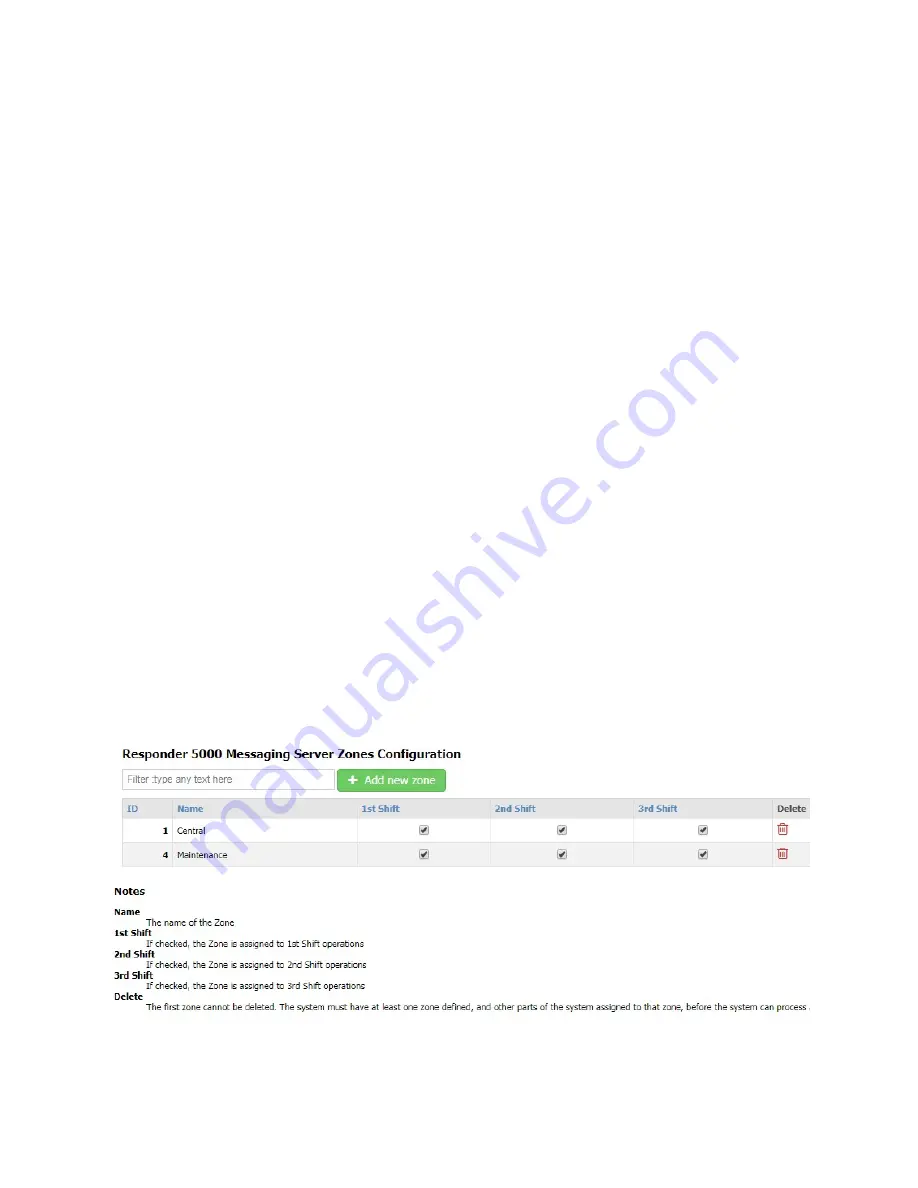
80
•
Claim (Alert will be marked claimed and text changed to green color in the Alerts list)
•
Notate (Alert will be marked notated, and (n) will appear to the right of the alert text in the
Alerts list). If you click on a notated alert, the notations will appear in a list below the Go Back
option.
•
Go Back (No changes made to the alert)
Note that the benefit of the Alert Client feature is that you can access the alerts list via desktop browser.
You gain easier access to all alert management features when you deploy the Android Alert Client on an
Android device.
Zone Assignments
EP
The Zone Assignments menu item is only available when the Event Processing System is enabled.
Zones
EP
The Zones page allows configuration of zones to be used in the system. The Zones menu item is only
available when the Event Processing System is enabled.
A Zone is a system reference that allows configuration of relationships between sensors, residents,
rooms, and alert recipients, to allow proper alert message routing, schedule based alert delivery, and
management of the system by operating shift. If a part of the system is not assigned to a Zone, alerts
will not be generated for that part of the system.
Zones can be associated with one or more operating shifts. The operating shift start times are defined in
the General Settings section.
The system must have at least one Zone defined, and other parts of the system must be assigned to that
Zone, before the system can process alerts.
You can configure a Default Zone in the General Configuration page, as a means to automatically assign
sensors and wireless receivers to a Zone immediately upon being detected by the system.
Figure 44 - Zones Configuration