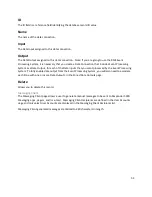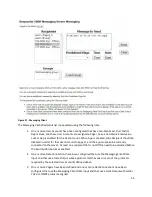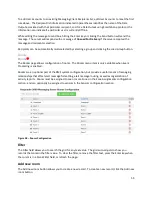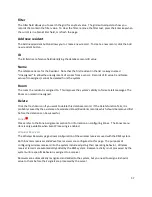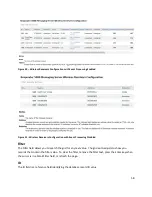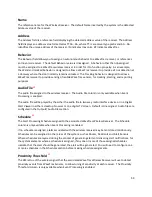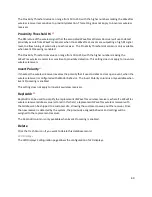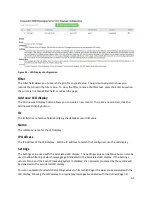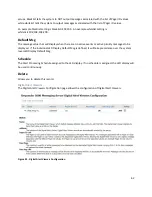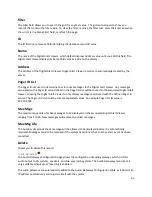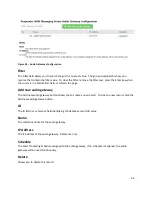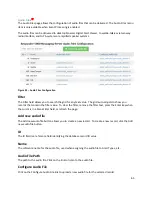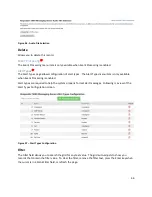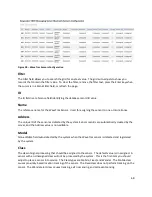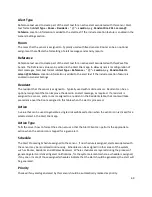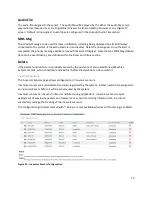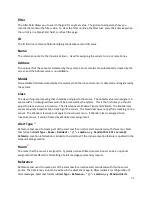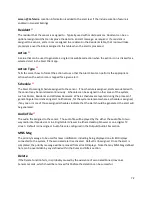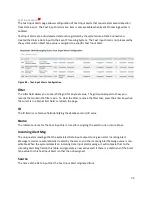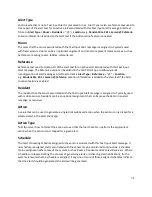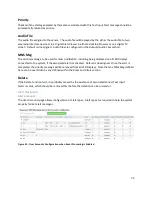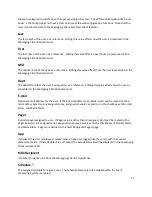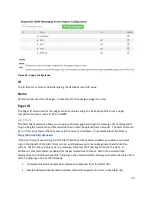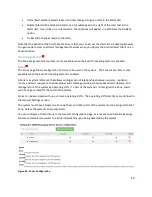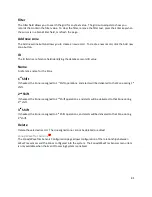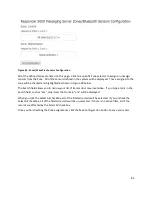67
Add new alert type
The Add new alert type button allows you to create a new record. To create a new record, click the Add
new alert type button.
ID
The ID field is a reference field identifying the database record ID value
Name
The reference name for the Alert Type, used to create part of the alert text for an active alert. Create
this list, then assign an Alert Type for a given sensor. The complete alert message format either
Alert
Type
+
Room
+
Resident
+ " @ " +
Location
, e.g.
Pendant 201 J. Larsen @ Cafeteria
. Location
information is added to the alert text if the alert sensor is assigned a non-Fixed Class value. The
Unassigned record cannot be edited or deleted.
Audio File
The audio file assigned to the alert type. The audio file will be played by the either the audio file to two
way radio interface device or in a Digital Alert Viewer in either a desktop browser or on a digital TV
screen. Default is Unassigned. Audio files are configured in the Outputs/Audio Files section.
Delete
Click the Trash Can icon if you want to delete this database record. If delete fails, you may need to
unselect audio file assignments for the selected audio file, throughout the system, then try again.
WaveTrac Sensors
EP
The WaveTrac Sensors page allows configuration of WaveTrac sensors. The WaveTrac Sensors menu
item is only available when Event Processing is enabled.
WaveTrac sensors are auto-detected and auto-registered by the system. A Class needs to be assigned to
a WaveTrac Sensor before it will be actively used by the system.
WaveTrac sensors can be used in fixed or mobile sensing applications, and special WaveTrac sensor
models can be used to track wandering residents and detect call events from the sensor. WaveTrac
sensors require deployment of WaveTrac Wireless Receivers as a sensor monitoring infrastructure, in
order to successfully manage the tracking of the WaveTrac sensors.