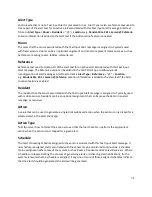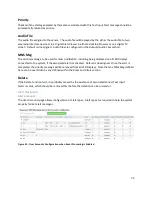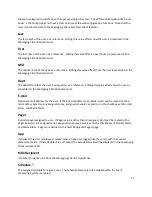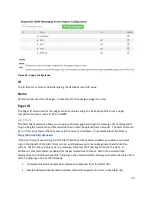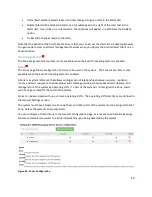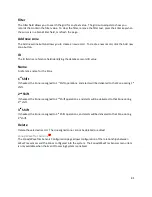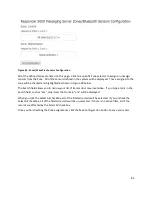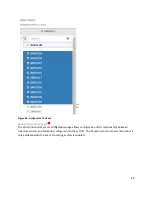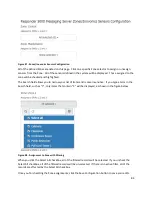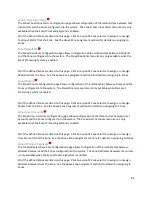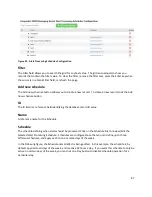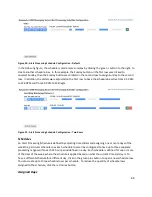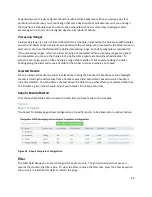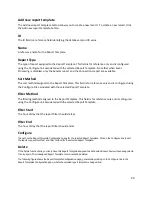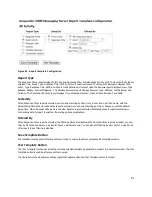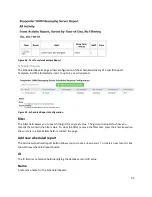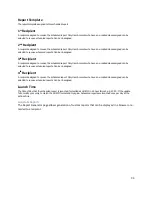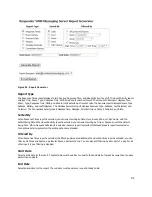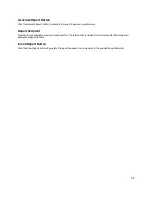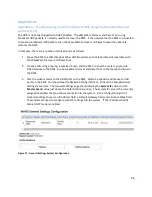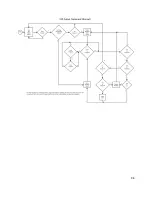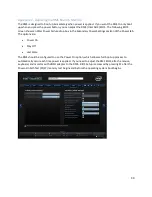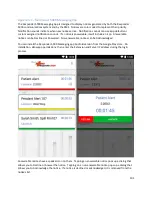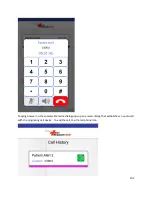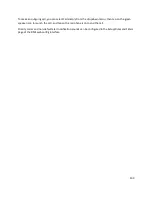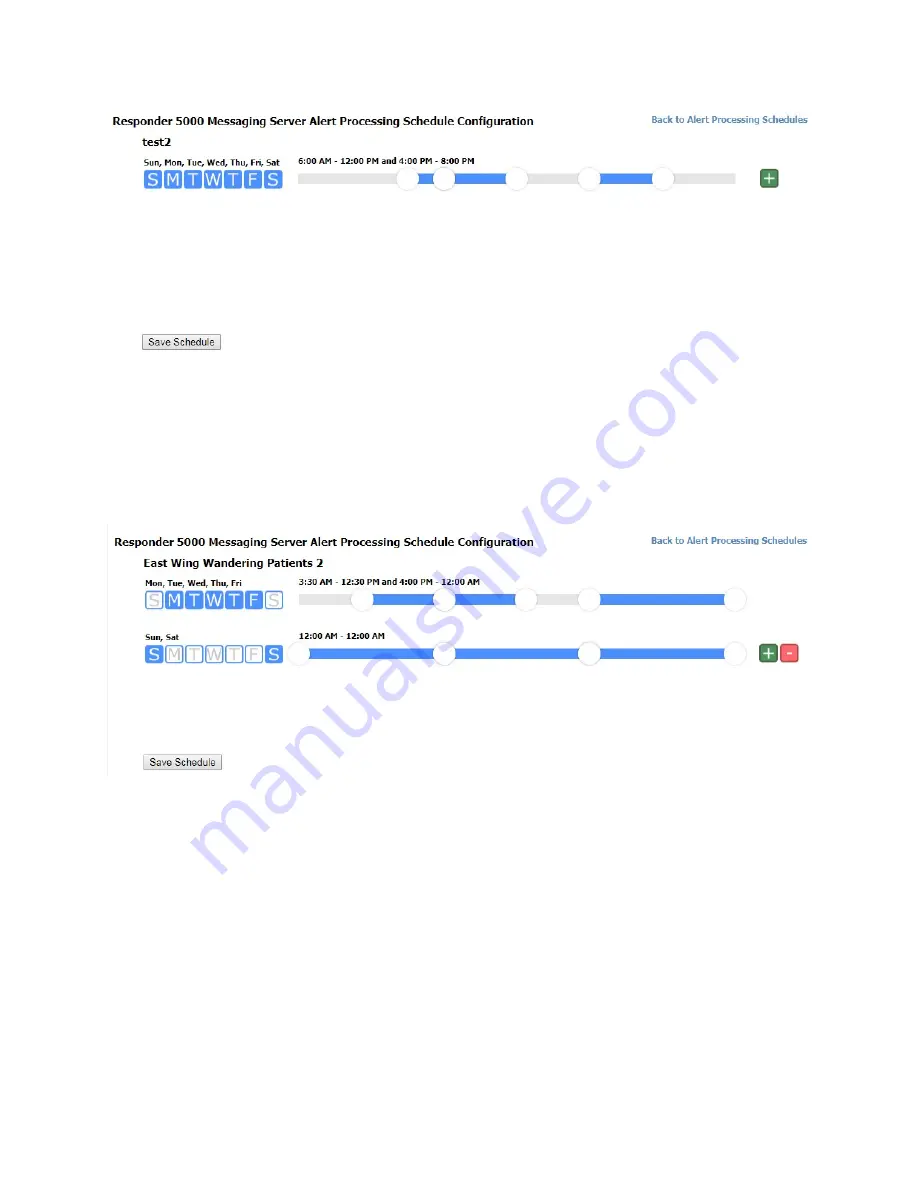
88
Figure 50 - Alert Processing Schedule Configuration - Default
In the following figure, the schedule is made more complex by clicking the green + button to the right, to
create another schedule row. In this example, the Sunday button on the first row was clicked to
unselect Sunday, then the Sunday button was clicked on the second row to assign Sunday to the second
row. In addition, the sliders were adjusted on the first row to have the schedule be active from 3:30 AM
to 12:30PM and from 4:00 PM to Midnight.
Figure 51 - Alert Processing Schedule Configuration - Two Rows
Schedules
An Alert Processing Schedule is defined by adjusting time sliders and assigning one or more days of the
week to a particular schedule row. Each schedule row can be configured to have up to three separate
processing ranges within each 24 hour period defined in a day. Each schedule is defined for one or more
of the days of the week, where the schedule is applied based on what the current time and day is. To
have a different schedule for a different day, click on the green plus button to open a new schedule row.
You can create up to three schedule rows per schedule. To reduce the quantity of schedule rows
assigned to the schedule, click the red minus button.
Assigned Days