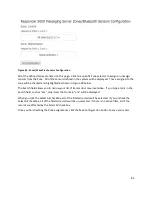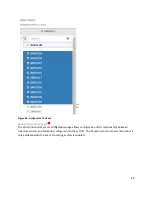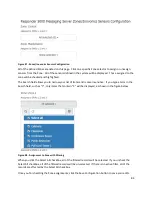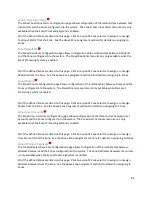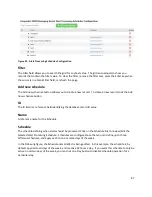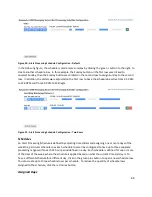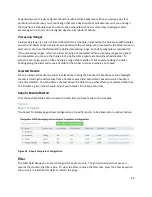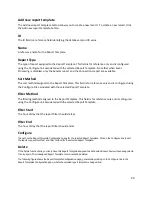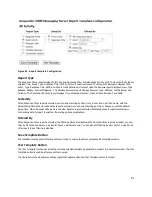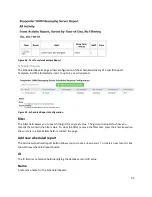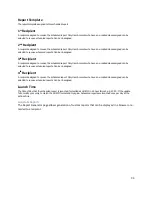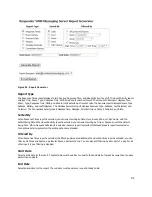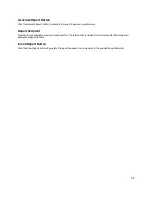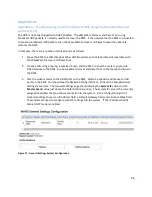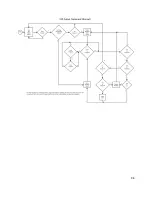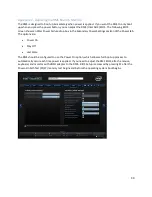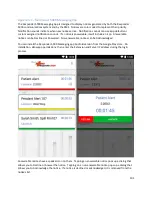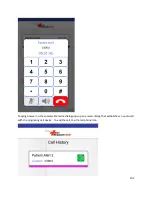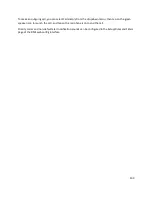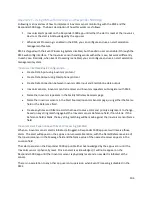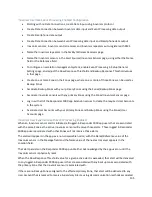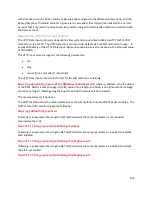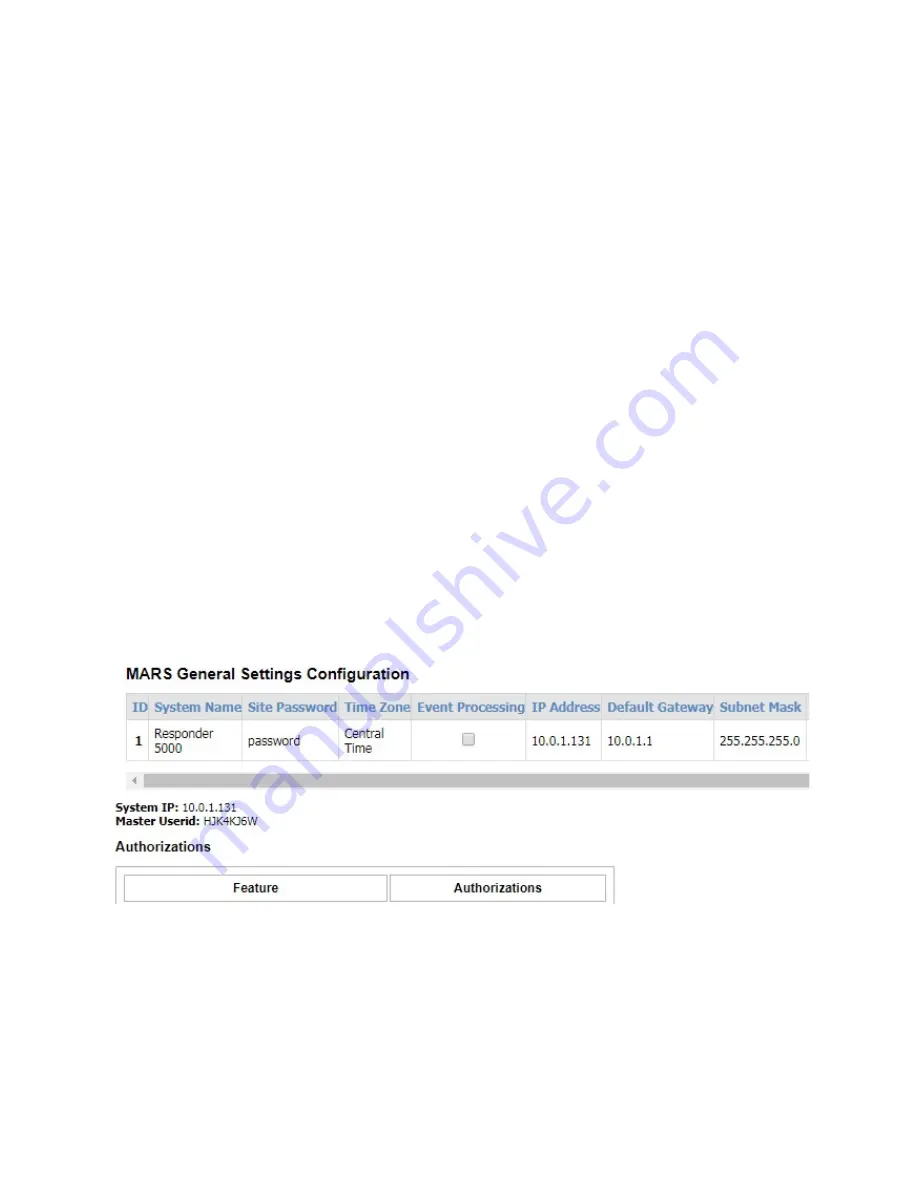
96
Appendices
Appendix A – Troubleshooting Inability to Discover RMS using the WaveWare Discover
and Reset Tool
The RMS is normally shipped with DHCP enabled. The WaveWare Discover and Reset Tool, using
broadcast UDP packets, is normally used to discover the RMS. If the network that the RMS is connected
to prevents broadcast UDP packets, then the WaveWare Discover and Reset Tool will be unable to
discover the RMS.
In that case, there are a number of workarounds, as follows:
1.
Move the RMS to a LAN that does allow UDP broadcast, so that it becomes discoverable with
the WaveWare Discover and Reset Tool.
2.
Create a LAN using a laptop, a wireless router, and the RMS, so that the router can provide
DHCP services to the RMS. Run WaveWare Discover and Reset Tool on the laptop to discover
the RMS.
3.
Attach a video monitor to the HDMI port on the RMS. Attach a keyboard and mouse to USB
ports on the RMS. You should see the RMS web config interface. Click on the Setup/General
Settings menu item. The General Settings page should display the
System IP
value and the
Master Userid
value just above the Authorizations section. The System IP value is the currently
assigned IP address that you allows connection to the system. In the configuration grid of
General Settings, there is an IP Address field, a Default Gateway field, and a Subnet Mask field.
These fields are used to configure static IP settings into the system. If the IP Address field is
blank, DHCP mode is enabled.
Figure 57 - General Settings System Configuration