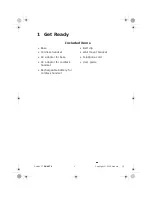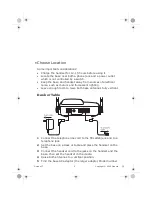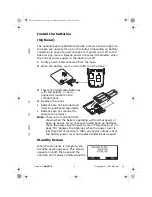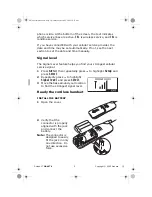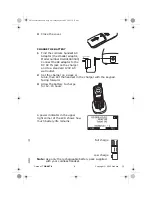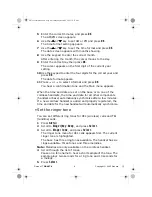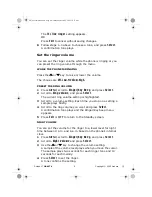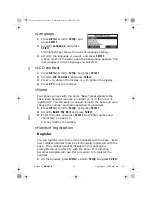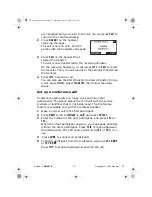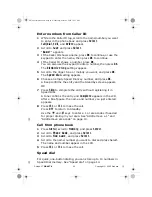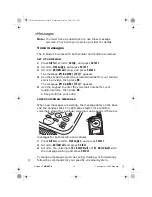D mode CT
DRAFT 6
14
Copyright © 2005 Waxess
ON CORLDESS HANDSET DURING A
CALL
Press for louder or for softer.
• Calling options
Speed dial
1
Set up keys 0–9 with numbers in the
phone book for speed dial. See “Enter numbers directly” on
page 19.
2
Press and hold the appropriate number key, then press
CEL
or
TEL
.
If you need to add or remove the number 1 or the area code for
proper dialing in your area, see “Add/remove a 1” or “Add/remove
area code” on page 10.
Redial
The phone memory holds the last five numbers dialed. Each
number can have up to 32 digits.
1
Press
REDIAL/P
to search through the numbers.
In the upper left corner, the LCD shows a
C
if the call was on
the cellular line or a
T
if the call was on the landline.
2
Press
CEL
or
TEL
to redial the number.
Pause
While entering a phone number, press
REDIAL/P
to add a two
second pause. The pause is added as the digits are transmitted
when dialing. Press
REDIAL/P
to make the pause longer. The letter
P
appears in the number each time you enter the pause.
• Answer a wireless call
When the phone receives a wireless call:
• The base and all registered cordless handsets ring.
• The
F1
key on the handset flashes green.
d mode ct draft 6.book Page 14 Wednesday, March 2, 2005 10:33 PM