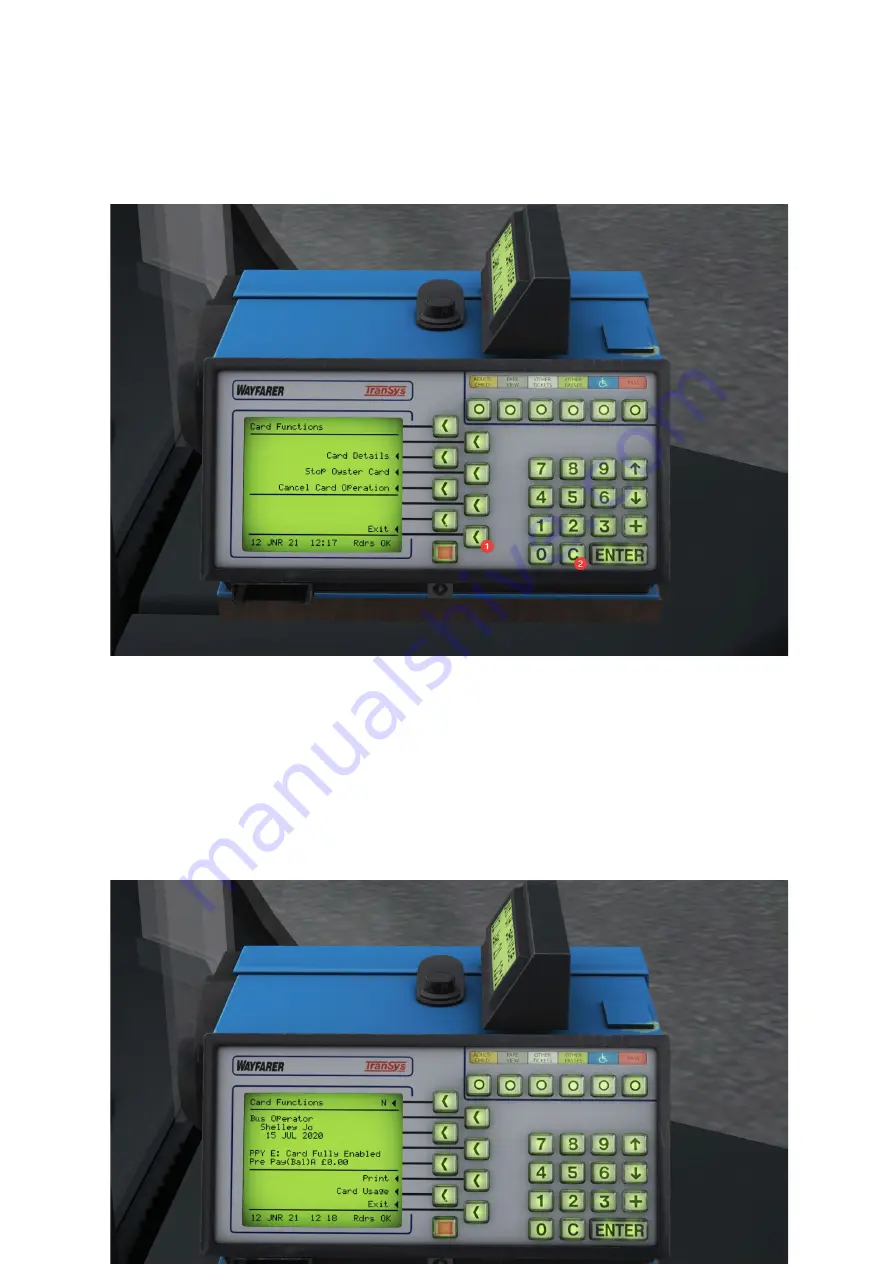
Additionally, you can now enter the
Card Functions Menu
(
Card
) by pressing the
Outer
Bottom Right
button, as annotated. You can also press
C
to exit out of this menu and
subsequent submenus.
Card Details:
To check Card Details, press the
Inner Left 2nd
button down, to select this option, and then
look inside the cab for your Oyster Wallet, click that and the ETM will read the data. Then,
after a second or 2, the Card Details will show, you can see your Name, Date, your status
and balance.
You can press
to print out a readout of this,
Exit
to exit, or
Card Usage
to see when
you last used your Oyster Card.































