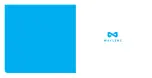8. Insert and format the microSD card
To prolong the usage, the new microSD card will be automatically formatted when the first time it
was inserted to Secure4K.
Do not remove the microSD card while the Secure4K is recording (the status LED illuninates red).
13
14
To install DMS module, first loose the Camera
Mount Screw, make the Remote Camera Cable
Socket appear.
Insert the DMS cable plug into the Socket, ensure
the direction is right.
Put the cable into the Cable Holder to release the
stress to the Cable socket/plug.
4/5
4 Adjust the camera position. There is a mask on
the view of the DMS camera. The installer should
keep adjusting the camera position to make the
driver image fit in the mask. When the mask turned
into green, the position of the DMS camera can be
regarded as correct.
5 Let the driver maintain the driving position and
look forward, tap "Calib and Look Forward". Wait
for 3 seconds until "Calibration is done" is heard
from the camera.
6. Install and calibrate the DMS module
Waylens recommends using a high endurance microSD card (class 10 or higher MLC microSD card
32-256GB) designed for continuous recording situations. While other cards will work with the
Secure4K, they are much more prone to card errors and failures.
Some Secure4K dock has a SD card cover to prevent the unauthorized access to the microSD card.
In that case please first loose the screw and the camera body.
You’re all set!
Summary of Contents for Secure 4K
Page 2: ......