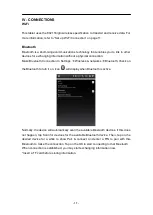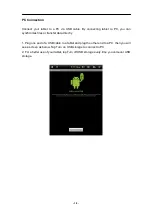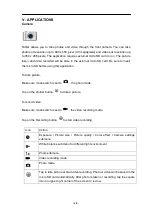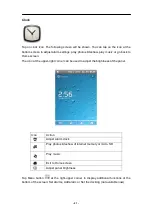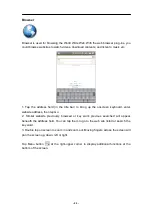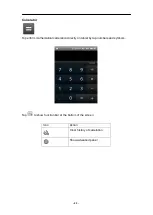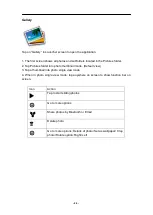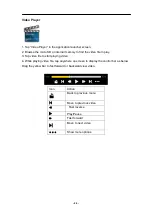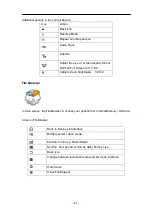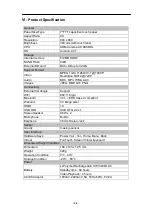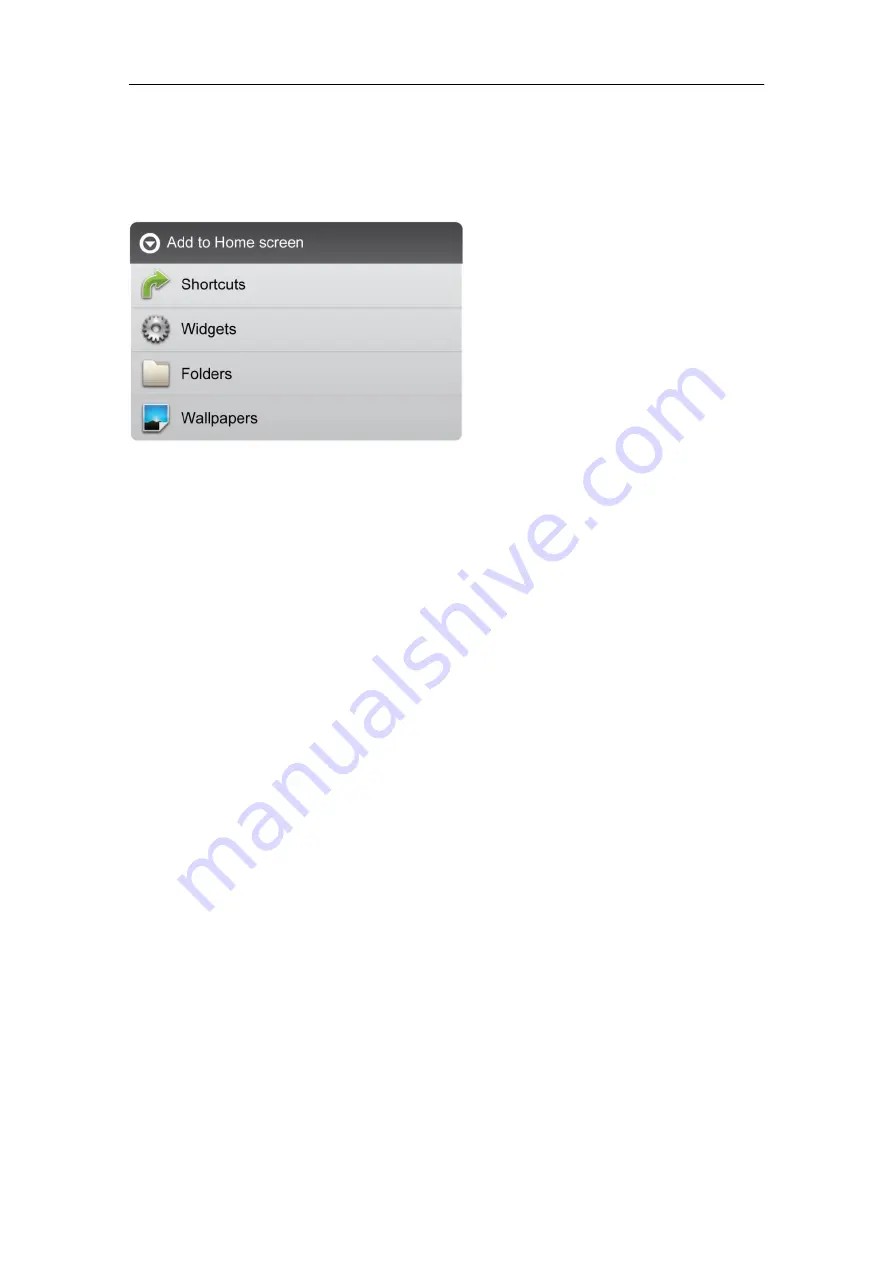
- 15 -
Create Shortcuts on Home Screen
In order to access to frequently used applications more quickly, you can create a short
cut to an application and place it on the Home screen. Therefore, you don’t need to
spend to look for it among the many applications on the Launcher screen.
There are two ways to make shortcuts:
1. Tap any blank space on Home screen and hold until a pop out menu shows up. Then,
you can select Shortcuts to add to the Home screen.
2. Press the application icon in the Launcher screen and hold until the icon is enlarged
and background has been changed to Home screen. Then, drag the enlarged icon to an
empty space on Home screen and release the finger.
Create Widgets on Home Screen
Widget is a small application. After being installed, it does not show up in the Application
Launcher screen. However, using the same method as creating shortcuts on Home
screen, widgets can be put on the Home screen, and be launched by tapping on the
widget icon.