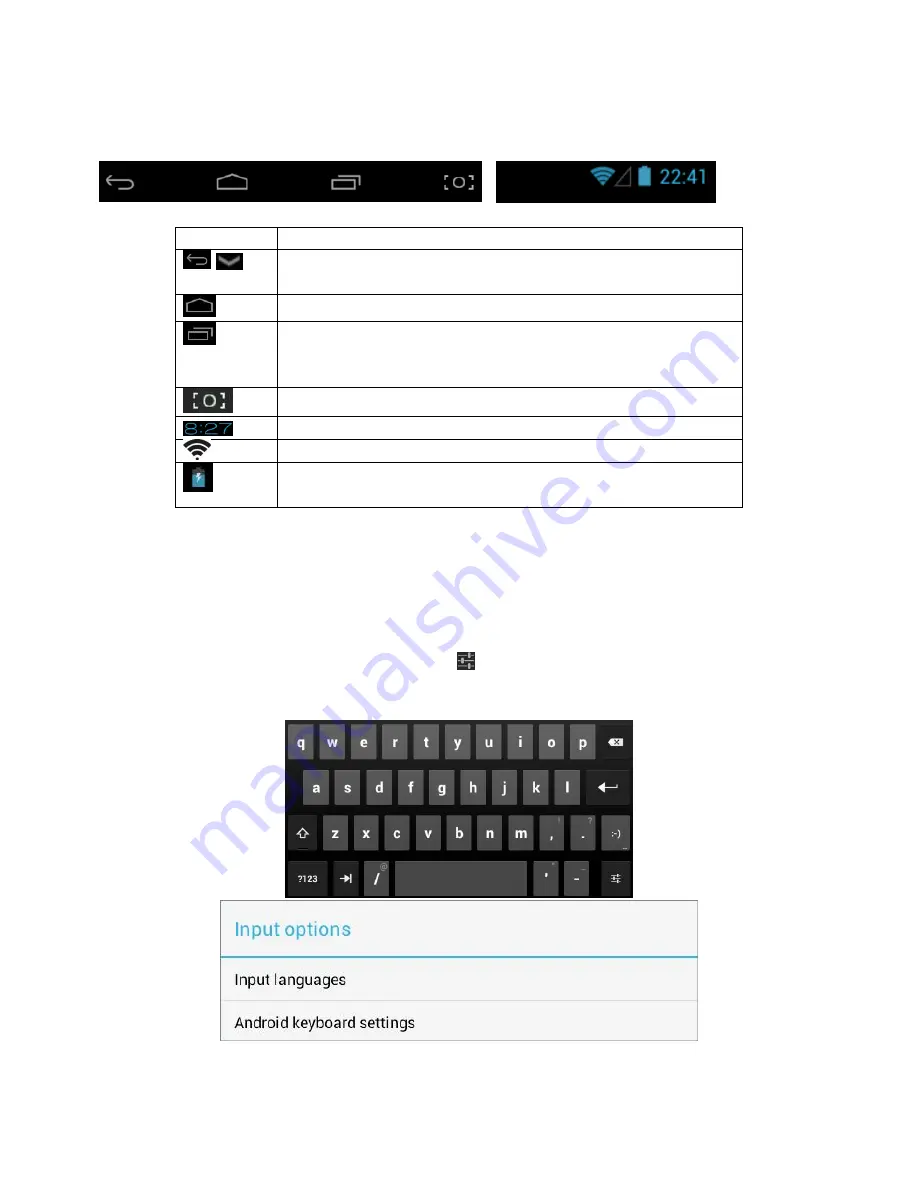
7
Status Bar
At the bottom and top of the screen, the status bars mainly indicates Back icon, Home icon, Recent viewed
applications icon, Current time, Wi-Fi status, 3G status, Bluetooth status and battery level, etc.
Icon
Action
/
On any functional screen, tap this icon to go back one screen or exit
application.
On any functional screen, tap this icon to go to Home screen
Shows a list of thumbnail images of applications you’ve work with
recently. To open an application, touch it. To remove a thumbnail from
the list, swipe it left or right.
Screenshot
Current time
Wi-Fi connection and signal strength
Battery level. Will turn orange when battery is low and turn red when
battery is very low.
Onscreen Keyboard
The onscreen keyboard appears automatically anytime you tap on a text line for input. While entering text with
the onscreen keyboard, each character will be entered into the position pointed by a vertical cursor. You can
change the cursor position by tapping with your finger on the position you want to enter the next character. To
select different language keyboard, touch and hold icon
. A pop menu will show up to let you select the “Input
Options”





































