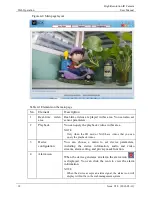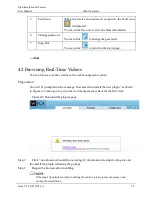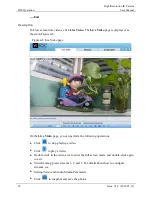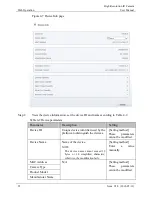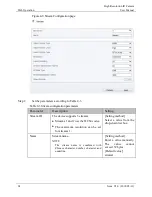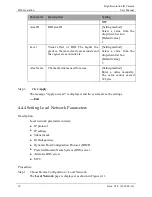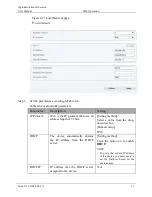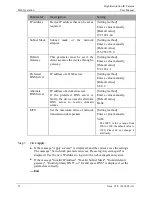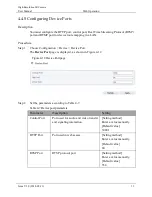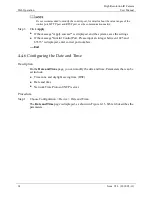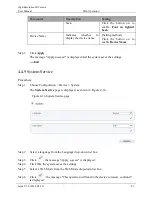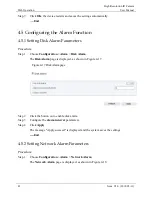Web Operation
High-Resolution IR Camera
User Manual
32
Issue V1.0 (2018-05-11)
Parameter
Description
Setting
IP Address
Device IP address that can be set as
required.
[Setting method]
Enter a value manually.
[Default value]
192.168.1.64
Subnet Mask
Subnet mask of the network
adapter.
[Setting method]
Enter a value manually.
[Default value]
255.255.255.0
Default
Gateway
This parameter must be set if the
client accesses the device through a
gateway.
[Setting method]
Enter a value manually.
[Default value]
192.168.1.1
Preferred
DNS Server
IP address of a DNS server.
[Setting method]
Enter a value manually.
[Default value]
8.8.8.8
Alternate
DNS Server
IP address of a domain server.
If the preferred DNS server is
faulty, the device uses the alternate
DNS server to resolve domain
names.
[Setting method]
Enter a value manually.
[Default value]
blank
MTU
Set the maximum value of network
transmission data packets.
[Setting method]
Enter a value manually.
NOTE
The MTU value is range from
800 to 1500, the default value is
1500, Please do not change it
arbitrarily.
Step 3
Click
Apply
.
If the message "Apply success!" is displayed, and the system saves the settings.
The message "Set network parameter success, Please login system again" is
displayed. Use the new IP address to log in to the web management system.
If the message "Invalid IP Address", "Invalid Subnet Mask", "Invalid default
gateway", "Invalid primary DNS", or "Invalid space DNS" is displayed, set the
parameters correctly.
----End
Summary of Contents for 0E-13BF36
Page 2: ......