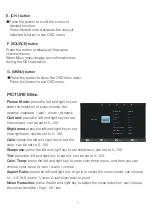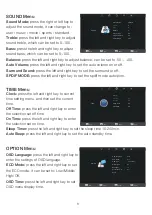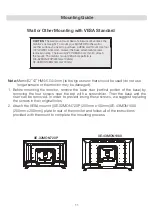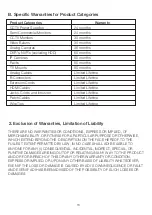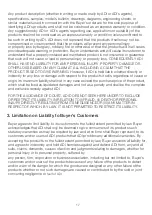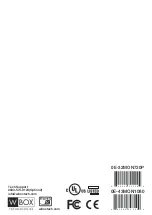4
FCC RF Interference Statement
This equipment has been tested and found to comply with the limits for a
Class B digital device, pursuant to Part 15 of the FCC Rules. These limits
are designed to provide reasonable protection against harmful
interference in a residential installation.
This equipment generates, uses, and can radiate radio frequency energy and, if not
installed and used in accordance with the instructions, may cause harmful interference to
radio communications. However, there is no guarantee that interference will not occur in a
particular installation.
If this equipment causes harmful interference to radio or television reception, which
can be determined by turning the equipment off and on, the user is encouraged to try
to correct the interference by one or more of the following measures.
o
Reorient or relocate the receiving antenna.
o
Increase the space between the equipment and receiver.
o
Connect the equipment into an outlet on a circuit different from that to which the
receiver is connected.
o
Only a shielded interface cable should be used.
Finally, any changes or modifications to the equipment by the user not expressly approved
by
as well as voiding product warranty.
the grantee or manufacturer could void the user's authority to operate such equipment.
DOC Compliance Notice
This digital apparatus does not exceed the Class A limit for radio noise emissions from
digital apparatus set out in the radio interference regulation of Canadian Department of
Communications.
CE Compliance
This monitor complies with the basic protection requirements of the
Electromagnetic Compatibility (EMC) Directive 2014/30/EU for electrical
and electronic equipment imported into the European Union (EU):
The electromagnetic disturbance generated by the apparatus does not exceed the
level specified in the harmonized EMC Standards for this type of apparatus. It has a
level of immunity to the electromagnetic disturbance to be expected in its intended
use, and should operate without unacceptable degradation of its specified
performance.