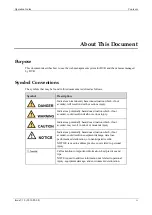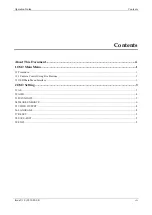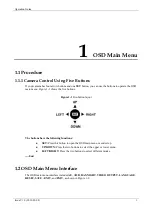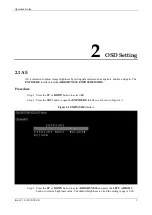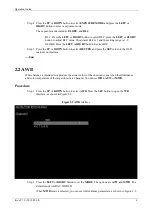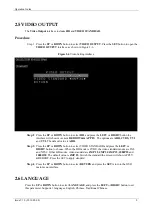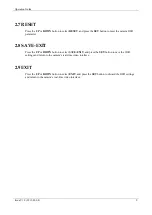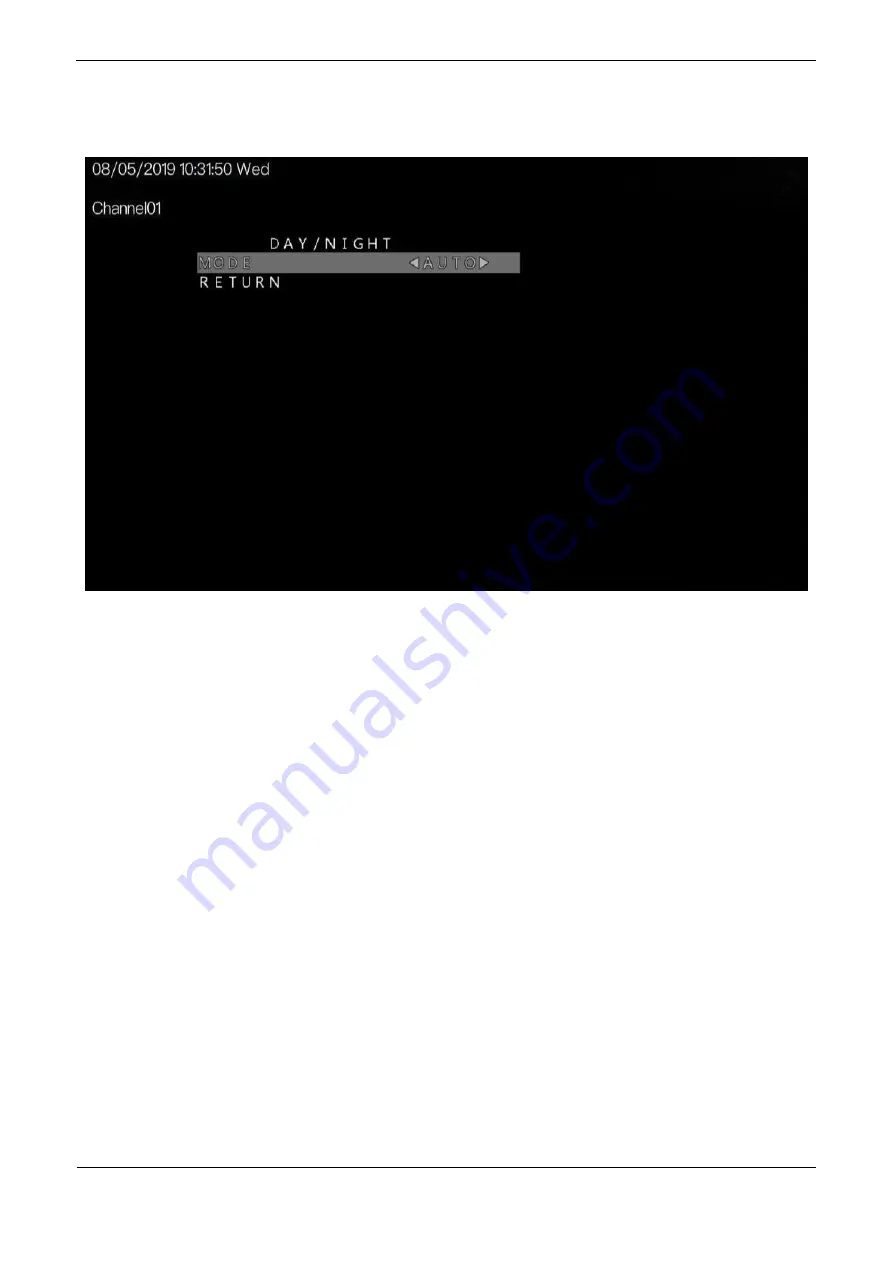
Operation Guide
Issue V1.0 (2019-05-08)
6
Figure 2-4
DAY/NIGHT interface
Step 2
Press the
LEFT
or
RIGHT
button to set the Mode.
Step 3
Press the
UP
or
DOWN
button to select
RETURN
and press the
SET
return to the OSD
main menu interface.
----End
2.4 IMAGE ENHANCE
The
Image Enhance
interface includes
CONTRAST
,
SHARPNESS
,
COLOR GAIN,
DNR,
MIRROR
and
D-WDR,
as shown in Figure 2-5.