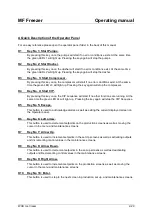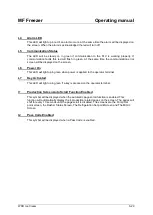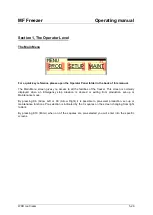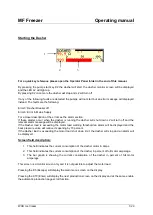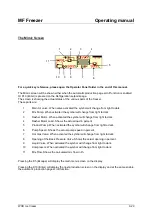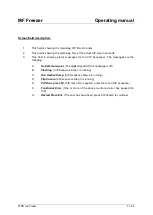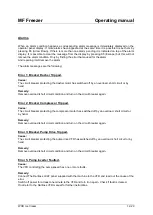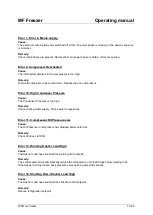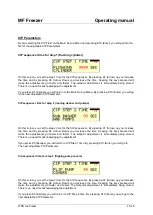MF Freezer
Operating manual
WCB Ice Cream
1-29
Operating manual MF Freezer
Index
A Quick Description of the Operator Panel
Pass Codes and Operating Levels
Section 1, The Operator Level
The Main Menu
Starting the pumps
Starting the Dasher
Starting the Compressor
Starting the CIP
The Mimic Screen
Alarms
Section 2, Set Up of Freezer Parameters
CIP Parameters
Pump Parameters
Dasher Parameters
Compressor Parameters
Section 3, Maintenance
Using the Check Screens
Using Test Mode
Operating panel folder