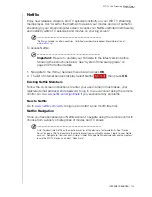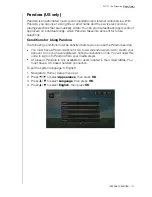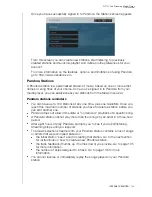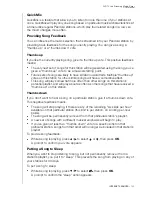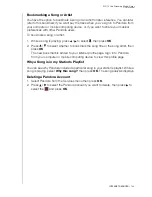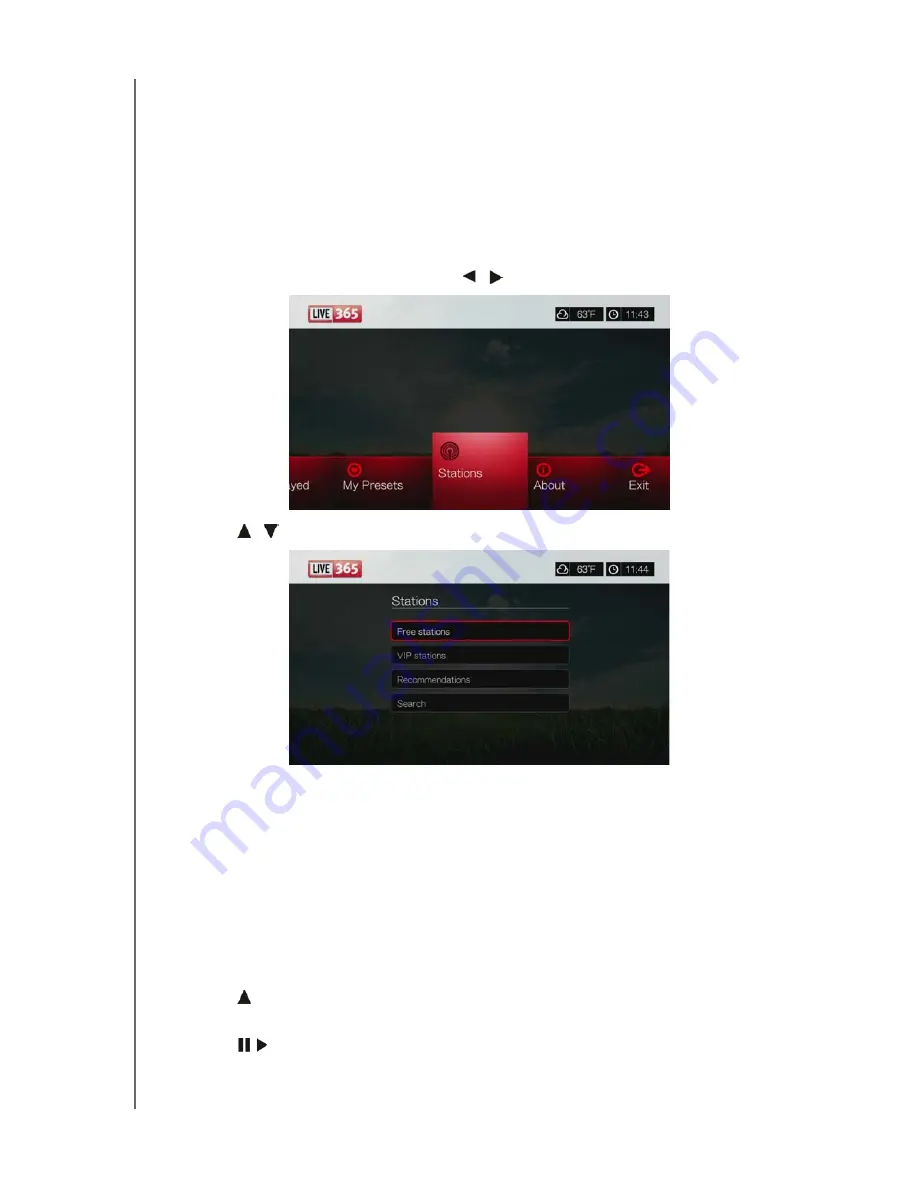
WD TV Live Streaming Media Player
User Manual
INTERNET SERVICES
– 121
Listening to a Live365 Station
New Live365 users can browse for a radio station.
You can access the last station you’ve listened to if you’ve already accessed
Live365 from the media player.
Registered Live365 users can access My Preset List and listen to favorite
stations.
Live365 VIP members can listen to premium radio stations.
To browse for a radio station:
1. On the Live365 main screen, press
/
to select
Stations
, then press
OK
.
2. Press
/
to select a station category, then press
OK
.
Selections include:
Free Stations
– Free Internet radio.
VIP Stations
– Premium, uninterrupted Internet radio for registered and
paying Live365 users. You must sign in to your Live365 account and be a
valid VIP member before you can access this category. Go to page 123 for
more information.
Recommendations
- Free Internet radio recommended by your other
Live365 users. You must be signed in to access these stations.
Search
– Search for a Live365 station. Go to page 123 for more information.
3. Press the navigation buttons to select the station you want to listen to. Press
OK
.
4. Press
if you want to add the station to My Presets if you have a Live365
account. Press
OK
.
5. Press
or
OK
to start listening to the selected radio station.