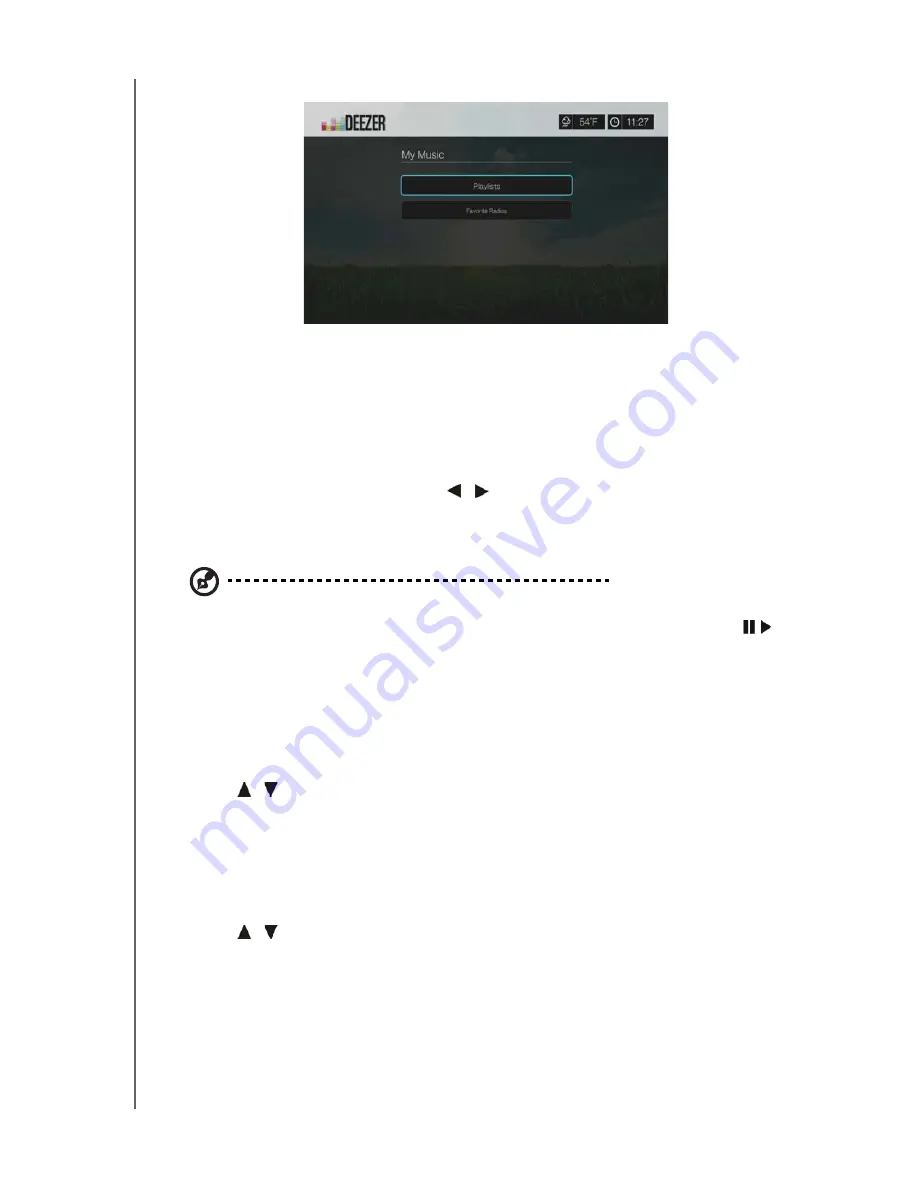
WD TV Live Streaming Media Player
User Manual
INTERNET SERVICES
– 104
3. Select
Playlists
, then press
OK
.
4. Press
Options
, then select
Create Your Playlist
. Press
OK
.
5. Type in the name of your playlist using the on-screen keyboard, select
Submit
,
then press
OK
.
Favorite Radios
Accessing a favorite radio station in My Music:
1. In the Deezer main screen, press
/
to select
My Music
, then press
OK
.
2. Sign in to your Deezer account if not already logged in.
3. Select
Favorite Radios
, then press
OK
.
Note
: If you have not added any stations, the screen displays "no favorite available."
4. Press the navigation buttons to select a station from the list, then press
or
OK
to begin listening to the radio station.
Add to Playlist
You can add songs to a playlist using the
Options
button on the remote.
1. With a song selected in a Radio or Top Charts screen, press
Options
to display
Add to Playlist
. Press
OK
.
2. Press
/
to select a playlist you have created in
My Music
, then press
OK
to
add the song the selected playlist.
Delete a Playlist
You can delete a playlist using the
Options
button on the remote.
1. With a playlist selected in
My Music
>
Playlists
screen, press
Options
.
2. Press
/
to select
Delete
, then press
OK
.
3. Select
OK
, then press
OK
.
Delete a Radio Station
You can delete a radio station using the
Options
button on the remote.
1. With a radio station selected in
My Music
>
Favorite Radios
screen, press
Options
.
















































