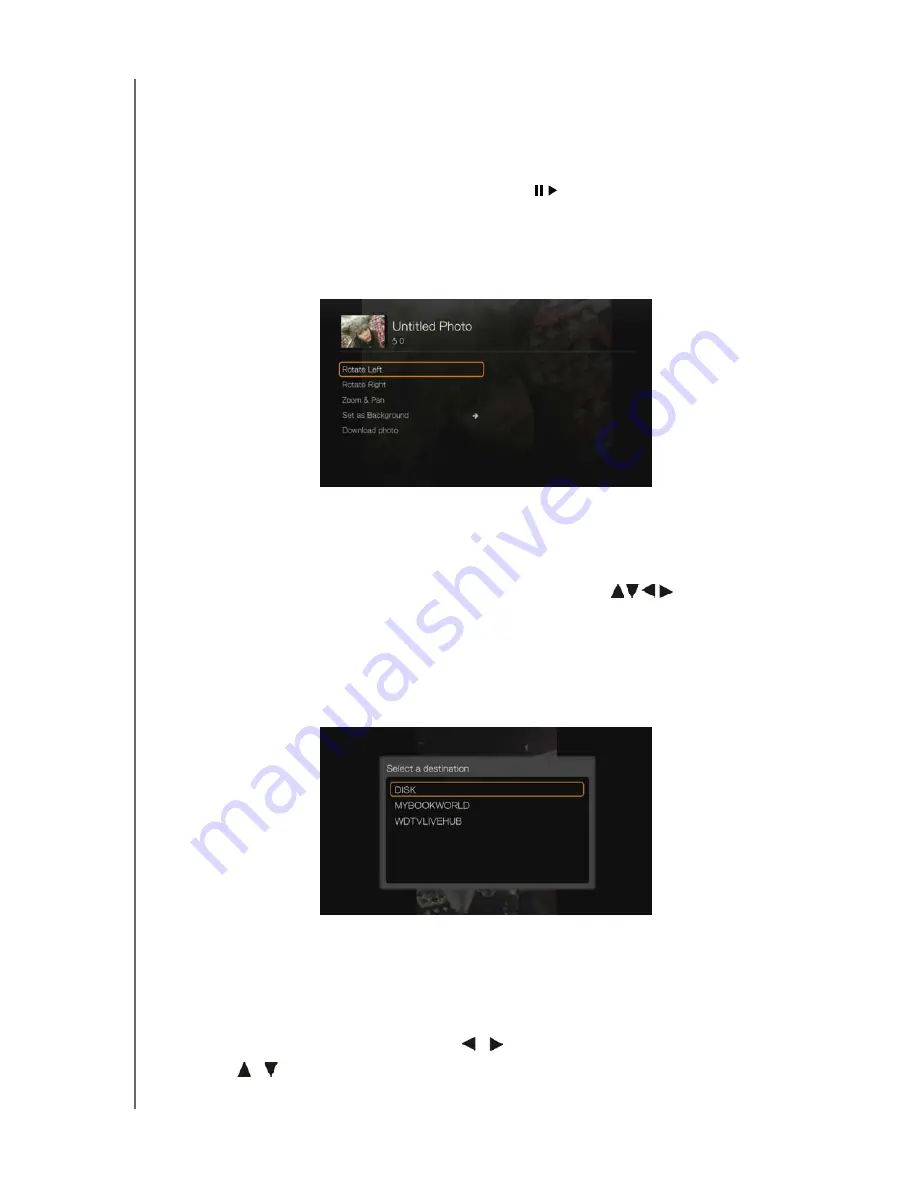
WD TV Live Streaming Media Player
User Manual
INTERNET SERVICES
– 107
You can view the photos or photo albums you and others users have posted to
Facebook either individually or as a slideshow.
1. In the Facebook main menu, select
Photos
then press
OK
.
2. Navigate to a photo album, then press
OK
.
3. Navigate to a photo then press
OK
, or press
(
PAUSE/PLAY
) to start a photo
slideshow (see “Slideshow Playback Controls” on page 92).
Photos Options
With an individual photo selected or a slideshow running, press
Options
.
Rotate Left & Right
- See “Rotate Left & Right” on page 89.
Zoom
- To change the display’s viewing scale, press
OK
repeatedly until the
preferred viewing scale is achieved. Press
Options
or
Back
to revert to the
default viewing scale.
Pan
- To pan the display, press the navigation buttons
repeatedly until
the preferred panned view displays. Press
Options
or
Back
to revert to the
default viewing scale.
Set as Background
- see “Set As Background” on page 90.
Download Photo
- Select this option then press
OK
to download the photo to
one of your local drives.
Select the location you want to download your photo to
(network share or attached storage) then press
OK
.
Newsfeed
The Facebook news feed displays all of your friends’ comments and allows you to
“Like” or comment. The number of people who like or have commented on each
entry displays inside the corresponding icons to the right of the news feed entry.
1. In the Facebook main menu, press
/
to select
Newsfeed
, then press
OK
.
2. Press
/
to view your friends’ comments and posts.
















































