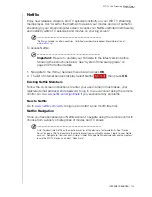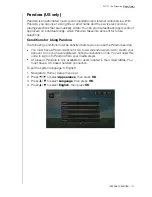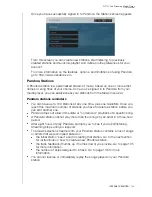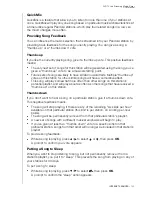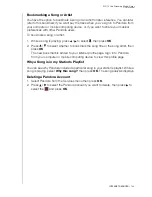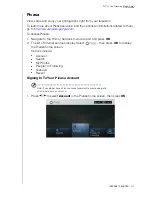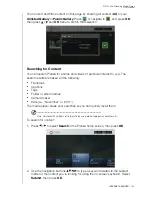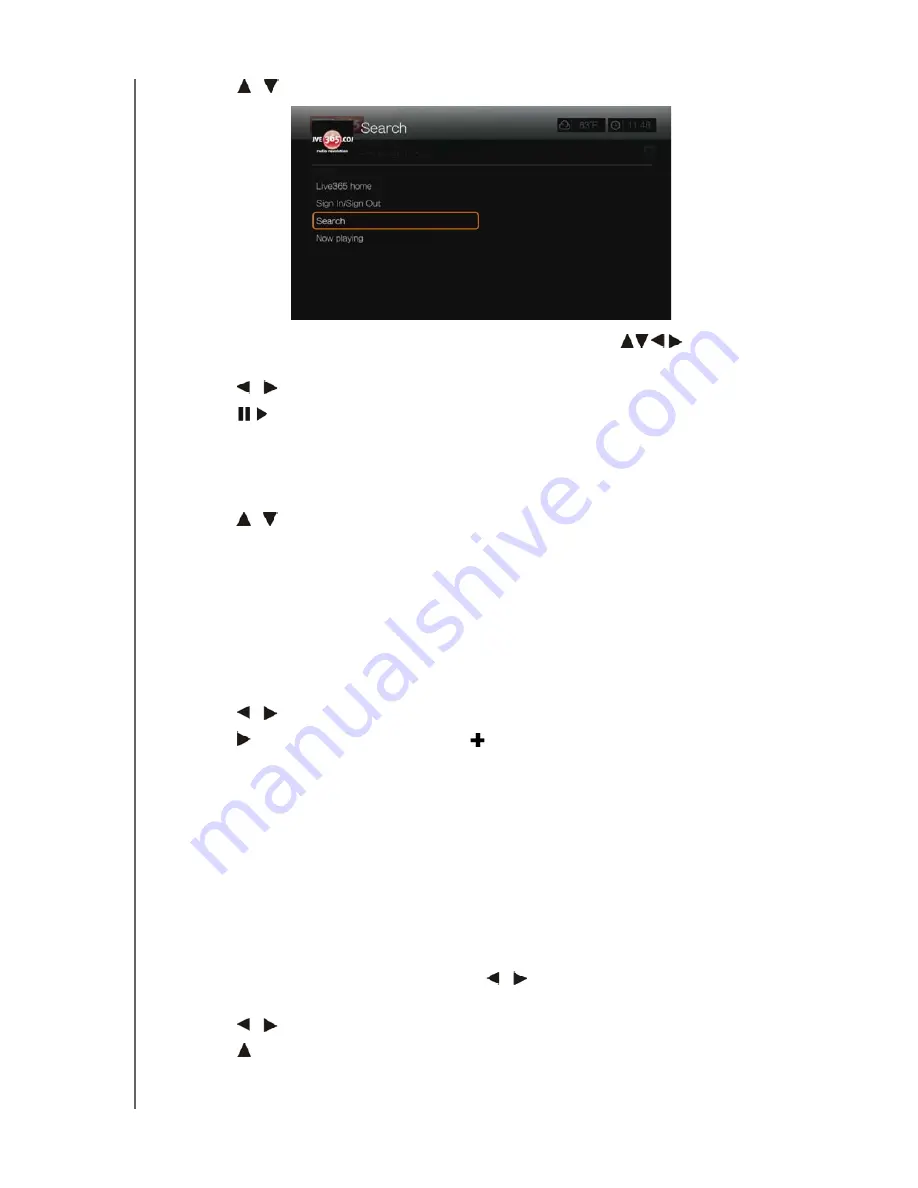
WD TV Live Streaming Media Player
User Manual
INTERNET SERVICES
– 124
2. Press
/
to select
Search
, then press
OK
.
3. On the on-screen keyboard, use the navigation buttons
to key in a
search keyword, then press
OK
.
4. Press
/
to select a station from the search result.
5. Press
or
OK
to start listening to the selected radio station.
Displaying the Currently Playing Station
1. On the Live365 home screen, select
My Presets
,
Stations
, or
Last Played
,
then press
Options
.
2. Press
/
to select
Now Playing
, then press
OK
. The station currently playing
displays.
Adding a Station to Your Preset List
If you like a particular station, you can add it to your preset list for easier access in
the future.
To add a station to your preset list from the Now Playing screen list:
1. Go to the station list showing the station you want to add.
2. Press
/
to select the station you want to add.
3. Press
several times to enable the Add to My Preset function, then press
OK
.
4. A confirmation screen appears. Press
OK
to confirm the new preset station and
return to the Now Playing screen.
Removing a Station from Your Preset List
You can remove stations you no longer want from your preset list.
To remove a station from your preset list:
1. Sign in to your Live365 account. Go to “To sign in to Live365:” on page 119 for
instructions.
2. From the Live365 home screen, press
/
to select
My Presets
, then press
OK
.
3. Press
/
to select the station you want to remove.
4. Press to enable the Remove Station function, then press
OK
.
5. A confirmation prompt appears. Press
OK
to go back the Now Playing screen.