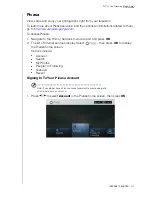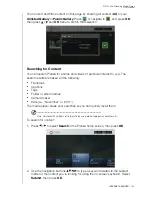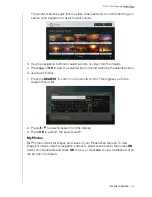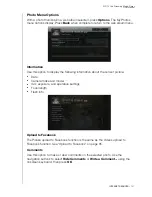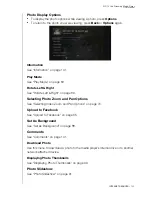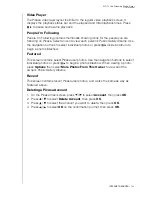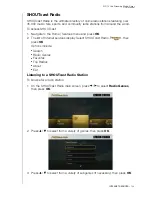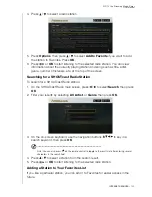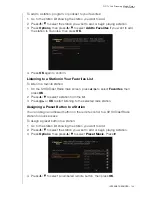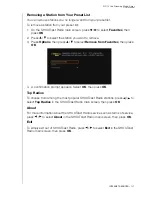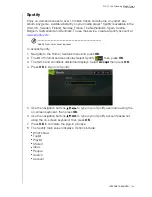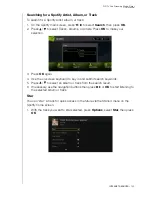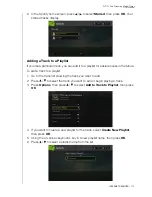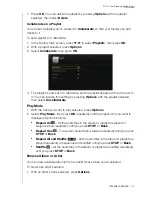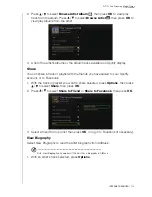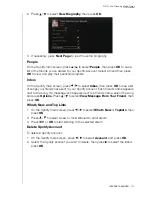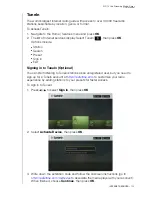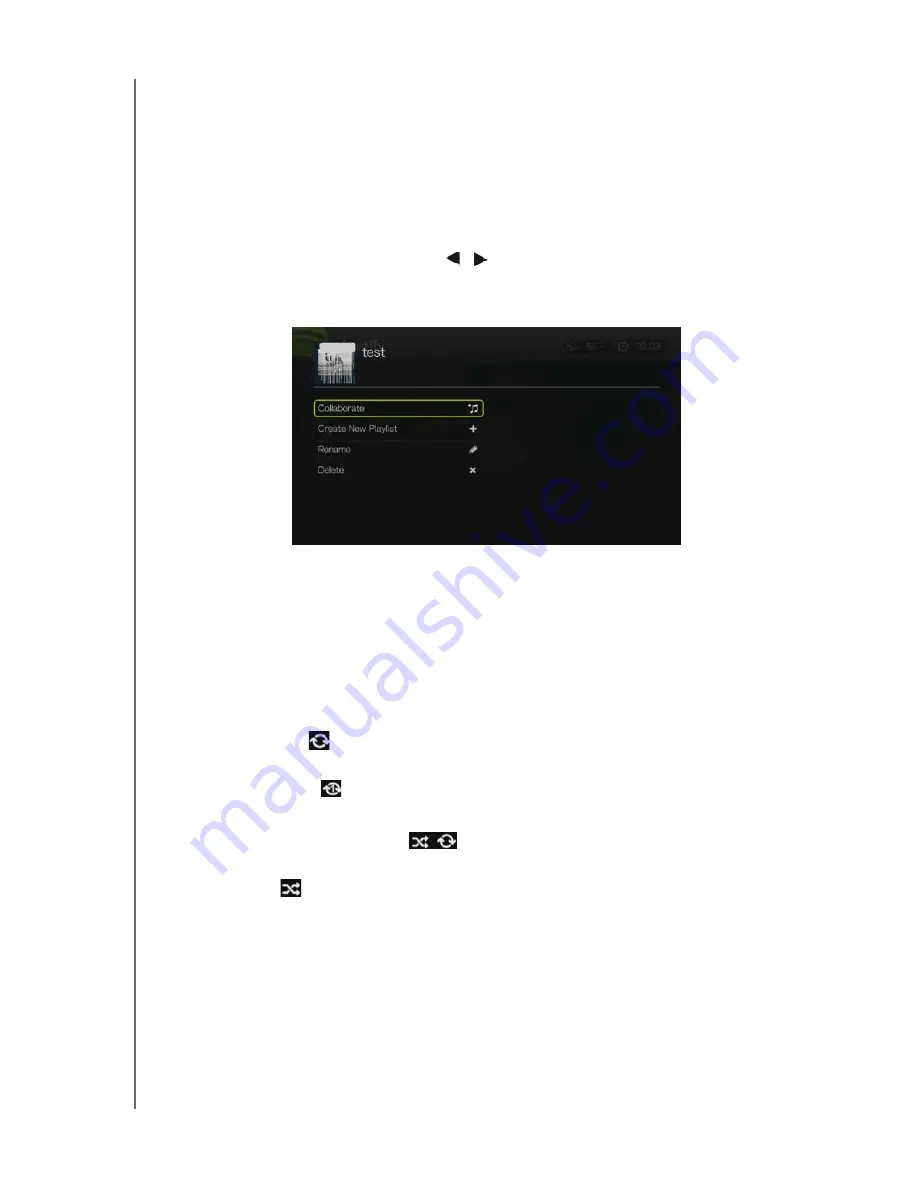
WD TV Live Streaming Media Player
User Manual
INTERNET SERVICES
– 151
7. Press
OK
. You can delete the playlist by pressing
Options
with the playlist
selected, then select
Delete
.
Collaborate on a Playlist
You can set a playlist you’ve created to
Collaborate
so that your friends can add
tracks to it.
To set a playlist to Collaborate:
1. In the Spotify main screen, press
/
to select
Playlists
, then press
OK
.
2. With a playlist selected, press
Options
.
3. Select
Collaborate
, then press
OK
.
4. The playlist is now set to Collaborate, and the playlist appears with a dot next to
it. You can reverse this setting by pressing
Options
with the playlist selected,
then select
Uncollaborate
.
Play Mode
1. With the track you want to play selected, press
Options
.
2. Select
Play Mode
, then press
OK
repeatedly until the repeat icon you want is
displayed. Options include:
Repeat All
– All the audio files in the album or playlist are played in
sequence and repeatedly until you press
STOP
or
Back
.
Repeat One
– The current audio track is played repeatedly until you press
STOP
or
Back
.
Repeat All and Shuffle
– All the audio files in the album or playlist are
played repeatedly in sequence and shuffled until you press
STOP
or
Back
.
Shuffle
– All the audio files in the album or playlist are shuffled repeatedly
until you press
STOP
or
Back
.
Browse Album or Artist
You can view available albums from an artist whose track you’ve selected.
To browse an artist’s albums:
1. With an artist’s track selected, press
Options
.