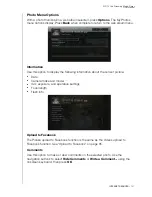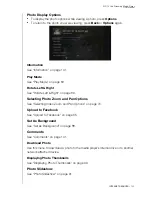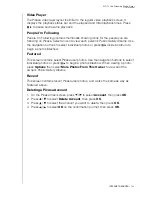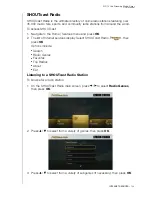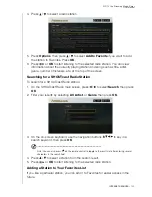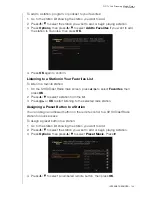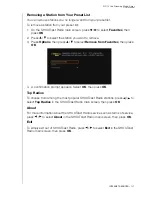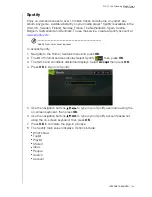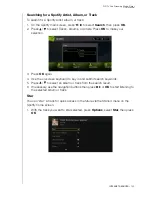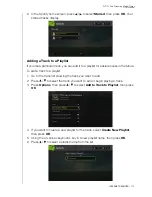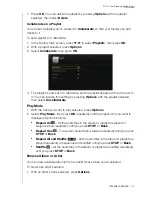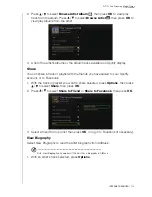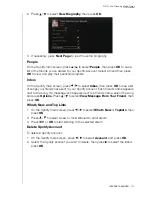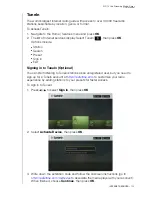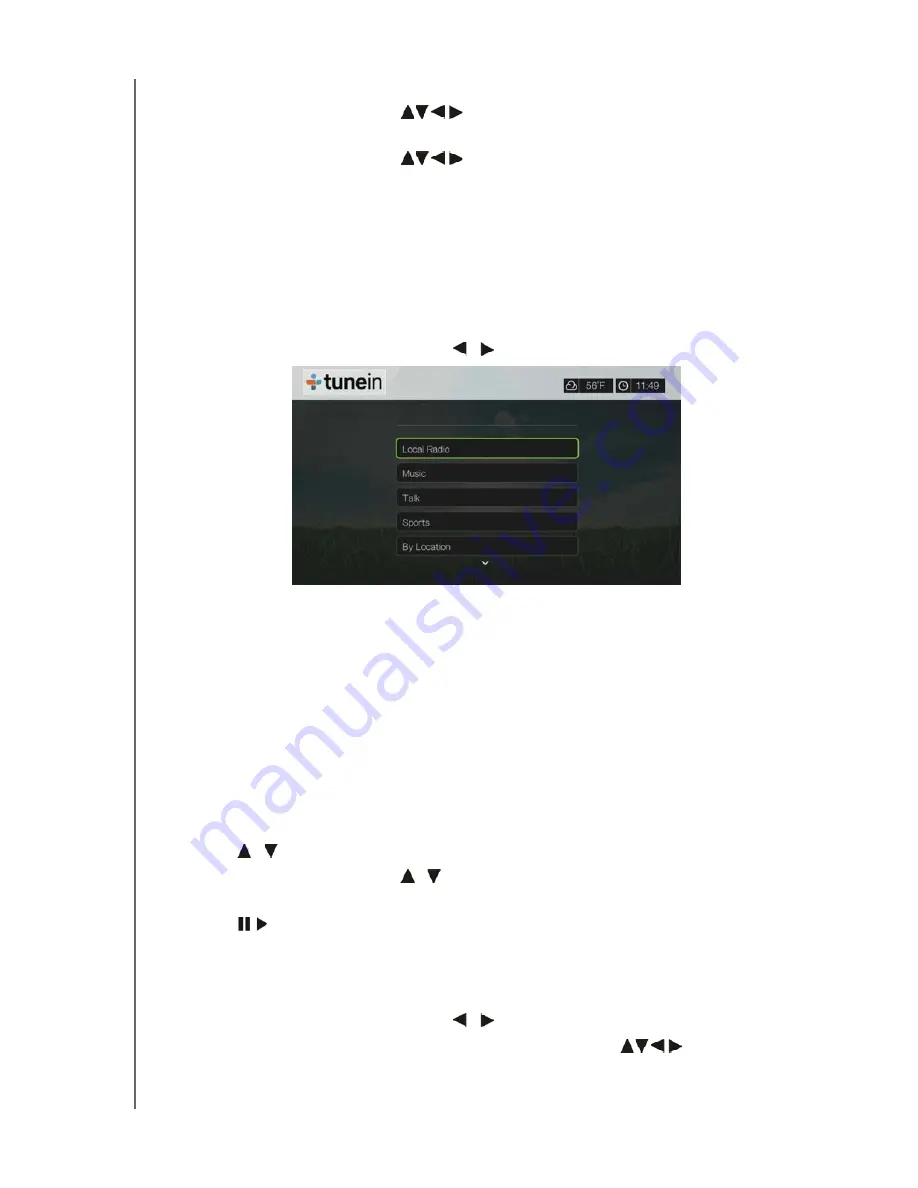
WD TV Live Streaming Media Player
User Manual
INTERNET SERVICES
– 155
4. Select
Enter RadioTime.com account
, then press
OK
.
5. Use the navigation buttons
to type in your TuneIn user name using the
on-screen keyboard, then press
OK
.
6. Use the navigation buttons
to type in your TuneIn account password
using the on-screen keyboard, then press
OK
.
7. Press
OK
to complete the sign-in process.
Listening to a TuneIn Station, Program, or Podcast
New TuneIn users can browse for a radio station, program, or podcast.
Registered TuneIn users can access presets and listen to favorite stations.
To browse for a radio station, program, or podcast:
1. On the TuneIn main screen, press
/
to select
Station
, then press
OK
.
Options include:
Local Radio
– Listen to your local stations which display in numerical order.
Music
– Categorizes your local music radio stations by genre.
Talk
– Categorizes your local talk radio stations by type.
Sports
– Categorizes local and national sports broadcasts and programs by
type.
By Location
– Find radio stations throughout the world
from the lists of
regions and countries.
By Language
– Find radio stations throughout the world
from the list of
languages.
Podcasts
– Find radio program podcasts categorized by music genre and
type.
2. Press
/
to select the station, program, or podcast you want to listen to.
3. Press
Options
, then press
/
to select
Add to Preset
if you want to add the
station to Presets (TuneIn account required). Press
OK
.
4. Press
or
OK
to start listening to the selected radio station.
Searching for a TuneIn Station
To search for a TuneIn station, program, or podcast:
1. On the TuneIn main screen, press
/
to select
Search
, then press
OK
.
2. On the on-screen keyboard, use the navigation buttons
to key in a
search keyword, then press
OK
.